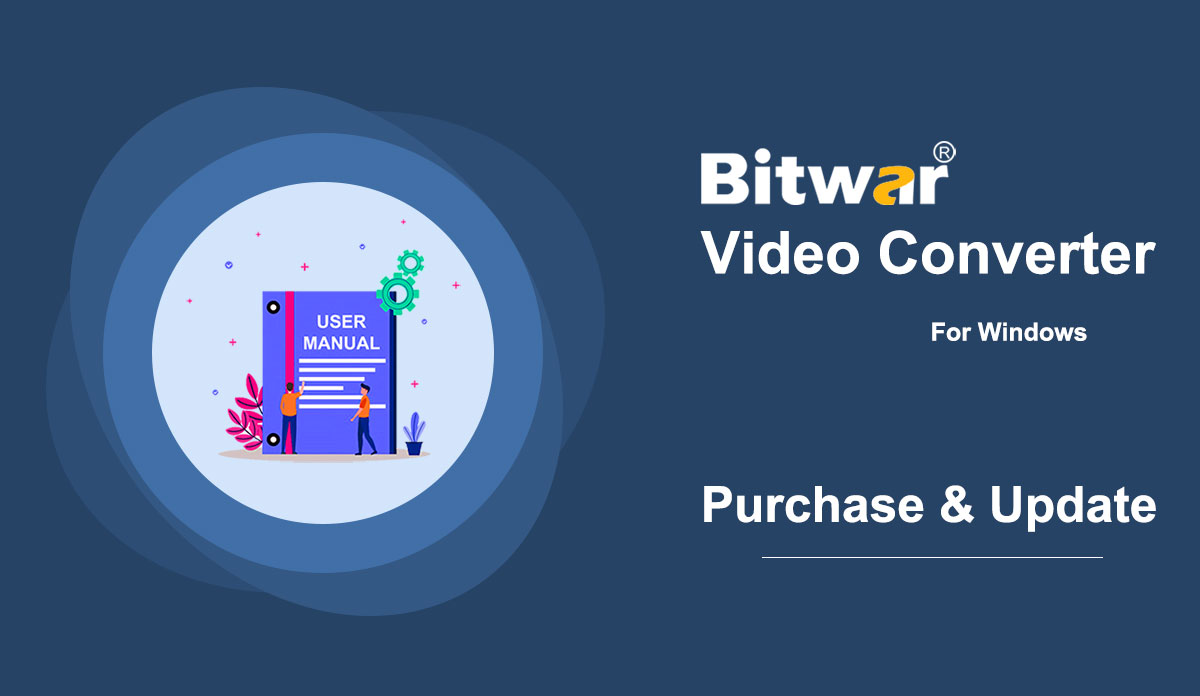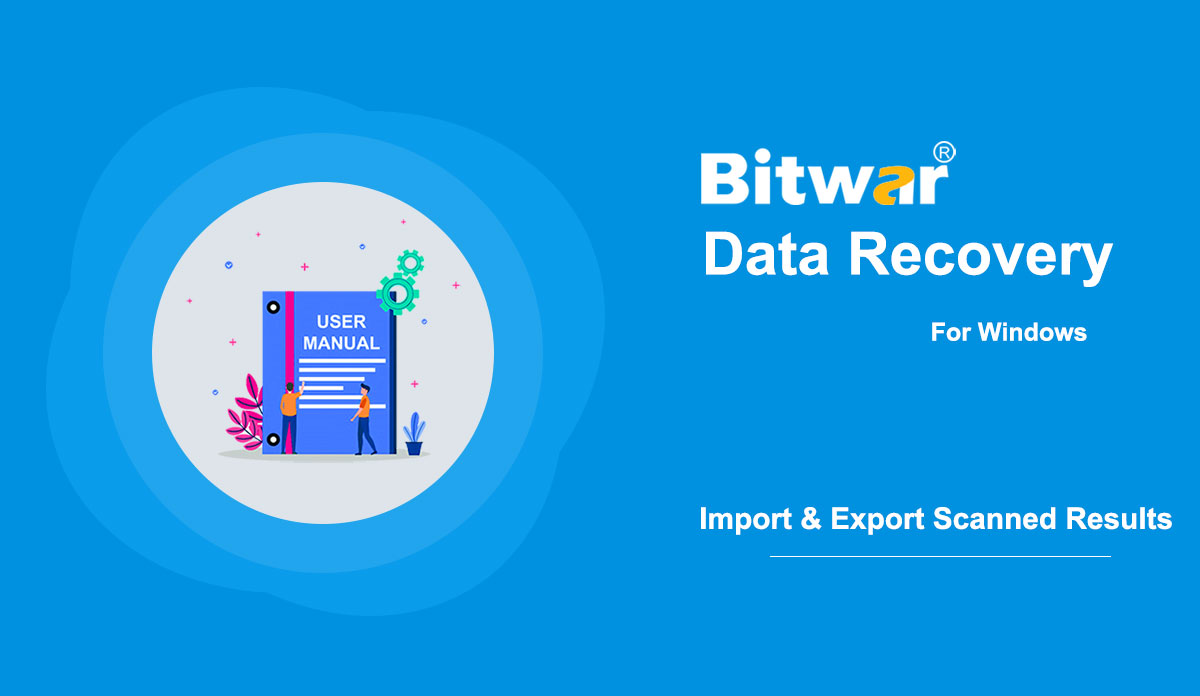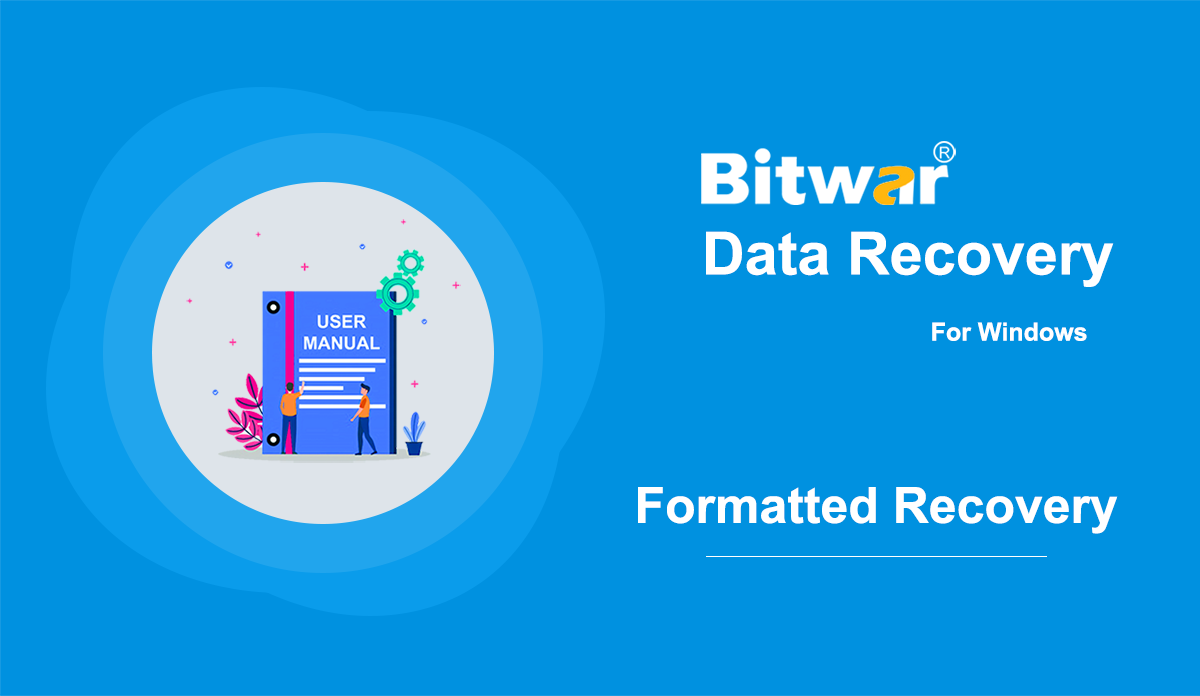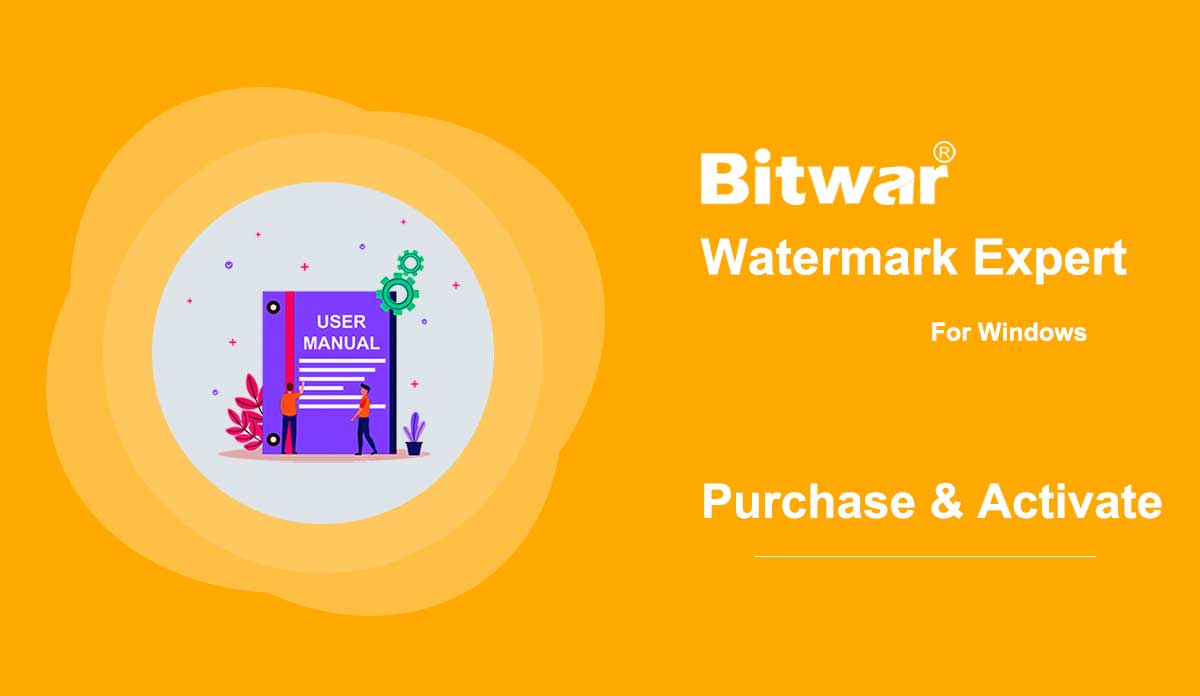- Software Purchase, Activation and Update
Summary: The user guide below will allow users to learn the steps to Purchase, Activate, and Update in Bitwar Video Converter. WIN VERSION Purchase License Users can purchase all video converter software licenses through the official online store or in-software purchase. Take Note: You need to key in the license code to activate the software, while license purchases within the software will provide automatic activation. In-Software Purchase 1. Log in to the software account by email, Facebook, Twitter, or Google+ and click the Purchase icon from the primary interface. (Suppose that you don’t have an account yet, quickly create one for free.) 2. Choose either Monthly, Annual, or LifeTime package according to your requirement and click Buy Now to continue with the payment. 3. Select the payment type for the payment: PayPal or Credit Card. Then click Buy. Official Online Store Users also can purchase the software through the Official Online Store and use the activation code to activate the software. After the payment, users will receive the activation code in your email address. Gentle Reminder After any purchase made in the software, save the order number for Account & License Retrieval with the customer service in case you had unfortunately forgotten the account login method, password, or license code. Activate...
2021-7-1
- Get familiar the Import and Export Scanned Results
Note: First of all, exporting scan results on Bitwar Data Recovery or other Data Recovery Software does not mean that you have restored the file as needed; it just simply exports the cached list of scanned files for later data recovery or continuous scanning. For various reasons, some users may want to save the scan results and recover files the next time. Bitwar Data Recovery offers this kind of service. If you are one of them, read the following steps to learn how to do it. [su_youtube url="https://youtu.be/NNZa0OUgRoo"] How to Export Scanned Results On the scanning interface, if you pause the scanning process or the scanning process is complete, the Export feature is set to available for use. Click the button on the lower-left bar, and then you can save the result to a location. (Do remember the path where you store the result file) There are also having two ways for exporting the scanned results if you mistakenly click on some buttons (Only when the scanning is complete). Close button: A window pops up and asks you whether to close the program or save the current scanning process. Home button: A window pops up and asks you whether you...
2020-6-6
- How to Recover Files From a Formatted Storage Medium
Summary: Generally speaking, all of the files on a storage medium will be wiped out after you have formatted them. However, lost files are still recoverable if you use Bitwar Data Recovery to search through the storage medium for them. Check out the following instructions to learn how it works like magic. WIN VERSION MAC VERSION [su_youtube url="https://www.youtube.com/watch?v=osB9ebAFOQU"] How to Recover Files From a Formatted Storage Medium Step 1: Download Bitwar Data Recovery from our official website and install it. Step 2: Connect the formatted storage medium to your computer. Step 3: Launch the program and tick off the formatted storage medium on the main interface, and then click on Next. Step 4: In this stage, you can select a scan mode. Considering the need for speed, we would like to recommend you to use Quick Scan, which works in many scenarios and is capable of retrieving most of the lost files. However, in case that mode doesn't serve you well, you could come back to this stage and then select Formatted Recovery. Similarly, if that fails too, you could resort to Deep Scan, which is the most effective mode. Note: If you are looking forward to a fleshed-out comparison...
2020-6-6
- Software Purchase, Activation and Update
Summary: The user guide below will allow users to learn the steps to Purchase, Activate, and Update in Bitwar Watermark Expert. Purchase Software License Users can purchase the watermark software license through the in-software store or official online store. Note: In-software purchase requires no license code, as the license has been activated right after your payment. In-Software Store 1. Log in the software with your account and click on the Purchase License icon. Suppose that; you don't have an account yet, create an account with your email address, Facebook, Twitter, or Google+. 2. Select the Quarterly or Annual package which you preferred and click Buy Now to proceed with the purchase. 3. Select the Payment Method and complete the payment. Official Online Store Proceed to the Online Store of Bitwar Software and buy Bitwar Watermark Expert. Then, choose the package you preferred and click Buy Now. Lastly, follow the procedure to complete the payment, and you will receive a software license code in your account email address. Warm Prompt Please remember to save the order number right after the purchase, just in case you had forgotten the account login method, password, or license code; you can recover the account or the account...
2020-7-3
- How to Recover the Call Logs & Reminders on iOS 13 or Later
Summary: Since Apple has upgraded the iOS to 13.0, the call logs and reminders cannot be accessed by any other third-party data recovery software due to the encryption of the data. However, you don't need to be worried as this article walks you through the steps of using Bitwar iPhone Data Recovery to get back the lost call logs and reminders on Windows 7, 8, 10. The first beginning, make sure you have installed the iTunes, if you don't, please check this tutorial! After that, launch the iTunes and follow the steps as below: Step 1: Move to the Backup section as shown on the below screenshot, check off Encrypt local backup, and then type in the password in the prompt appearing on the screen. Tips: You might have set the encryption password before but have failed to recall the correct password, you may need to reset the iOS settings and then set the password again. Step 2: Now, let's turn back to Bitwar iPhone Data Recovery if you haven't installed the program, please download it from the product page and launch it. Step 3: Move to Recover from iTunes Backup File and find your encrypted backup file below in the...
2020-6-21
Copyright © 2014 - Bitwarsoft All Rights Reserved.