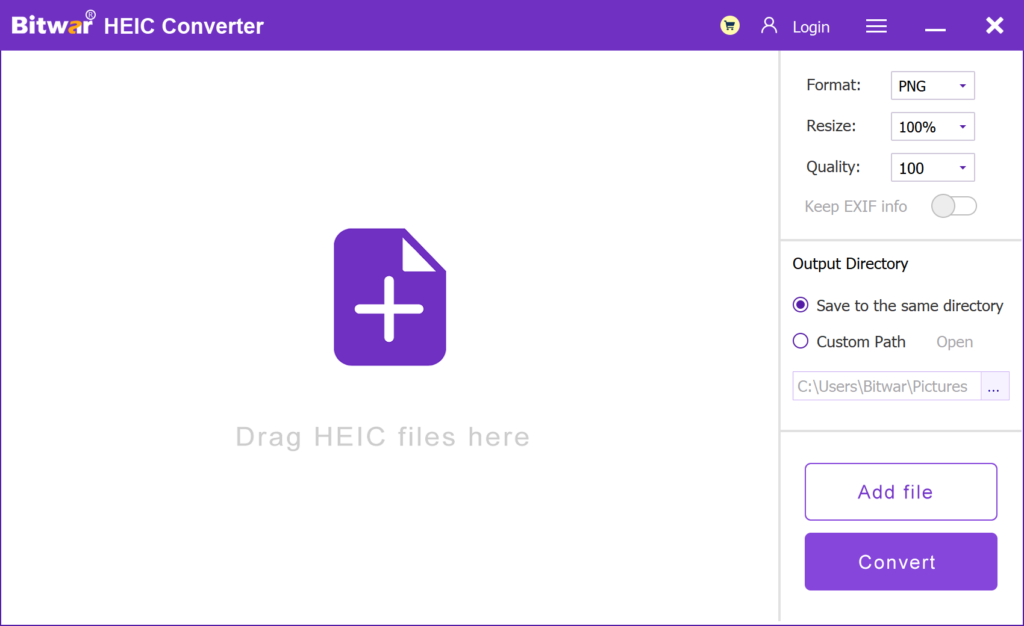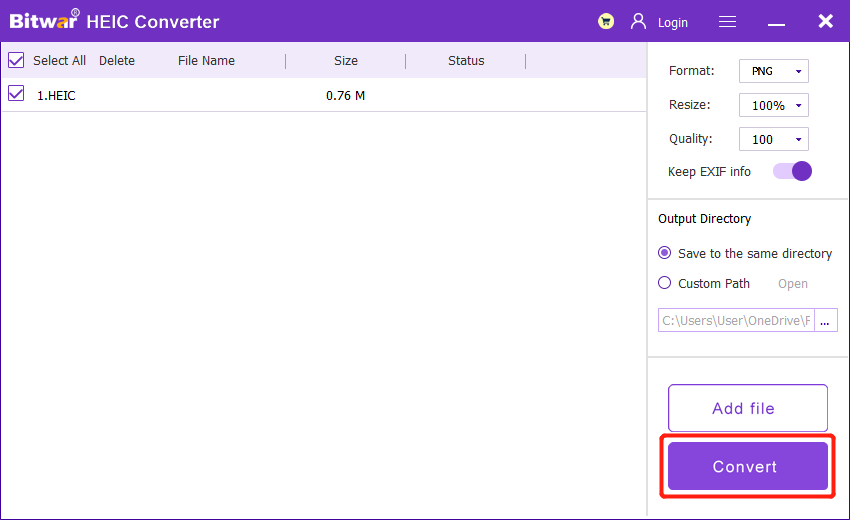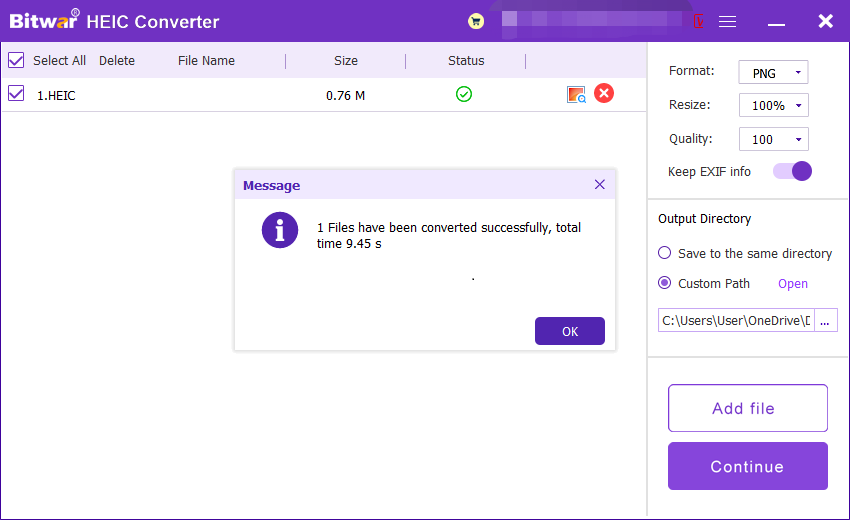Introduction To What Is HEIC Image Format?
Summary: The article below will give an introduction to what is HEIC image format and open the photo by using Bitwar HEIC Converter easily!
Apple creates the HEIC image format in 2017 as HEIF, which is known as High Efficient Image Format, to overtake the JPEG image format as the default image format for devices. Besides, it is the default image for iOS version 11 or older and macOS High Sierra. Both image formats are developed by using the MPEG (Moving Picture Expert Group).

Still, there are some benefits and cons to the latest default image format of an iOS device which will show to you in the text below!
Table of Contents
JPEG Image Format
All users are familiar with the JPEG image format, and it is developed in the year 1992, which is called the Joint Photographic Experts Group. The image format is very compatible and supported by most all the electronic devices on the Internet.
Benefits of HEIC
HEIC format allows users to take higher quality images or videos with 4k@60fps as the video standard. It occupies a smaller size space and helps users to store up to two times JPEG image space. Besides, it supports 16-bit deep color images and provides brighter or higher image resolutions compared to JPEG!
Cons of HEIC
So far, right now, HEIC is only supported by limited systems or devices such as iOS 11, macOS High Sierra, or higher versions. Therefore, HEIC is still not as compatible and convenient as a JPEG image on the Internet. Still, the only way users can view or edit HEIC images is by using a HEIC converter to convert HEIC to JPEG, PNG, WEBP, or other formats.
Configure HEIC in Apple Devices
After the release of HEIC images, many other new camera features are added to the iOS, such as Live mode, Burst mode, Portrait mode, Slowmotion Video, and more. All the features work correctly, and are able to produce high-quality pictures or videos are because of HEIC innovation!

The iOS system also allows users to manually change the default image by HEIC to JPEG by configuring camera settings as below:
Step 1: Unlock iPhone and proceed to iPhone settings.
Step 2: Choose the Camera from settings.
Step 3: Finally, click Format and Most Compatible.
How to Open HEIC Files?
Suppose that you are using iOS 11, macOS Sierra, or above devices, you should be able to view HEIC files. You can share images with other devices easily because the iOS system supports file sharing and will help to convert the HEIC images to JPEG automatically.
So for other users that need to open the HEIC images on the computer, they will need to use the HEIC converter to convert the pictures, and the best recommendation is Bitwar HEIC Converter to do the job!
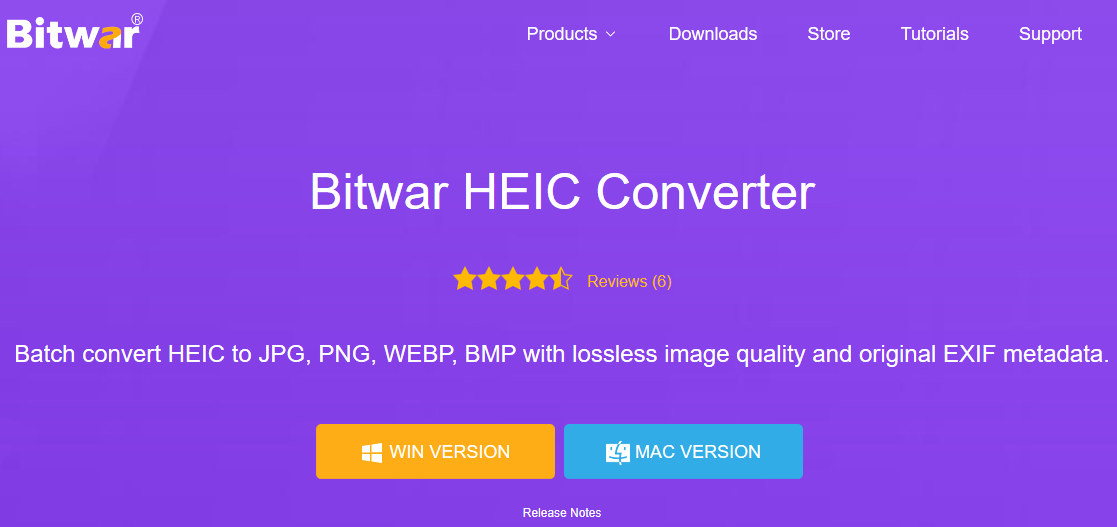
It is professional and efficient software that can convert HEIC images to multiple supported image formats. Besides, it also supports batch conversion to save time for users!
Steps to Convert HEIC to Other Formats
The following steps take converting HEIC to PNG as an example:
- Go to Bitwarsoft download center, download and install the Bitwar HEIC converter on your computer.
- Run the software and drag or click Add file to add the HEIC photos you want to convert to the software. This software also supports batch conversion, and you can add multiple images at once.

- Set Format to PNG format, and click the Resize, Quality and Keep EXIF Info options to retain the original information of the picture.
- Then, click the Convert button to start conversion.

- After the conversion is complete, you can click the Open button to preview the new picture in the target folder.

Get To Know Now!
Many users predict that HEIC images will overtake JPEG as the default image format in the future. However, it will take some time as there are still few operating systems or devices that support HEIC yet, but I hope you find this article helpful!
Previous Article
How To Show Only Tiles On Start Menu In Windows 10? Summary: The article below will give an introduction to what is HEIC image format and open the photo by using...Next Article
What Is BD-R (Blu-Ray Disc Recordable)? Summary: The article below will give an introduction to what is HEIC image format and open the photo by using...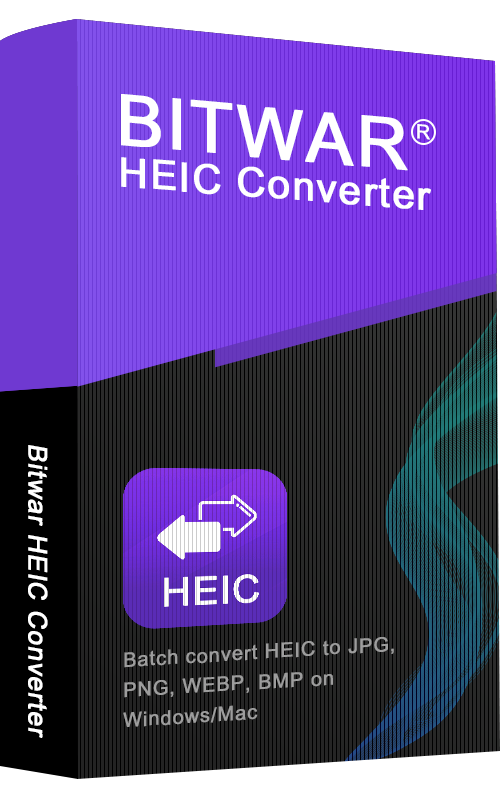
About Bitwar HEIC Converter
One-click to convert the Apple HEIC imgages to JPG, PNG, WEBP with lossless image quality and original EXIF metadata.
Learn More