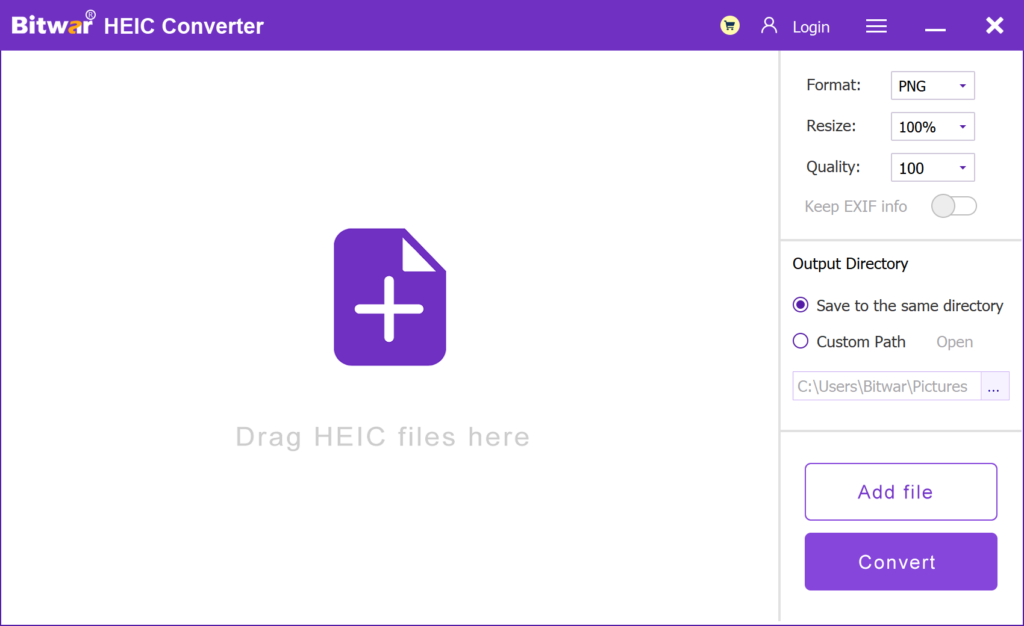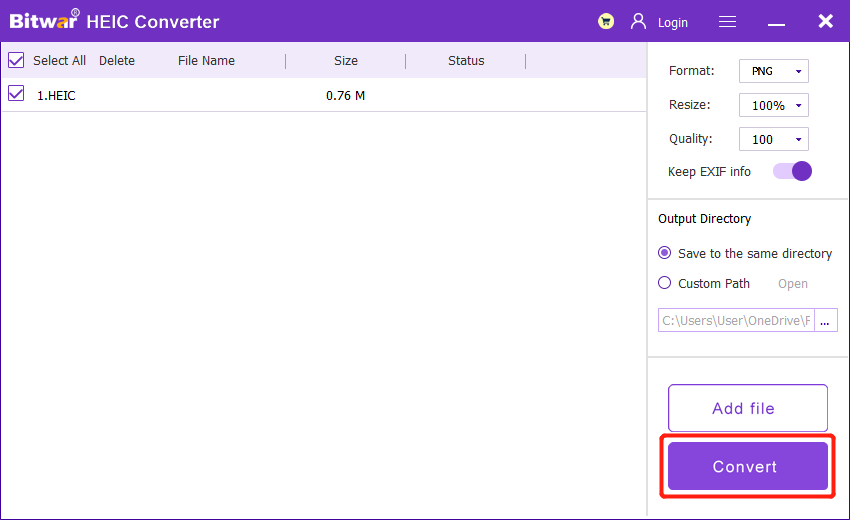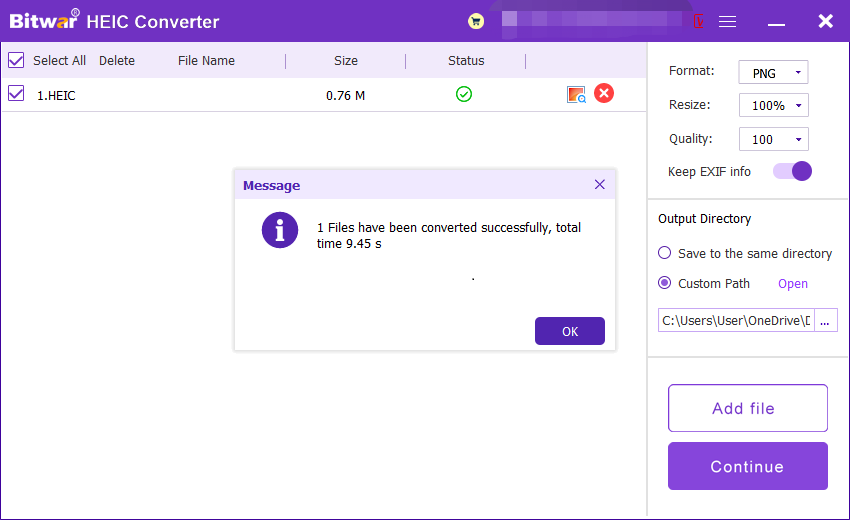HEIC Image Formatとは何ですか?
Summary: The article below will give an introduction to what is HEIC image format and open the photo by using Bitwar HEIC コンバーター 簡単に!
Apple creates the HEIC image format in 2017 as HEIF、 which is known as High Efficient Image Format, to overtake the JPEG image format as the default image format for devices. Besides, it is the default image for iOS version 11 or older and macOS High Sierra. Both image formats are developed by using the MPEG (Moving Picture Expert Group).

Still, there are some benefits and cons to the latest default image format of an iOS device which will show to you in the text below!
Table of Contents
JPEG画像形式
すべてのユーザーはに精通しています JPEG画像 format, and it is developed in the year 1992, which is called the Joint Photographic Experts Group. The image format is very compatible and supported by most all the electronic devices on the Internet.
HEICの利点
HEIC形式を使用すると、ユーザーは4k @ 60fpsをビデオ標準として使用してより高品質の画像またはビデオを撮影できます。それはより小さなサイズのスペースを占有し、ユーザーが最大2倍のJPEG画像スペースを保存するのに役立ちます。さらに、16ビットのディープカラー画像をサポートし、JPEGと比較してより明るいまたはより高い画像解像度を提供します!
HEICの短所
So far, right now, HEIC is only supported by limited systems or devices such as iOS 11, macOS High Sierra, or higher versions. Therefore, HEIC is still not as compatible and convenient as a JPEG image on the Internet. Still, the only way users can view or edit HEIC images is by using a HEIC converter to HEICをJPEGに変換する、PNG、WEBP、またはその他の形式。
AppleデバイスでHEICを構成する
HEIC画像のリリース後、ライブモード、バーストモード、ポートレートモード、スローモーションビデオなど、他の多くの新しいカメラ機能がiOSに追加されます。すべての機能が正しく機能し、高品質の写真やビデオを作成できるのは、HEICの革新によるものです。

iOSシステムでは、ユーザーはカメラ設定を次のように構成することで、HEICによるデフォルトの画像を手動でJPEGに変更することもできます。
Step 1: iPhoneのロックを解除し、iPhoneに進みます settings.
Step 2: を選択してください カメラ 設定から。
Step 3: Finally, click Format and 最も互換性があります.
HEICファイルを開く方法は?
iOS 11、macOS Sierra、またはそれ以上のデバイスを使用しているとすると、HEICファイルを表示できるはずです。 iOSシステムはファイル共有をサポートしており、HEIC画像をJPEGに自動的に変換するのに役立つため、他のデバイスと画像を簡単に共有できます。
したがって、コンピューターでHEICイメージを開く必要がある他のユーザーは、 HEICコンバーター 写真を変換するために、そして最良の推奨事項は Bitwar HEIC コンバーター 仕事をするために!
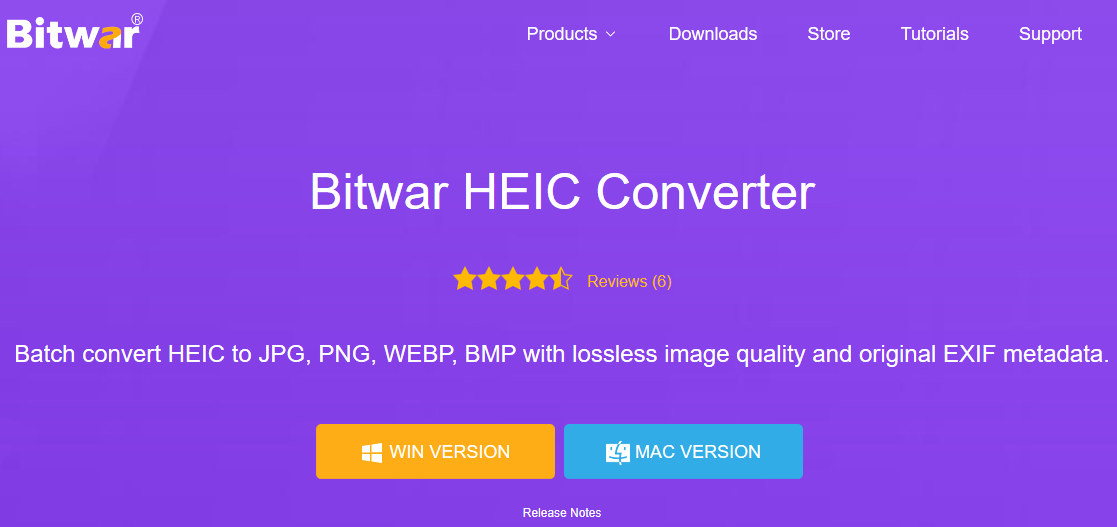
これは、HEIC画像をサポートされている複数の画像形式に変換できるプロフェッショナルで効率的なソフトウェアです。その上、それはまたユーザーのための時間を節約するためにバッチ変換をサポートします!
Steps to Convert HEIC to Other Formats
The following steps take converting HEIC to PNG as an example:
- Go to Bitwarsoft download center, download and install the Bitwar HEIC converter on your computer.
- Run the software and drag or click Add file to add the HEIC photos you want to convert to the software. This software also supports batch conversion, and you can add multiple images at once.

- Set Format to PNG format, and click the Resize, Quality and Keep EXIF Info options to retain the original information of the picture.
- Then, click the Convert button to start conversion.

- After the conversion is complete, you can click the Open button to preview the new picture in the target folder.

今すぐ知る!
多くのユーザーは、HEIC画像が将来的にデフォルトの画像形式としてJPEGを追い抜くと予測しています。ただし、HEICをサポートするオペレーティングシステムやデバイスはまだ少ないため、しばらく時間がかかりますが、この記事がお役に立てば幸いです。
Previous Article
How To Show Only Tiles On Start Menu In Windows 10? Summary: The article below will give an introduction to what is HEIC image format and open the photo by using...Next Article
BD-R(ブルーレイディスク記録可能)とは何ですか? Summary: The article below will give an introduction to what is HEIC image format and open the photo by using...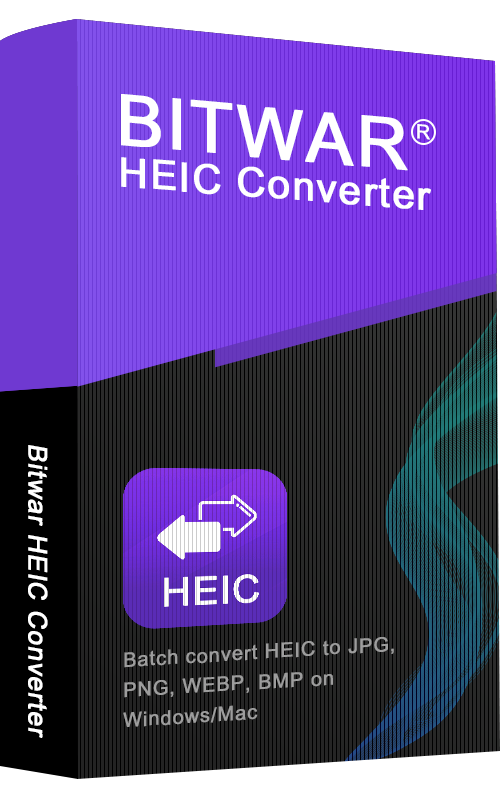
About Bitwar HEIC Converter
One-click to convert the Apple HEIC imgages to JPG, PNG, WEBP with lossless image quality and original EXIF metadata.
詳細はこちら