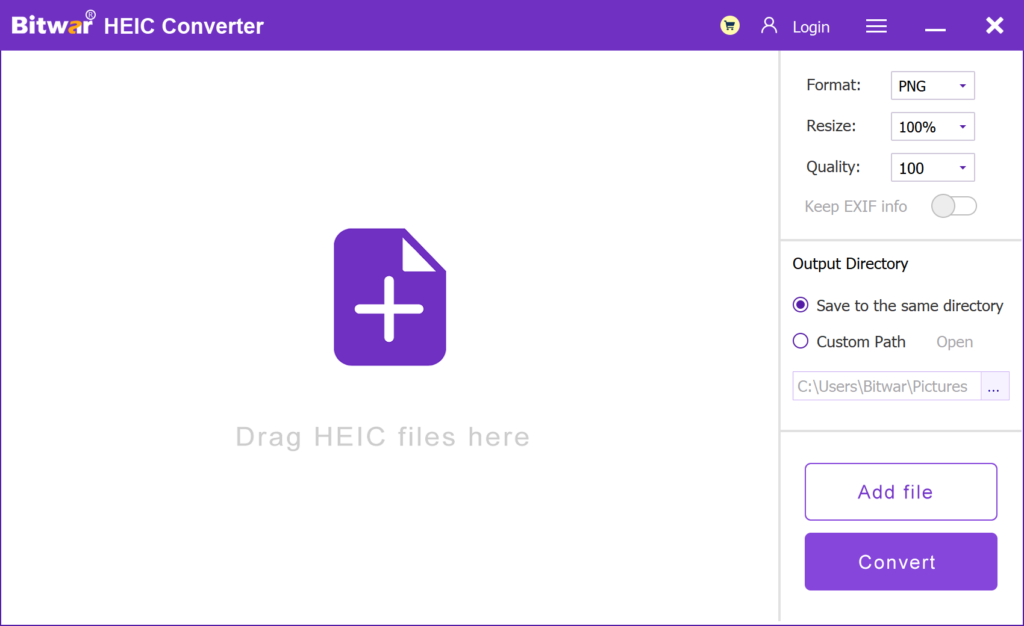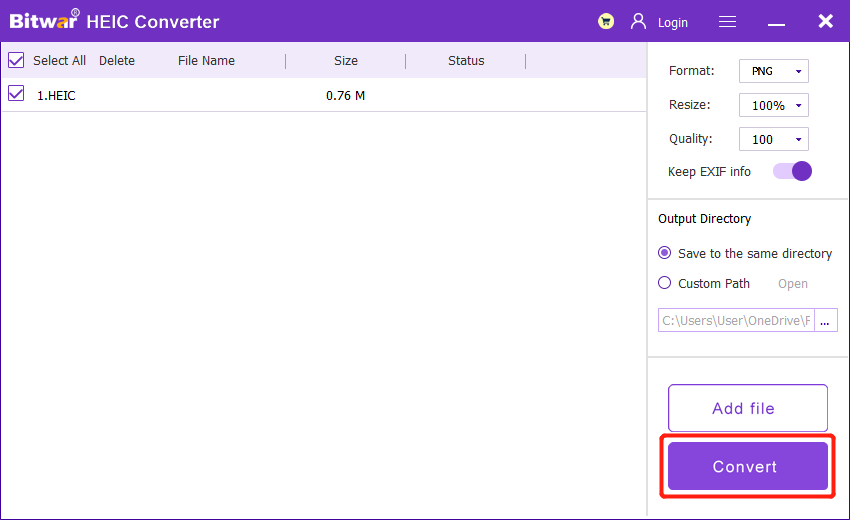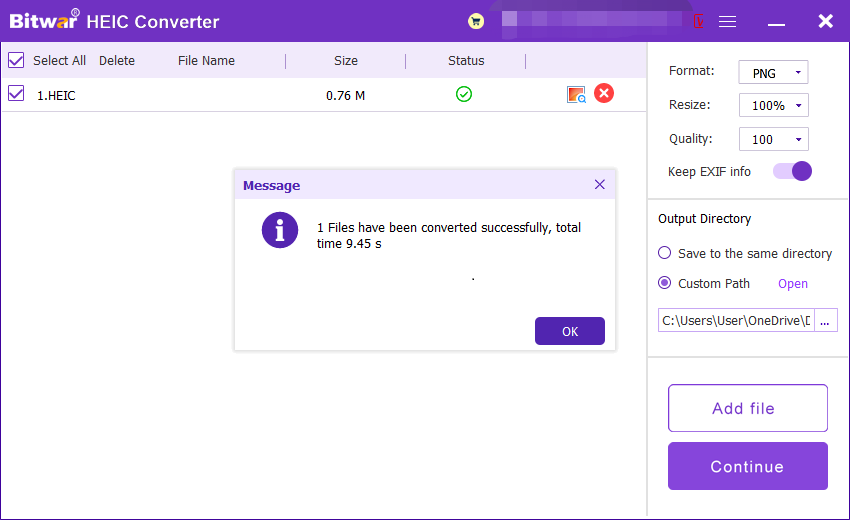Pengantar Apa itu Format Gambar HEIC?
Ringkasan: The article below will give an introduction to what is HEIC image format and open the photo by using Konverter HEIC Bitwar dengan mudah!
Apple creates the HEIC image format in 2017 as HEIF, which is known as High Efficient Image Format, to overtake the JPEG image format as the default image format for devices. Besides, it is the default image for iOS version 11 or older and macOS High Sierra. Both image formats are developed by using the MPEG (Moving Picture Expert Group).

Still, there are some benefits and cons to the latest default image format of an iOS device which will show to you in the text below!
Daftar isi
Format Gambar JPEG
Semua pengguna sudah familiar dengan gambar JPEG format, and it is developed in the year 1992, which is called the Joint Photographic Experts Group. The image format is very compatible and supported by most all the electronic devices on the Internet.
Manfaat HEIC
Format HEIC memungkinkan pengguna untuk mengambil gambar atau video berkualitas lebih tinggi dengan 4k@60fps sebagai standar video. Ini menempati ruang ukuran yang lebih kecil dan membantu pengguna untuk menyimpan hingga dua kali ruang gambar JPEG. Selain itu, mendukung gambar warna dalam 16-bit dan memberikan resolusi gambar yang lebih cerah atau lebih tinggi dibandingkan dengan JPEG!
Kekurangan HEIC
So far, right now, HEIC is only supported by limited systems or devices such as iOS 11, macOS High Sierra, or higher versions. Therefore, HEIC is still not as compatible and convenient as a JPEG image on the Internet. Still, the only way users can view or edit HEIC images is by using a HEIC converter to konversi HEIC ke JPEG, PNG, WEBP, atau format lainnya.
Konfigurasikan HEIC di Perangkat Apple
Setelah merilis gambar HEIC, banyak fitur kamera baru lainnya ditambahkan ke iOS, seperti mode Live, mode Burst, mode Potret, Video Slowmotion, dan banyak lagi. Semua fitur berfungsi dengan baik, dan mampu menghasilkan gambar atau video berkualitas tinggi karena inovasi HEIC!

Sistem iOS juga memungkinkan pengguna untuk mengubah gambar default secara manual dengan HEIC ke JPEG dengan mengonfigurasi pengaturan kamera seperti di bawah ini:
Langkah 1: Buka kunci iPhone dan lanjutkan ke iPhone settings.
Langkah 2: Choose the Camera dari pengaturan.
Langkah 3: Finally, click Format dan Paling Kompatibel.
Bagaimana Cara Membuka File HEIC?
Misalkan Anda menggunakan perangkat iOS 11, macOS Sierra, atau di atasnya, Anda seharusnya dapat melihat file HEIC. Anda dapat berbagi gambar dengan perangkat lain dengan mudah karena sistem iOS mendukung berbagi file dan akan membantu mengonversi gambar HEIC ke JPEG secara otomatis.
Jadi untuk pengguna lain yang perlu membuka gambar HEIC di komputer, mereka perlu menggunakan Konverter HEIC untuk mengonversi gambar, dan rekomendasi terbaik adalah Konverter HEIC Bitwar to do the job!
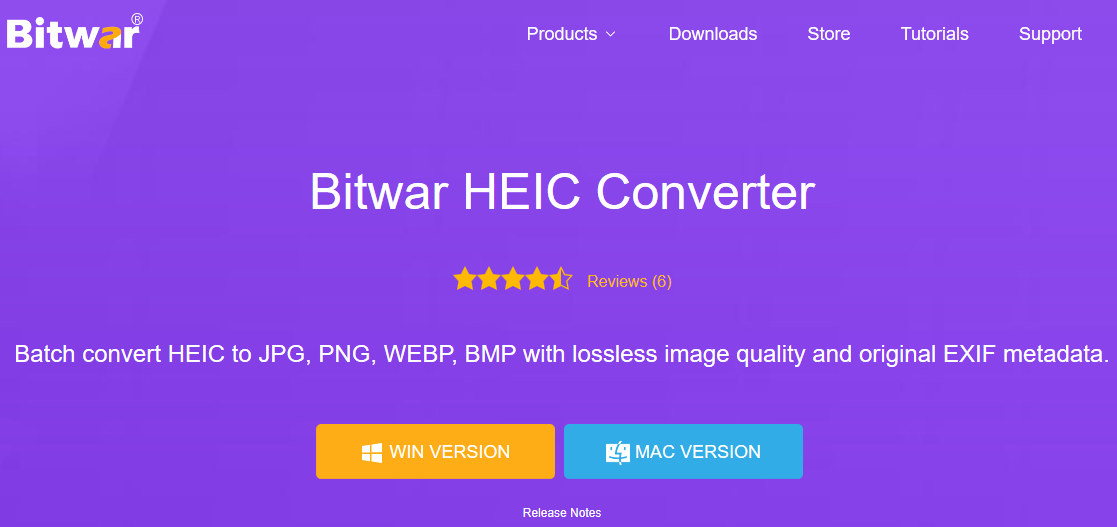
Ini adalah perangkat lunak profesional dan efisien yang dapat mengonversi gambar HEIC ke berbagai format gambar yang didukung. Selain itu, ini juga mendukung konversi batch untuk menghemat waktu bagi pengguna!
Steps to Convert HEIC to Other Formats
The following steps take converting HEIC to PNG as an example:
- Go to Bitwarsoft download center, download and install the Bitwar HEIC converter on your computer.
- Run the software and drag or click Add file to add the HEIC photos you want to convert to the software. This software also supports batch conversion, and you can add multiple images at once.

- Set Format to PNG format, and click the Resize, Quality dan Keep EXIF Info options to retain the original information of the picture.
- Then, click the Convert button to start conversion.

- After the conversion is complete, you can click the Open button to preview the new picture in the target folder.

Kenali Sekarang!
Banyak pengguna memperkirakan bahwa gambar HEIC akan mengambil alih JPEG sebagai format gambar default di masa mendatang. Namun, ini akan memakan waktu karena masih ada beberapa sistem operasi atau perangkat yang mendukung HEIC, tetapi saya harap artikel ini bermanfaat bagi Anda!
Artikel Sebelumnya
How To Show Only Tiles On Start Menu In Windows 10? Summary: The article below will give an introduction to what is HEIC image format and open the photo by using...Artikel Berikutnya
Apa itu BD-R (Blu-Ray Disc Recordable)? Summary: The article below will give an introduction to what is HEIC image format and open the photo by using...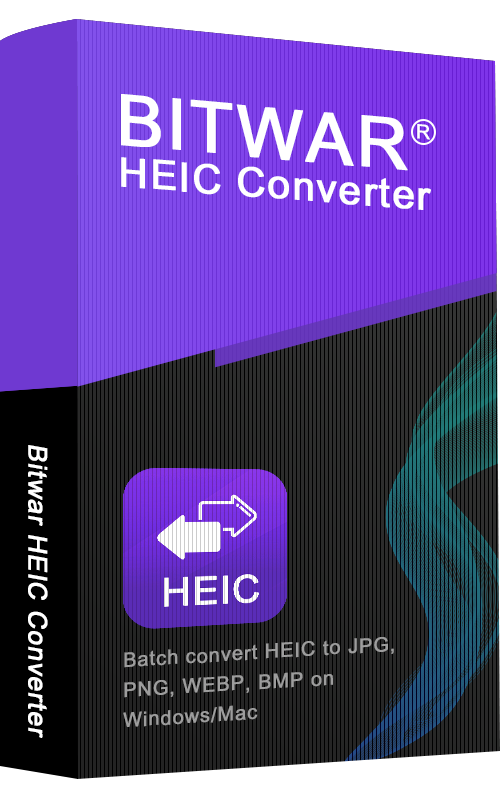
About Bitwar HEIC Converter
One-click to convert the Apple HEIC imgages to JPG, PNG, WEBP with lossless image quality and original EXIF metadata.
Pelajari Lebih Lanjut