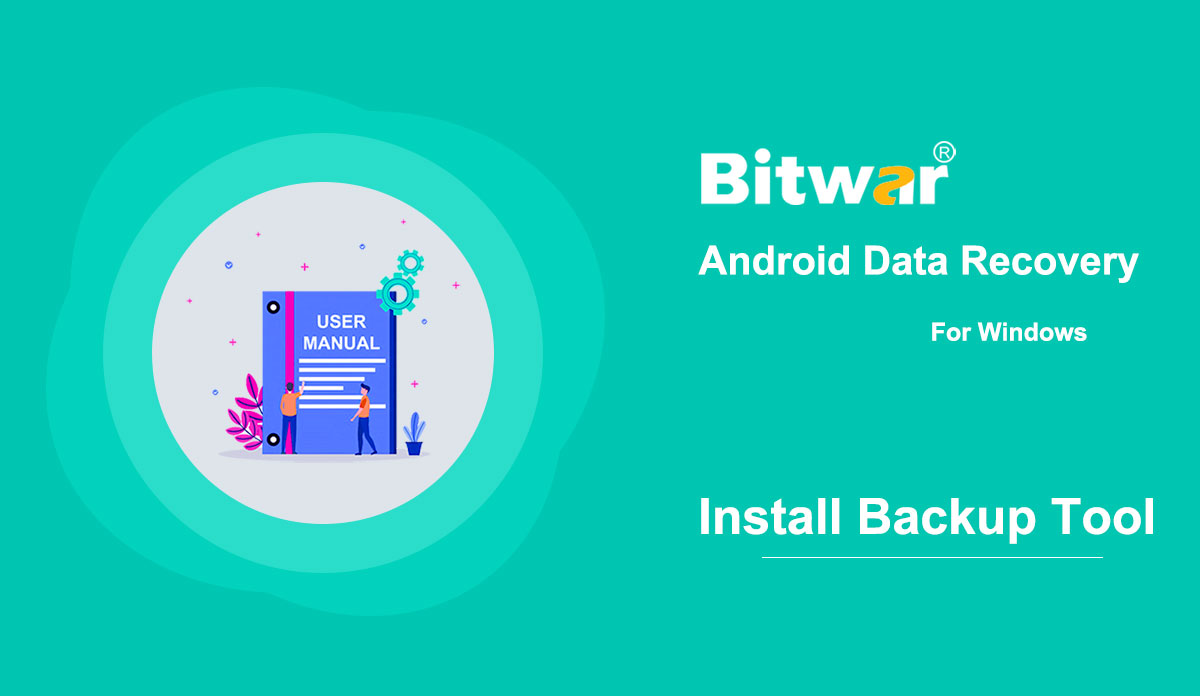- How to Root an Android Phone (With PC)
.Summary: This article lays out the most common way for users to root an Android phone on a PC. Prerequisites Make sure you have met the following requirements: Device powered ON At least 50% battery level Internet connection necessary USB Cable (the original one recommended) The Complete Guide to Root an Android Phone Step 1: Download and install KingoRoot Android (PC version). Step 2: Launch the software, and you will see the primary interface. Step 3: Connect your phone to the computer with a USB cable. Note: If the corresponding device driver hasn't been installed on the computer, the software will automatically download and install it. Make sure the internet connection works appropriately; otherwise, the software can't download the driver. Step 4: Enable USB debugging mode on your phone A prompt will pop up on your device; please tap "Always allow from this computer" Note: Users who don't know how to enable USB debugging mode can refer to the following guide: Step 5: Click on ROOT to root. The process should take a couple of minutes. During the rooting, it's ordinary that the device may automatically reboot several times, and users should not perform any operation on the device. Step...
2020-8-1
- How to Root an Android Phone (Without PC)
Summary: This article lays out the most common way for users to root your Android phone without connecting to a PC. Prerequisites Make sure you have met the following prerequisites: Device powered on. At least 50% battery level. Internet connection necessary (Wi-Fi network suggested). Allow installation of apps from unknown sources. (A general path: Settings > Security> Unknow sources) The Complete Guide to Root an Android Phone (Without PC) Step 1: Download KingoRoot Android (APK) and transfer it to your Android device. And then, find the file via File Explorer and install it. You can also visit the website on your mobile to download and install it. Step 2: Start installing the software. If you haven't granted permission for unknown sources to install the application on your device, A warning dialogue will pop up: "For security, your phone is set to block installation of apps obtained from unknown sources." Do what the later dialogues show to grant the permission. Step 3: Launch the software and click on "One Click Root" to start rooting. Step 4: Wait for the rooting result. There is a possibility that the rooting fails. Don't worry, start it again. Usually, it won't take too long for...
2020-8-1
- How to Install the Mirror Tool to Backup Your Android Phone
Summary: This article delineates how to install the Mirror tool on your android phone after Bitwar Android Data Recovery has identified the phone. A Mirror Tool is a requirement users should install before trying to recover lost files from the Android phone. Use the following steps to learn how to install it. Step 1: After the software has identified your Android phone, it will automatically download the Mirror tool to the phone. Notice that sometimes a dialogue may pop up on the phone screen and ask users to decide whether or not to install. Please click on Install. Note: If the phone doesn't bring up a prompt asking for installation, refer to the What If the installation Fails? The section is written at the bottom of this article. Step 2: Launch the Mirror tool, click to Install. Notice that the phone may bring up a prompt that asks users to grant root. If so, click on Agree. Step 3: Wait for the phone to inform you that the installation is complete. What If the Installation Fails? If the phone doesn't ask for installation or the installation fails at the end of its process, the first solution is to shut down...
2020-8-1
- How to Connect Your Android Device to Your Computer?
Summary: This article explains to users how to connect your android device to your computer to use Bitwar Android Data Recovery. Make Sure That Your Device Is Rooted The software will automatically detect whether your android device is rooted or not. If the device has not been rooted, click on the links to learn how to root your device: How to Root an Android Phone (With PC) How to Root an Android Phone (Without PC) Enable USB Debugging on Your Device After the device has enabled the USB debugging mode, the software will automatically detect it. And if it hasn't, the software will display the following image: And since different Android phones may have different Android versions, the ways to enable USB debugging vary. Click on the link to learn how to enable USB debugging: How to Enable USB Debugging on an Android Device By the way, users don't need to worry about the USB driver because after the software detects your device, it will automatically download the corresponding USB driver. With the phone rooted and the USB debugging mode enabled, users should be able to connect the device to the computer, and the software will display the main interface:
2020-8-1
- How to Solve Re-Backup Problems When Using Bitwar Android Data Recovery
Summary: This article explains to users when there will be re-backup problems and how to solve them. There are three situations when the software will ask for a re-backup. Situation 1: A Different Android Device This happens when the PC currently has a backup file of a previous Android device. Users need to back up the current device if they want to recover data on it. If users want to recover files from a backup stored on the PC, Click on the More menu next to Register at the upper-right corner of the software, select LoadMirror to load the backup. Situation 2: An Incomplete Backup File This situation comes about when there was an interruption during the last backup process. Operations such as halting the backup process, a disconnection between the device and the PC, or exiting the program during the backup process can lead to a re-backup request, as shown in the following image. You can click on Cancel to make the software scan the incomplete backup file. With luck, you may recover the wanted files. If it fails, return to the same stage and click on OK this time to perform a complete re-backup. Situation 3: An Outdated Backup File...
2020-8-1