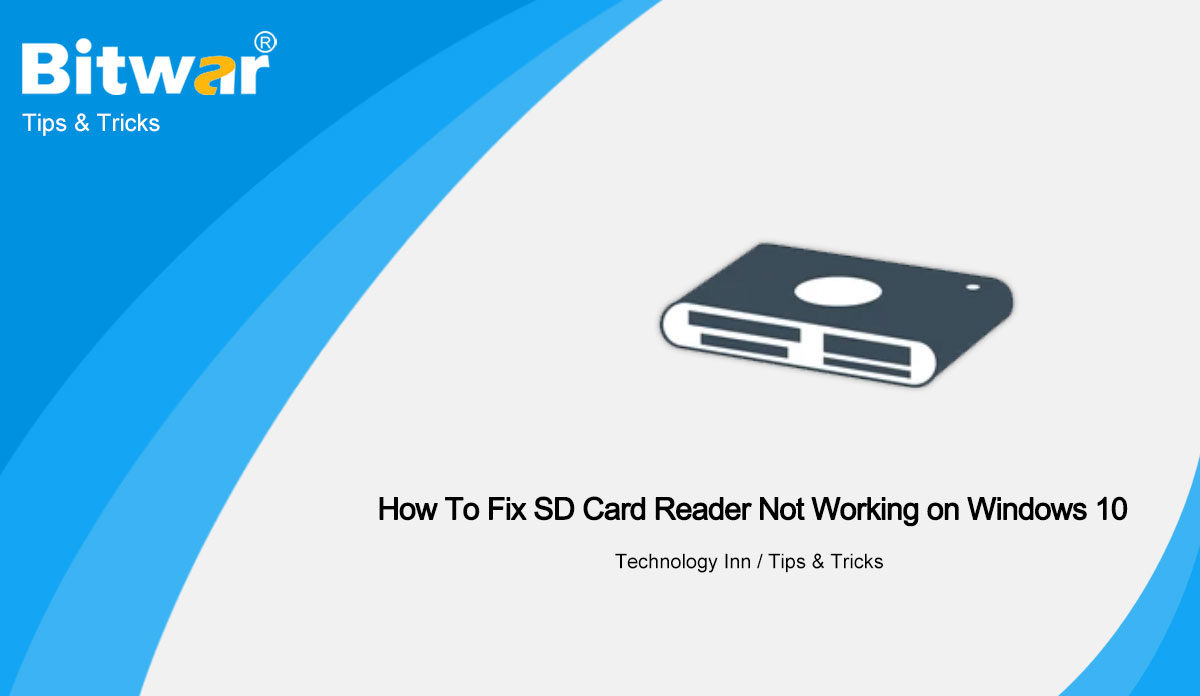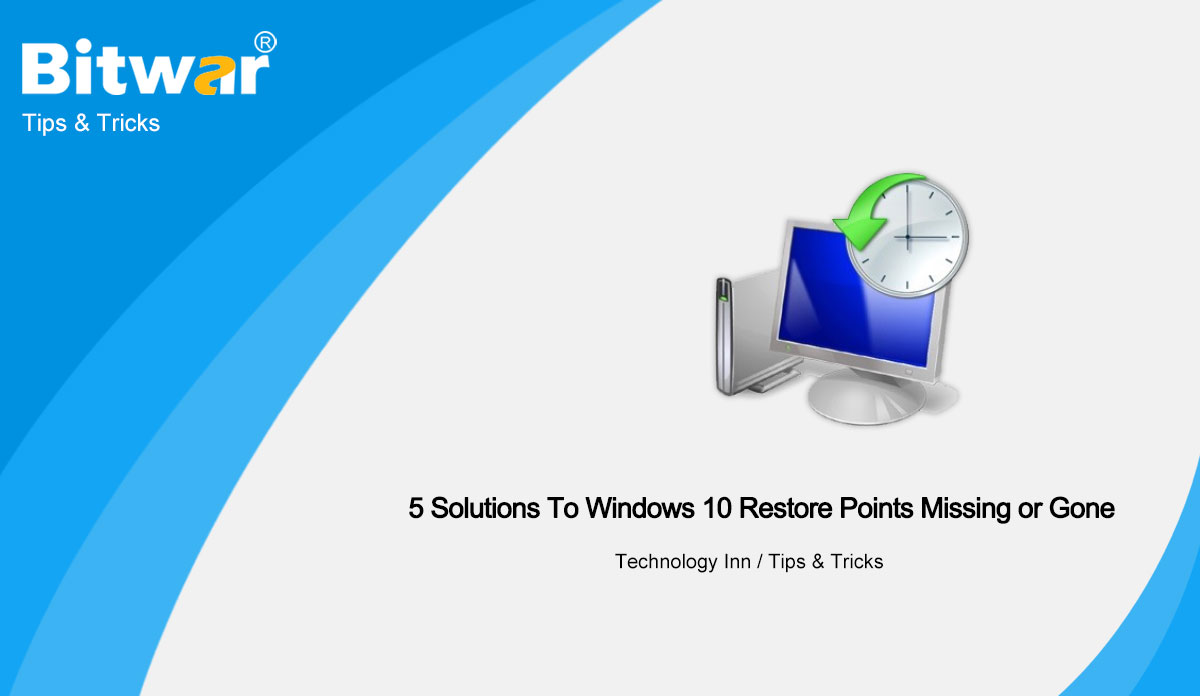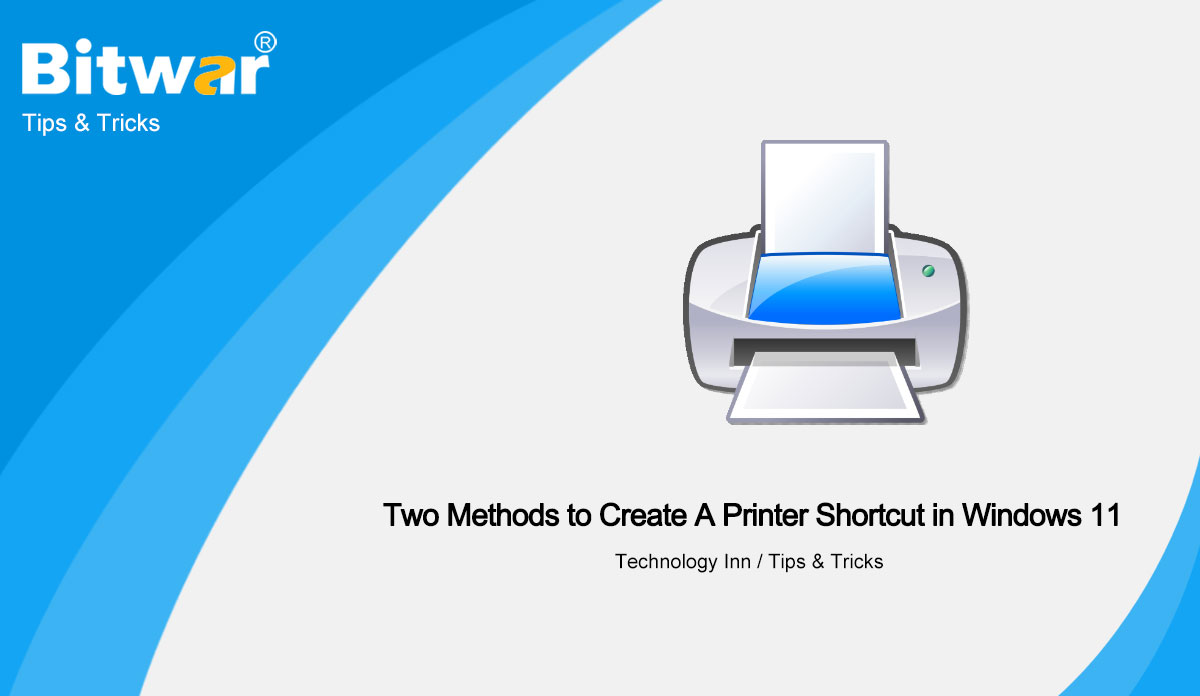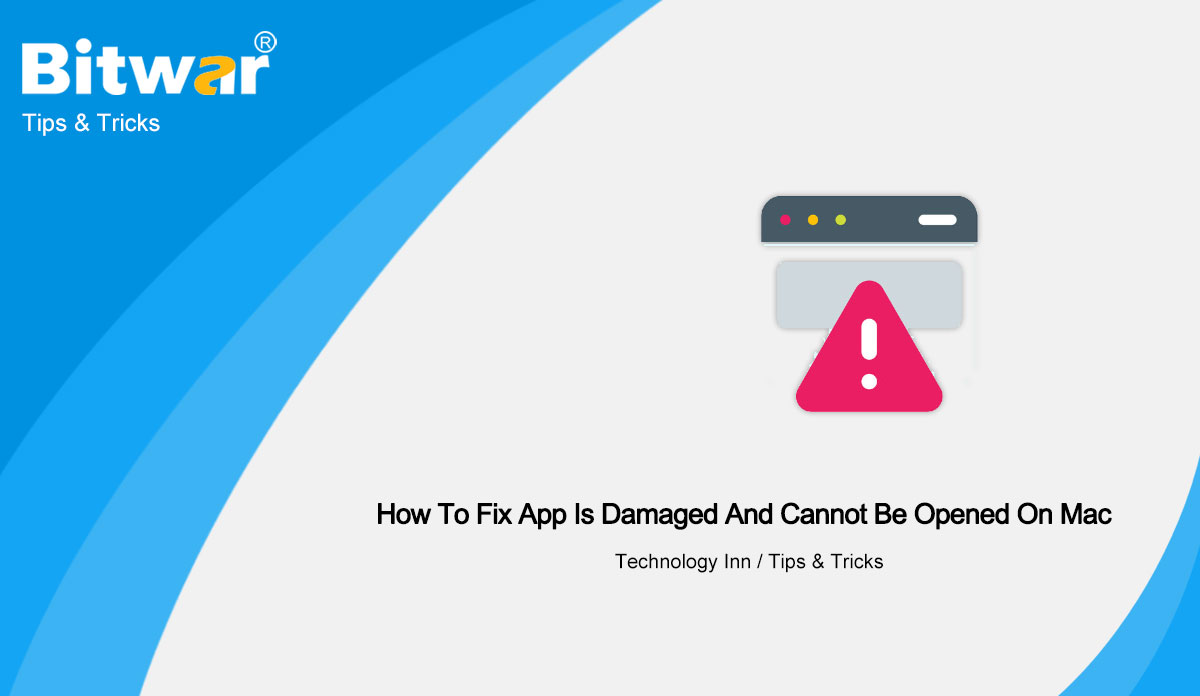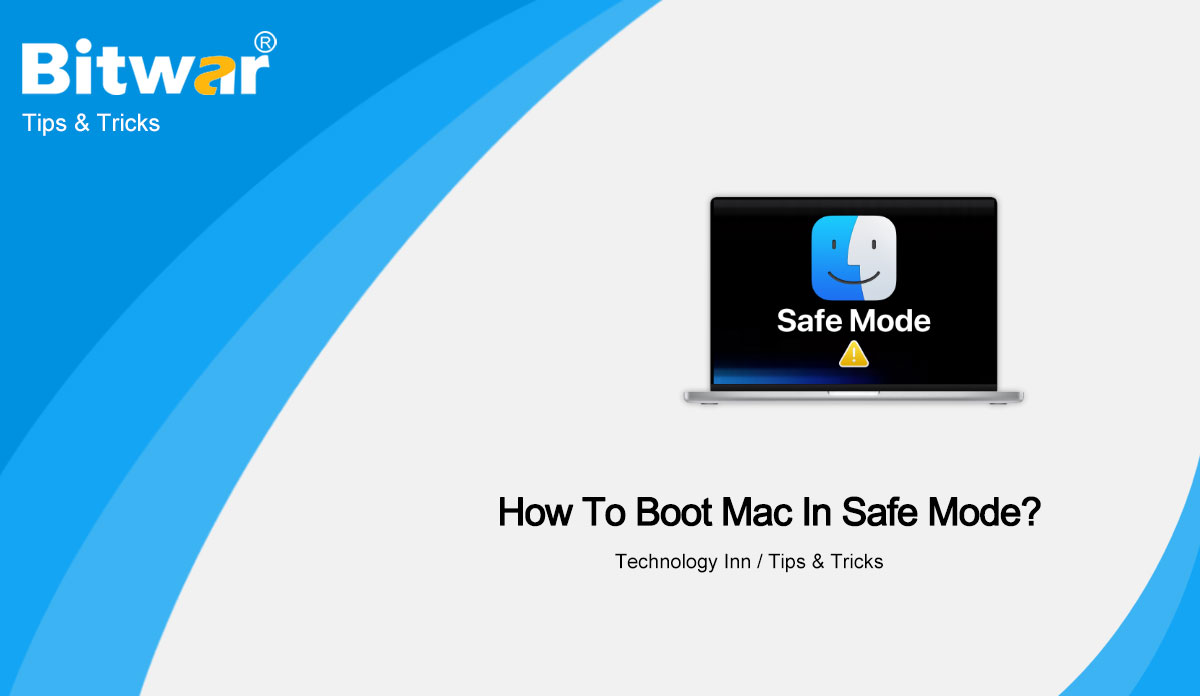- Location:
- Home >
- Knowledge Base >
- Technology Inn
 Windows Data Recovery
Windows Data Recovery Windows Data Recovery
Windows Data Recovery Mac Data Recovery
Mac Data Recovery Hard Drive Data Recovery
Hard Drive Data Recovery USB Data Recovery
USB Data Recovery External Devices Recovery
External Devices Recovery iPhone Data Recovery
iPhone Data Recovery File Repair Tools
File Repair Tools Memory Card Data Recovery
Memory Card Data Recovery Technology Inn
Technology Inn File Conversions
File Conversions AI Image Editing
AI Image Editing Text Recognition
Text Recognition- How To Fix SD Card Reader Not Working on Windows 10
Summary: When your SD card reader is not working on Windows 10, don't give it up. This article will show you the methods to fix the issue of the SD card reader not working on Windows 10. Overview The card reader is an important bearer connecting computer and memory card, which plays an important role in life and work. When an SD card reader can't work normally on Windows, need we take action to fix it? Yes, because there are several reasons causing SD card readers not to work on Windows 10: The dust/oxide layer of the card reader prevents it from working. The USB port of your computer is corrupted. The Windows card reader driver is faulty or system files are lost. Viruses or malware attack the SD card, causing the SD card to be unrecognized. So, when you are facing the SD card reader not working issue, we need to troubleshoot and avoid the issue happening again. Methods To Fix SD Card Reader Not Working Method 1: Use Different USB Ports The problem causing the SD card reader issue could be a USB port. Some computers have multiple USB ports. Try to read USB cards by swapping slots...
2022-6-2
- 5 Solutions To Windows 10 Restore Points Missing or Gone
Summary: “Want to restore the system, but my Windows 10 restore point is lost, what should I do? ” If you have the same problem, refer to the following 5 effective fixes and 1 better recommendation to fix Windows 10 restore points missing or gone issue! What Is A System Restore Point? A system restore point is designed to collect the important system files such as drivers, registry, system files, installed programs, etc. at a given date and time, which can restore a computer to an earlier state. System restore points are primarily used to fix problems. If your computer won't start, you can do a system restore in safe mode. If system files are damaged, you can restore your computer to a previous state. If an installed app doesn't work properly, you can still fix it with a system restore point. Why are Windows 10 System Restore Points Missing? When you need to restore from a system restore point to fix something, you may find that the created system restore point missing? How do we solve this problem easily and quickly? Read on below to learn more. For the problem that the restore point of the Windows 10 system has...
2022-6-2
- Two Methods to Create A Printer Shortcut in Windows 11
Summary: Many Windows 11 users complain that they can't create a printer shortcut by adding it to the toolbar like in Windows 10. In this article, we will show you the methods to create a printer shortcut on the desktop in Windows 11. Wireless or network printers may have multiple benefits compared to wired printers, but if we're talking about security, wired printers still remain the first choice. Another advantage of wired printers is their data transmission speed, which can be used without fear of signal loss. For these reasons, even in this ultra-modern age, many users still prefer wired printers. To use a wired Printer more conveniently, many users want to know how to create a printer shortcut in Windows. After reading this article, whether a wired USB printer, a wireless printer or a Bluetooth printer, you can easily set up a printer in Windows 11. Methods to Create A Printer Shortcut First, if your printer is wired, make sure your printer is powered on and plugged in. If it's a Wi-Fi printer, make sure it's connected to the same network as your computer. Then follow the two methods below to create a printer shortcut in Windows 11. Method...
2022-6-1
- How To Fix App Is Damaged And Cannot Be Opened On Mac
Summary: When Mac users install or open software, they may encounter the issue that the app is damaged and cannot be opened on Mac. Today's article will introduce users to fix this problem. Overview Mac has enabled a new security mechanism that only allows the installation of apps from the App Store by default. If you want to install third-party apps, you need to change the Settings, but Mac hides this setting by default. At the same time, the files of some approved and cracked apps may be modified to cause invalid signatures and display corruption during runtime. Usually, When an app is damaged and cannot be opened, Mac will pop up one of the following messages: XXX is damaged and cannot be opened, you should move it to the Trash. XXX can't be open because it is from an unidentified developer. XXX can't be opened because Apple cannot check it for malicious software. Installation failed. An error occurred while installing the selected updates. In this case, is the software or file really corrupted? Do we have to throw it in the trash? Many users follow the prompts and throw the app directly into the trash. In fact, this issue...
2022-5-20
- How To Boot Mac In Safe Mode?
Summary: Many Mac users are confused about Mac Safe Mode, such as how to turn it on, why or when to use it. So today's article will introduce a detailed guide on how to boot Mac in Safe Mode. Overview Mac Safe Mode Safe Mode, also known as Safe Boot, can be used to perform certain checks including disk checks and prevent some software from loading or opening automatically. In Safe Mode, users can resolve most of the problems or errors that occur on Mac. Booting Safe Mode can automatically clear caches that may be corrupted and cause specific problems. In addition, in Safe Mode, all non-essential services are not loaded and users can uninstall some applications that cannot be deleted under normal operation. In general, when booting a Mac in Safe Mode, the Mac will automatically perform the following actions: Check dick and try to fix disk problems. The system will only load the required kernel extensions. Startup and login entries are disabled from opening automatically. Fonts that users have installed are disabled. Font cache, kernel cache and other system cache files will be deleted. Also, the following features are not available when starting a Mac in Safe Mode: Movies...
2022-5-12