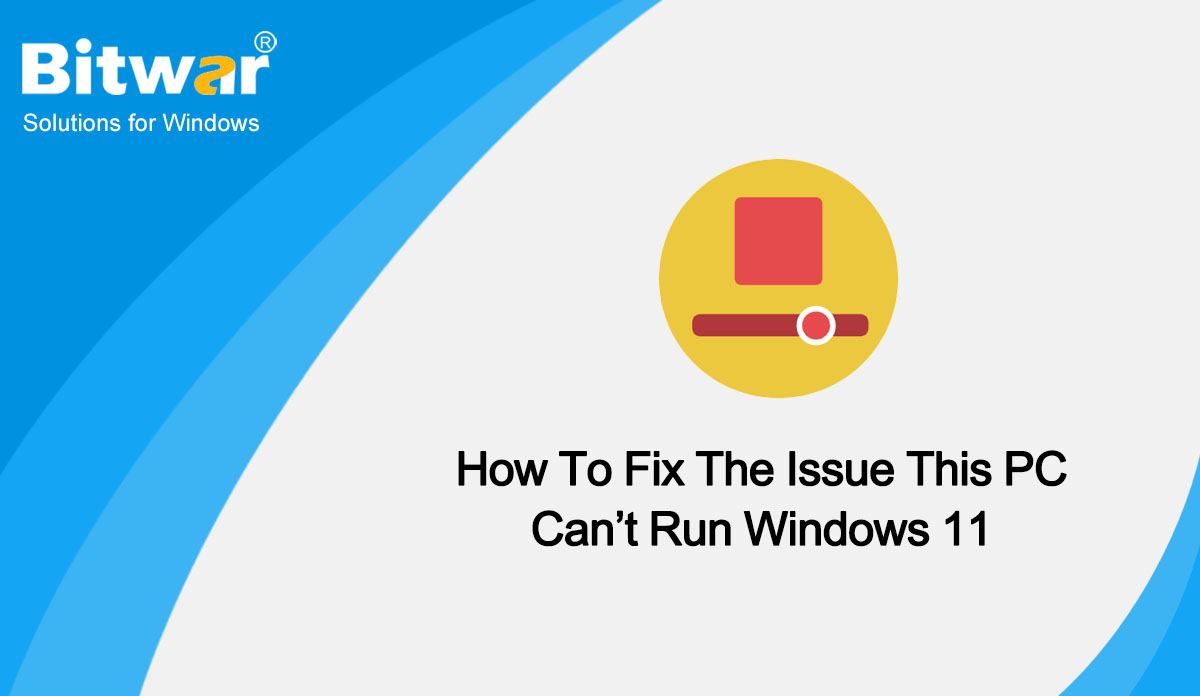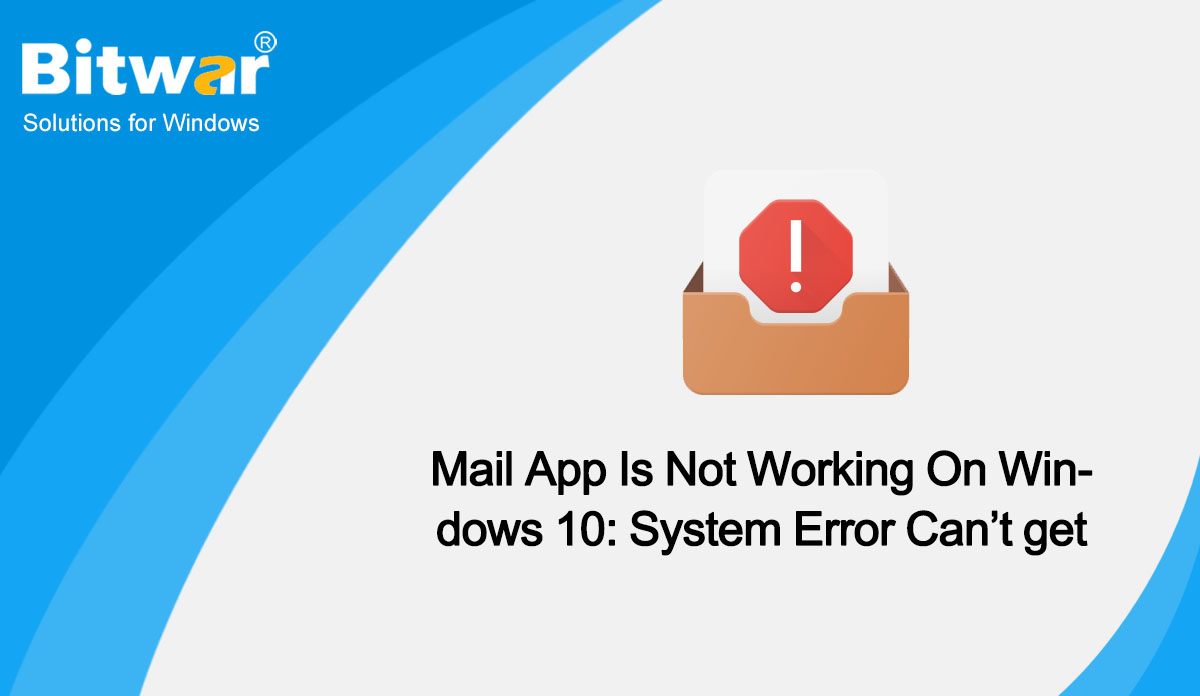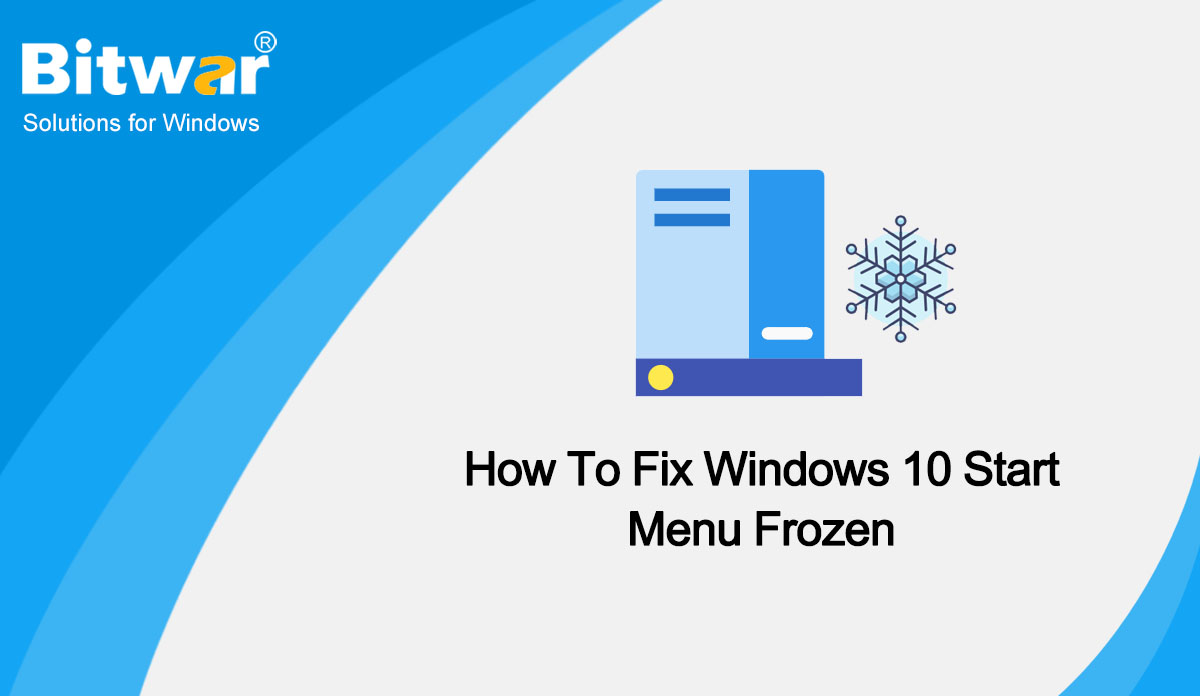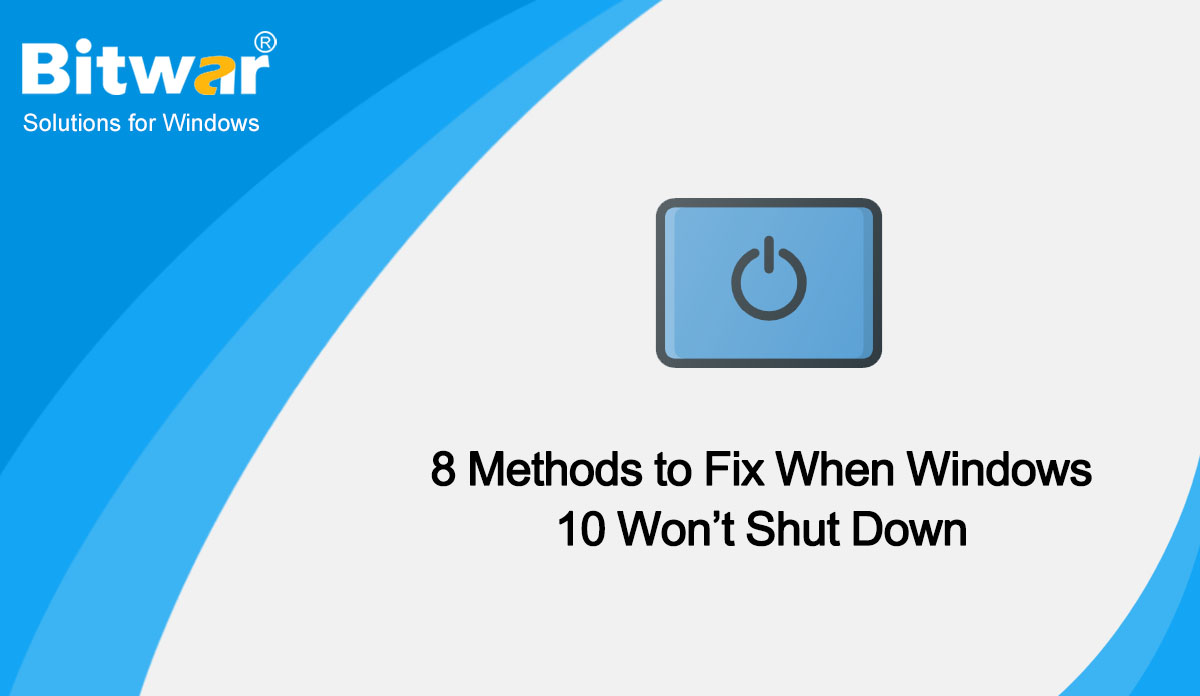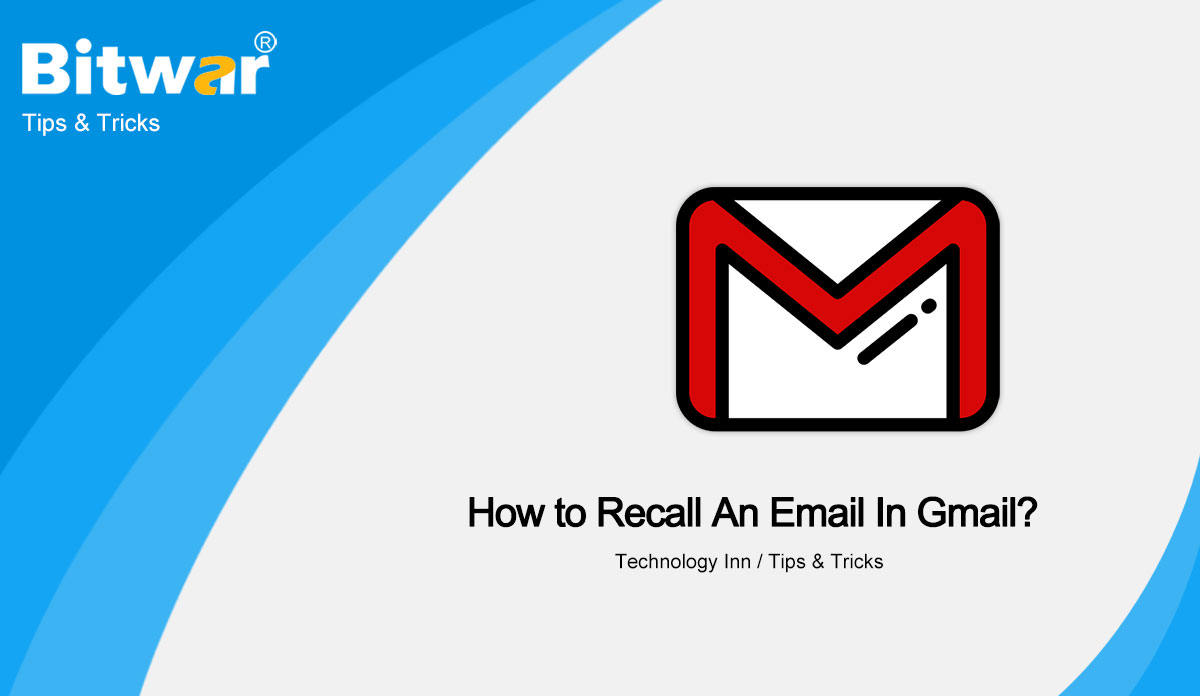- Location:
- Home >
- Knowledge Base >
- Technology Inn
 Windows Data Recovery
Windows Data Recovery Windows Data Recovery
Windows Data Recovery Mac Data Recovery
Mac Data Recovery Hard Drive Data Recovery
Hard Drive Data Recovery USB Data Recovery
USB Data Recovery External Devices Recovery
External Devices Recovery iPhone Data Recovery
iPhone Data Recovery File Repair Tools
File Repair Tools Memory Card Data Recovery
Memory Card Data Recovery Technology Inn
Technology Inn File Conversions
File Conversions AI Image Editing
AI Image Editing Text Recognition
Text Recognition- How To Fix The Issue This PC Can’t Run Windows 11
Summary: As the successor to Windows 10, Windows 11 offers radical changes to the user interface as well as many innovative features designed to support the current hybrid work environment and improve user productivity. But some Windows 10 users complain that they receive the message This PC can't run Windows 11 while installing. This article will teach you to fix the issue This PC Can’t Run Windows 11. Why Can't Your PC Run Windows 11? Microsoft promises to provide free upgrades for Windows 10 users. However, not every Windows 10 computer is eligible for the upgrade, and your computer needs to meet the minimum system requirements for Windows 11, otherwise, you may receive This PC can't run Windows 11 while installing. Users can run the official PC Health Check to check if their PC is ready. Or you can refer to the following minimum hardware requirements: Processor: 1 gigahertz (GHz) or faster with two or more cores on a compatible 64-bit processor or system on a chip (SoC). RAM: 4 gigabytes (GB) or greater. Storage: 64 GB* or greater available storage is required to install Windows 11 Additional storage space might be required to download updates and enable specific features....
2022-6-10
- Mail App Is Not Working On Windows 10: System Error Can’t get mail
Summary: When users try to create or add mail accounts on the Mail app on Windows 10, they usually encounter the message: System Error Can’t get mail. This article will provide the most adequate solutions to resolve this particular issue when the Mail app is not working as expected on Windows 10. Overview Mail App Most users used to open their email platforms through a web browser, but Windows 10 built-in Mail app has been gaining popularity in recent years. As long as Windows users tied a Microsoft account to their system, the Mail app will automatically log in and receive email from Microsoft Outlook.com by default. Besides, if users use Gmail or Yahoo, the Mail app can also receive emails from those platforms. Downloading email to a computer has many obvious benefits, such as being able to check the content of your email even though you can't receive or send it if the network is down. Although the Mail app is slowly becoming popular with Windows users, users often encounter problems during use like System Error Can’t get mail. Generally, users come across this issue when trying to add or create mail accounts on the app. When this issue...
2022-6-10
- How To Fix Windows 10 Start Menu Frozen
Summary: Start menu is an essential part of the Graphical User Interface (GUI) of the Microsoft Windows operating system. It is the central control area of the operating system. Sometimes Windows users might come across the Start menu frozen issue, which won't make Windows unusable, but it's a bit inconvenient. In this article, we will list the methods to fix Windows 10 Start menu frozen. What Causes Start Menu to freeze? Many software issues can lead to Start menu problems. First, a new software update is a common culprit causing the issue. Windows updates can fix some bugs in the previous versions, but also can bring some new glitches and difficulties. Another cause can be corrupted files. In this case, you can perform a disk scan for corrupted or missing files on your PC using the SFC command. Malware or a virus also can result in problems with your Start menu. Execute a virus scan and clean up your PC to combat any malicious software causing the issue. Methods to Fix Frozen Start Menu On Windows 10 Method 1: SFC Scan Corrupt files can cause many problems on Windows, and Start menu issues are no exception. To fix the Start...
2022-6-10
- 8 Methods to Fix When Windows 10 Won’t Shut Down
Summary: Many Windows users have reported that sometimes when the Shutdown button is clicked, the computer screen stays on the closed window for an hour with a spinning circle. But the computer itself is still running, and the only way to force shut down the computer is long-pressing the power button. In fact, an incorrect power configuration or any application running in the background can cause Windows to not shut down gracefully. But whatever the reason, you can fix the Windows 10 won't shut down error with the eight methods we will show in today's article. Common Reasons for Windows 10 Won't Shut Down The most possible reason why Windows does not shut down is that Fast Startup is enabled. Windows update errors with wrong power configuration or any application running in the background can cause Windows to not shut down gracefully. System file corruption or problem with BIOS may cause the Windows 10 won't shut down error. 8 Methods to Fix Windows 10 Won't Shut Down Method 1: Reset Your PC If you are a laptop user, shut down completely, unplug the power adapter, then remove the battery; if you are a desktop user, make sure the computer is...
2022-6-10
- How to Recall An Email In Gmail?
Summary: Most of us have the experience of realizing having sent the wrong email right after sending an email for various. But luckily, if you are using Gmail, you have the chance to remedy that. Because there is a little window to help you recall an email in Gmail, and you only have a few seconds to do it. Setting Send Cancellation Period in Gmail By default, Gmail offers users a 5-second opportunity to recall an email. But many users respond that 5 seconds is too short, and the email has reached the other party's mailbox before they realize sending the wrong email. If you want to extend the length of time, you can follow the steps below in the Settings menu of Gmail on the web using your Windows PC or Mac: Open Gmail in your browser, click the gear Settings icon in the upper right corner of your email list, then choose the See all settings option. In the General panel of Settings, you will see the Undo send option, and the default Send cancellation period is 5 seconds. You can change it to 10, 20 or 30 seconds from the drop-down menu. Then press Save Changes at...
2022-6-6