How To Secure Documents On Computer?
Summary: Your computer is not as secure as you think. If you use it to store sensitive. Users can learn multiple ways how to secure documents on a computer with the help of Bitwar PDF Converter!
Most business documents are essential, and users need to keep the data safe. Besides, data can be leaked to the public through the Internet. So users need to secure file transfer before transferring and learn how to secure documents on a computer because there are many types of document security.
Lastly, it is vital to convert the file to a secured PDF no matter what type the file format is!

Look Here: Safe Way To Convert PDF Document to Other Format!
Table of Contents
Encrypt PDF–Adobe Acrobat Dc
In order to truly protect sensitive files, if you had Adobe Acrobat Dc on your computer, you could secure PDF documents with different types of password security such as adding passwords, restricting editing, copying, and printing.

Users can add a password to documents by following the steps below:
- Launch Adobe Acrobat Dc and open the PDF files.
- Click file > Protect using a password. Continue with choose Tools > Protect > Protect using a password.
- Then, a window will appear, and you can choose a password that is for editing and viewing only.
- Type in a password and click Apply. Lastly, a message will state that the document is protected successfully.
How to Lock Word Document- Microsoft Word

Microsoft Word allows users to protect the document with the Protect Document tool.
Step 1: Click the File button. Then, choose Info and Protect Document.
Step 2: Key in the password in the blank space and continue with OK.
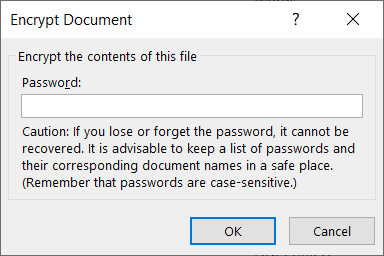
Just in case you want to restrict content editing and only allow tracked changes, filling in forms, comments, and limit formatting, all you need to do is click on File, continue with Protect document, and Restrict editing.
Secure Documents – Using PDF Converter
Suppose that you don’t own the Adobe Acrobat Dc, try this PDF Converter Software to encrypt or protect the document with a password for free. The software provides a lock PDF tool that allows users to add a password to the PDF files without any complex procedures! Besides, it can protect PDF files on Windows 7, 8, and 10.

Follow the three simple steps below to secure documents:
Step 1: Launch PDF Converter and choose the Lock PDF tool from the Lock/Unlock PDF menu. Click Add PDF File and upload the PDF files into the software.
Step 2: Type in the password in the Open Password blank space and continue with Convert.
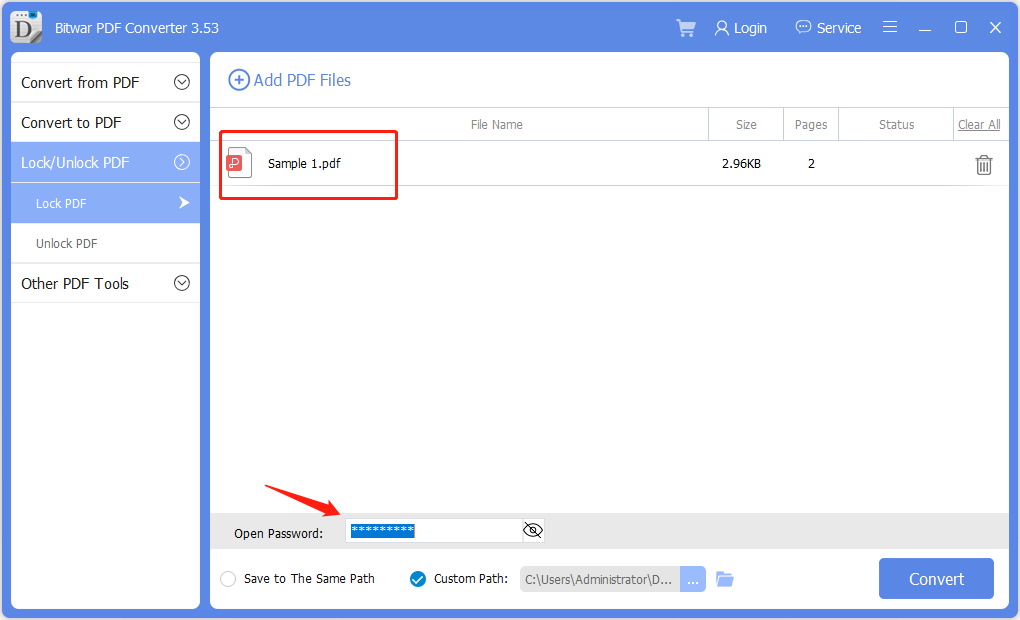
Step 3: Finally, click Open File to preview the new secured PDF document in the file directory folder!
Password Protect Folders in Windows 10
If you use Windows 10, you can use a password to create hidden folders without needing special software. You can also control access to the contents by editing the permissions settings of a folder.
Step 1:Find and select the folder you want to protect.
Step 2:Right-click the folder and select Properties.
Step 3:Open the Security tab, and click on Edit.
Select a user name or group and click Deny Access. After access is denied, an administrative password will be required to access the folder.
Secure Documents Now!
All users need to protect the essentials documents because the content can be private and confidential. Moreover, it is dangerous to store essential documents online, as many online users prefer to use Dropbox, which may cause data leaks. Hopefully, users can protect their documents by following the practical steps mentioned above!
Previous Article
Keyboard Shortcuts Of WhatsApp For Windows Desktop Summary: Your computer is not as secure as you think. If you use it to store sensitive. Users can learn...Next Article
3 Effective Methods On How To Insert PDF Into PowerPoint Summary: Your computer is not as secure as you think. If you use it to store sensitive. Users can learn...
About Bitwar PDF Converter
Batch interconvert PDF to Word, Excel, PPT, images, etc. in just one click or lock/unlock, split, rotate, compress, merge the PDF files.
Learn More
