Bagaimana Mengamankan Dokumen Di Komputer?
Ringkasan: Your computer is not as secure as you think. If you use it to store sensitive. Users can learn multiple ways how to secure documents on a computer with the help of Konverter PDF Bitwar!
Most business documents are essential, and users need to keep the data safe. Besides, data can be leaked to the public through the Internet. So users need to secure file transfer before transferring and learn how to secure documents on a computer because there are many types of document security.
Terakhir, sangat penting untuk mengonversi file ke PDF aman, apa pun jenis format filenya!

Look Here:Safe Way To Convert PDF Document to Other Format!
Daftar isi
Enkripsi PDF–Adobe Acrobat Dc
In order to truly protect sensitive files, if you had Adobe Acrobat Dc on your computer, you could secure PDF documents with different types of password security such as adding passwords, restricting editing, copying, and printing.

Pengguna dapat menambahkan kata sandi ke dokumen dengan mengikuti langkah-langkah di bawah ini:
- Launch Adobe Acrobat Dc dan buka PDF files.
- Click file > Lindungi menggunakan kata sandi. Lanjutkan dengan memilih Peralatan > Melindungi > Lindungi menggunakan kata sandi.
- Kemudian, sebuah jendela akan muncul, dan Anda dapat memilih password that is for editing and viewing only.
- Ketikkan kata sandi dan klik Apply. Terakhir, sebuah pesan akan menyatakan bahwa dokumen berhasil dilindungi.
Cara Mengunci Dokumen Word- Microsoft Word

Microsoft Word memungkinkan pengguna untuk melindungi dokumen dengan alat Protect Document.
Langkah 1: Click the File tombol. Lalu pilih Info dan Lindungi Dokumen.
Langkah 2: Kunci dalam kata sandi di ruang kosong dan lanjutkan dengan OK.
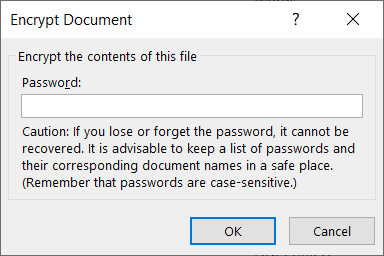
Just in case you want to restrict content editing and only allow tracked changes, filling in forms, comments, and limit formatting, all you need to do is click on File, berlanjut dengan Protect document, dan Batasi pengeditan.
Dokumen Aman – Menggunakan Konverter PDF
Misalkan Anda tidak memiliki Adobe Acrobat Dc, coba ini PDF Converter Perangkat lunak to encrypt or protect the document with a password for free. The software provides a lock PDF tool that allows users to add a password to the PDF files without any complex procedures! Besides, it can protect PDF files on Windows 7, 8, and 10.

Ikuti tiga langkah sederhana di bawah ini untuk mengamankan dokumen:
Langkah 1: Launch PDF Converter and choose the Lock PDF alat dari Kunci/Buka Kunci PDF Tidak bisa. Klik Add PDF File dan unggah PDF files into the software.
Langkah 2: Ketikkan kata sandi di Buka Kata Sandi ruang kosong dan lanjutkan dengan Convert.
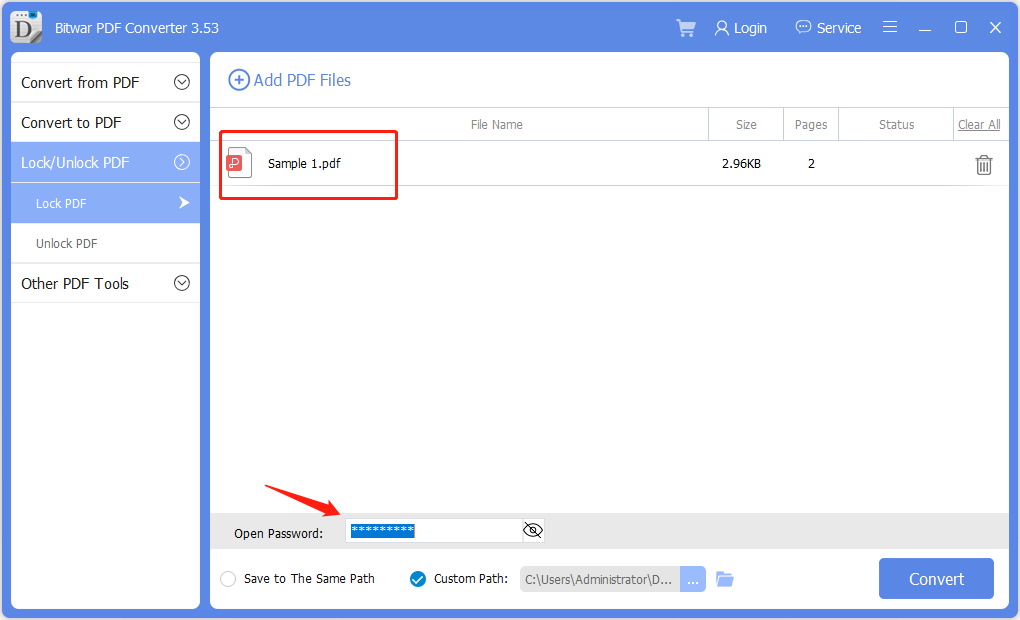
Langkah 3: Terakhir, klik Membuka file to preview the new secured PDF document in the file directory folder!
Password Protect Folders in Windows 10
If you use Windows 10, you can use a password to create hidden folders without needing special software. You can also control access to the contents by editing the permissions settings of a folder.
Langkah 1:Find and select the folder you want to protect.
Langkah 2:Right-click the folder and select Properties.
Langkah 3:Open the Security tab, and click on Sunting.
Select a user name or group and click Deny Access. After access is denied, an administrative password will be required to access the folder.
Amankan Dokumen Sekarang!
All users need to protect the essentials documents because the content can be private and confidential. Moreover, it is dangerous to store essential documents online, as many online users prefer to use Dropbox, which may cause data leaks. Hopefully, users can protect their documents by following the practical steps mentioned above!
Artikel Sebelumnya
Keyboard Shortcuts Of WhatsApp For Windows Desktop Summary: Your computer is not as secure as you think. If you use it to store sensitive. Users can learn...Artikel Berikutnya
3 Metode Efektif Tentang Cara Memasukkan PDF Ke PowerPoint Summary: Your computer is not as secure as you think. If you use it to store sensitive. Users can learn...
About Bitwar PDF Converter
Batch interconvert PDF to Word, Excel, PPT, images, etc. in just one click or lock/unlock, split, rotate, compress, merge the PDF files.
Pelajari Lebih Lanjut
