[FIXED] Online Video Converter Not Working On Windows Issue
Summary: Having trouble in fixing the video converter not working on windows issue, the text below will show the alternative way to fix the online video converter not working on Windows issue with the best Bitwar Video Converter Software!
Table of Contents
Overview of Online Video Converter not Working
Many users love to watch videos on their Windows PC, especially in MP4 format. However, there are some video players that support other formats like AVI, QLV, FLV, or others instead of MP4. Therefore, users will use an online video converter to convert MP4 to other video formats but sometimes it can be a problem if the online video converter is not working.
It can delay the video efficiency on computers and users will need to look for alternative ways to fix the online video converter not working issue on Windows!
Reasons Converter Is Not Working Properly
There are many factors that can cause video converters to fail or not work properly, so we will list out some factors below:
- Internal storage or RAM
- Hard drive failure
- File format not supported
Suppose that if it’s not any of the factors above, then we can fix this issue by using third-party software. Here, we will recommend you to use the best video converter to help you convert video to other support formats on Windows, that is Bitwar Video Converter.
Best Online Video Converter for Windows 10
Bitwar Video Converter is the most efficient video converter tool for Windows 7, 8, and 10. It supports almost all video formats such as QSV, QLV, KUX to MP4, AVI, MKV, FLV, and others.
After converting the video to other formats, the video quality will still remain the same and it has a simple interface where you can convert any videos in three simple steps, overlook the below conversion steps to get started with your video conversion.
Step 1: Proceed to Bitwarsoft Download Center and download the video converter on your Windows PC.
Step 2: Click Choose File from the primary interface and upload the video that you need to convert.
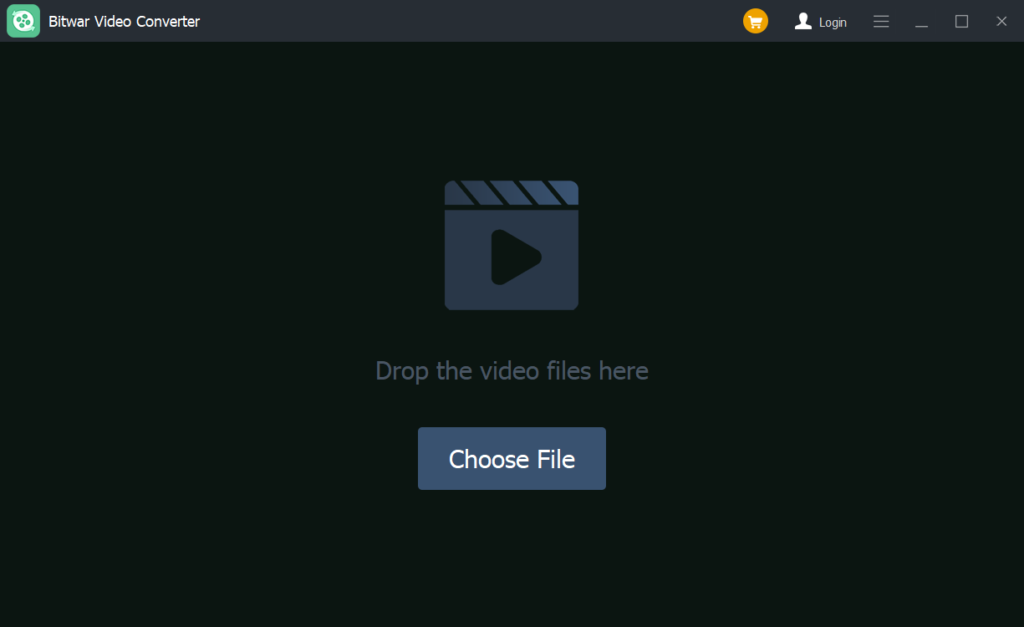
Step 3: Click the Preset menu and select the video formats that you want to convert to.
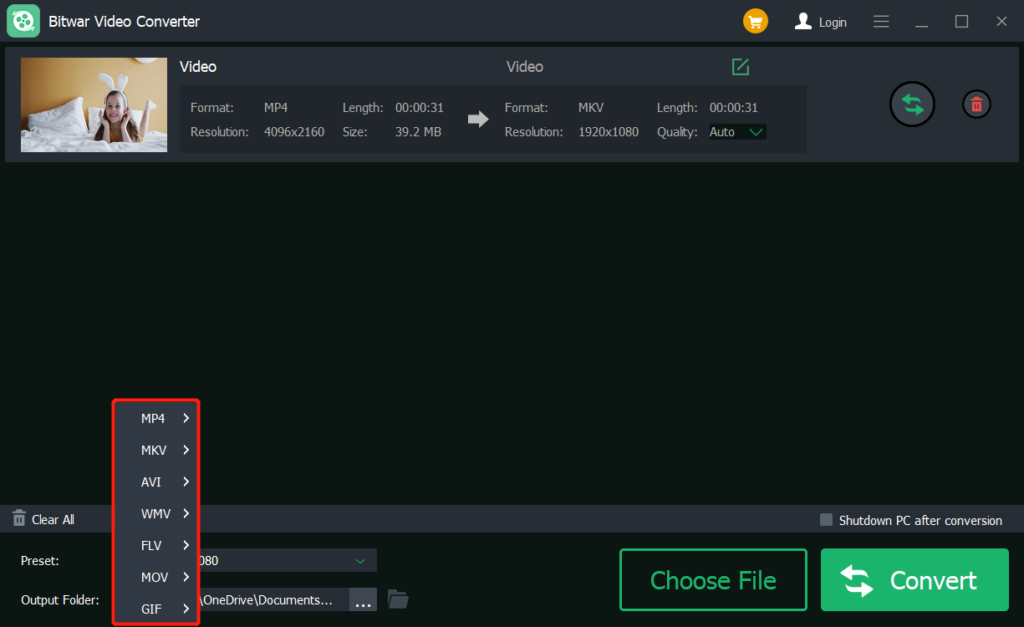
Step 4: Press Convert to start the conversion and wait patiently for the video conversion to complete this process.
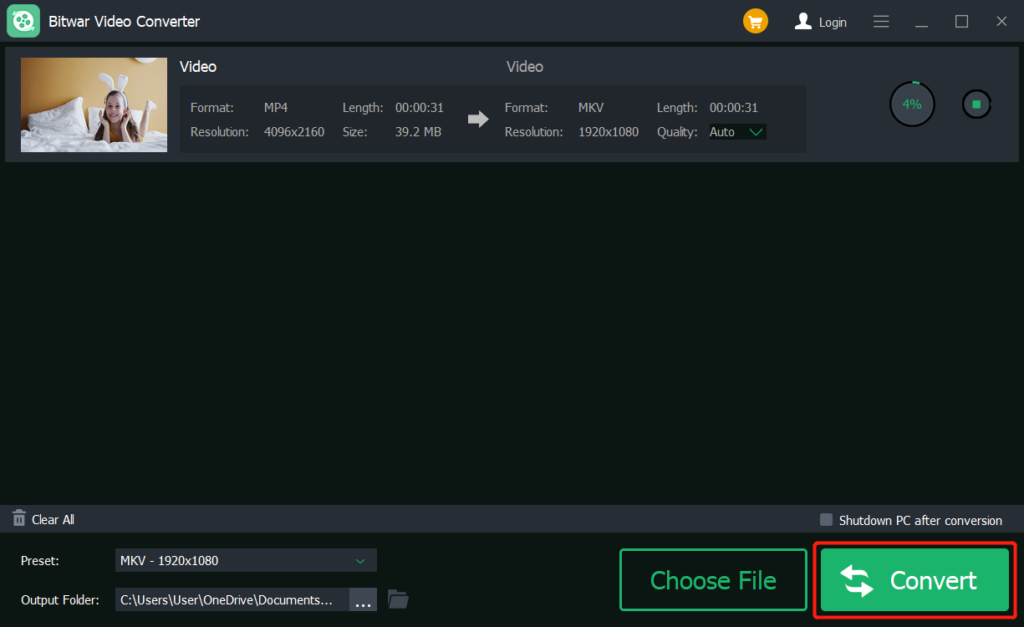
Step 5: Click the File icon to preview the new video.
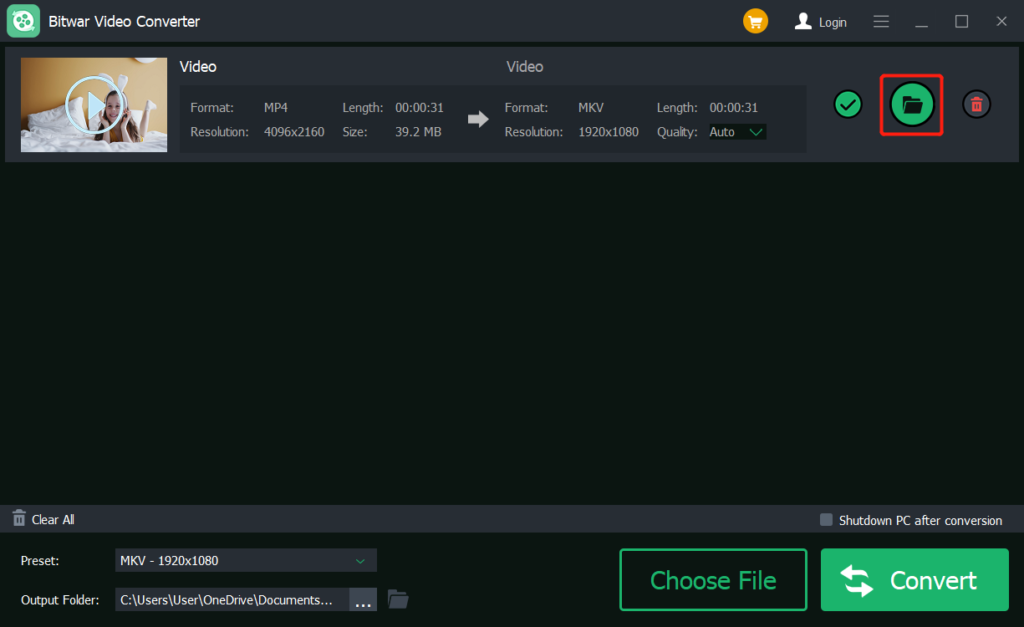
Learn the Best Online Video converters!
When you find out that your online video is not working, the first thing that we should focus on is to check the internal storage RAM or hard drive first to check for any errors. If they are running perfectly, then we will ask you to use the best Bitwar Video Converter software to replace the old online video converter, do not hesitate to try it now!
Previous Article
How To Create Microsoft Store App Desktop Shortcut On Windows 10 Summary: Having trouble in fixing the video converter not working on windows issue, the text below will show the alternative...Next Article
How to Convert AVI to MP4 Format Summary: Having trouble in fixing the video converter not working on windows issue, the text below will show the alternative...
About Bitwar Video Converter
Batch convert all popular video files, including protected formats: QSV, QLV, KUX to MP4, AVI, FLV, WMV, MKV, MOV, GIF.,etc.
Learn More
