[2022] Best Watermark Software On Windows
Summary: The text below will introduce the best watermark software-Bitwar Watermark Expert on Windows for free!
We all know that any watermarking software can prevent your digital property from being stolen. Also, a watermark is a virtual marketing element that can help you promote your work.
Bitwar Watermark Expert is the most efficient watermark software on the Internet for Windows 7, 8, and 10. Besides, it allows users to edit the watermark on photos or videos by adding or removing the watermark.
Moreover, the software is a comprehensive and powerful watermark tool because it supports both photo and video file formats. So users can refer to the content and learn more about the best free watermark software.
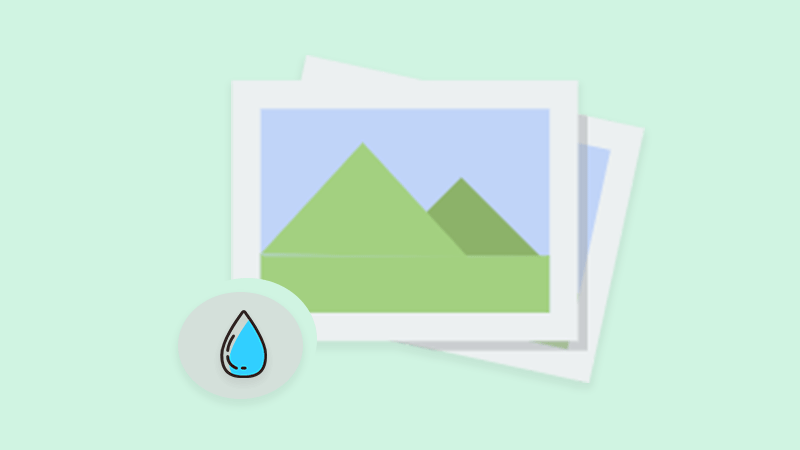
Look Into More: Learn How to Reuse Watermark Photo or Video!
Table of Contents
Free Watermark Software
Get familiar with the watermark tools that are provided in the software as below:
1. Photo Watermark Remover
2. Video Watermark Remover
3. Watermark Photo
4. Watermark Video
Watermark Editing
All the watermark tools above can help users to perform multiple watermark editing, for example:
1. Add image watermark to photo.
2, Add text watermark to photo.
3. Add an image watermark to the video.
4. Add a text watermark to the video.
5. Remove watermark from photo.
6. Remove watermark from video.
7. Remove unwanted objects from video.
8. Remove unwanted objects from the photo.
Add Watermark
So users need to download and install the best free watermark software on the computer system first. Then, users can choose Watermark Photo or Watermark Video tool based on the required file format, by the way, the steps below will show how to add watermark to photo:
Step 1: Choose the Watermark Photo tool and upload the image file into the software.
Step 2: Choose Add Text to add text watermark or Add Image to add image watermark to the picture.
Step 3: Type in the text into the textbox as a text watermark and edit the watermark by editing the Font, Size, Rotate, Opacity, and Position. Besides, browse the Image to insert as an image watermark and edit the image through the Size, Rotate, Opacity, and Position.
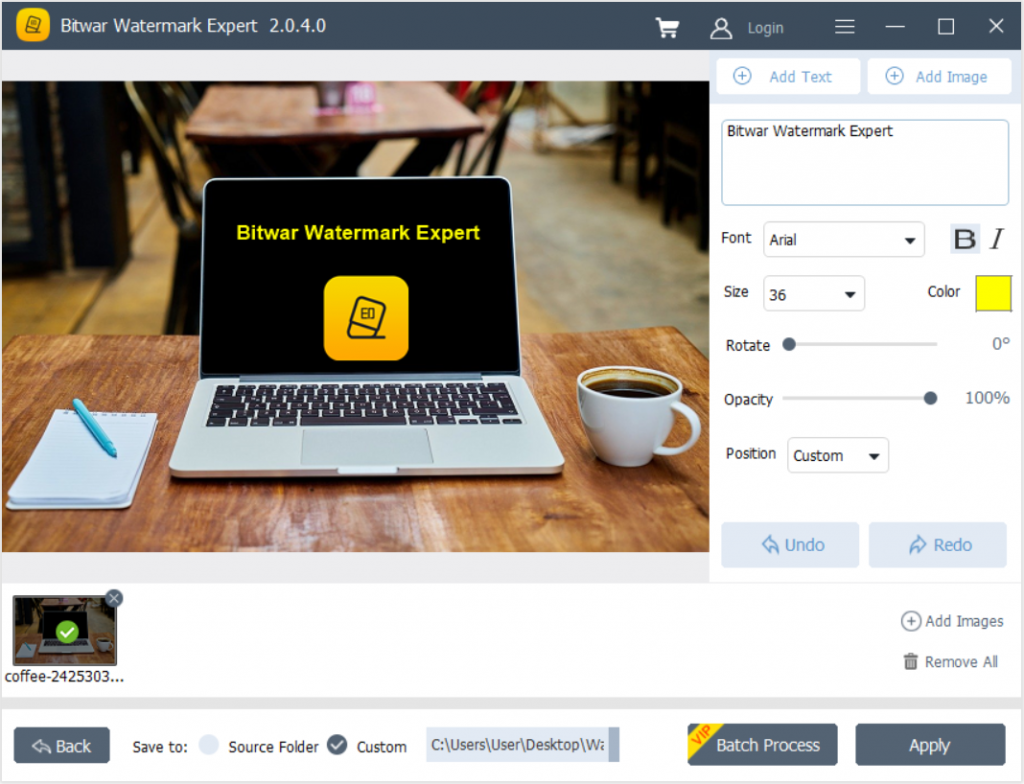
Step 4: After finishing editing the watermark, click Apply to start the conversion.
Step 5: When the conversion is complete, tap on Open Path to preview the new photo.
Remove Watermark
After learning the steps to add a watermark, users can remove the watermark by choosing Photo Watermark Remover or Video Watermark Remover.
Step 1: Choose Photo Watermark Remover and upload the image file into the software.
Step 2: Highlight the watermark and click Apply to remove the watermark.
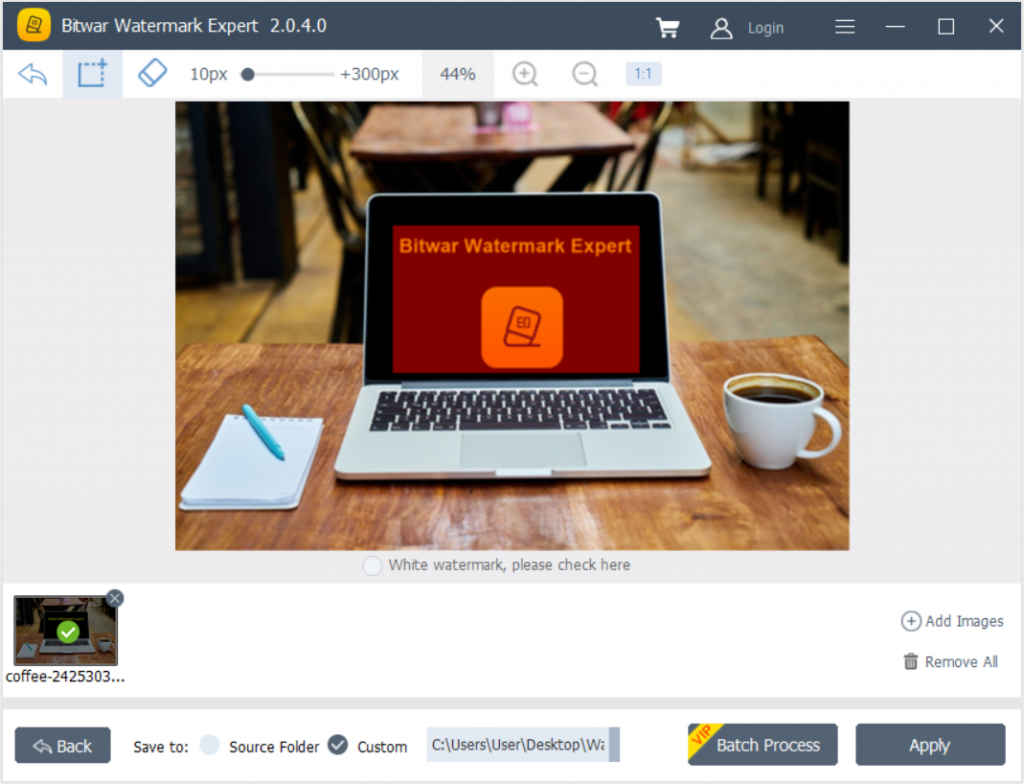
Step 3: When the operation is complete, click Open Path to preview the new photo without the watermark!
Conclusion
Don’t hesitate and start to use the best watermark software on Windows now with all the useful and efficient watermark editing tools that are provided in the software as mentioned above!
Previous Article
All The Basics About File Transfer Protocol (FTP) Summary: The text below will introduce the best watermark software-Bitwar Watermark Expert on Windows for free! WIN VERSION We all...Next Article
A General Introduction To Cache Coherence Summary: The text below will introduce the best watermark software-Bitwar Watermark Expert on Windows for free! WIN VERSION We all...
About Bitwar Watermark Expert
Batch remove unwanted objects from images & videos or add text & image watermark to copyright protect your contents.
Learn More
