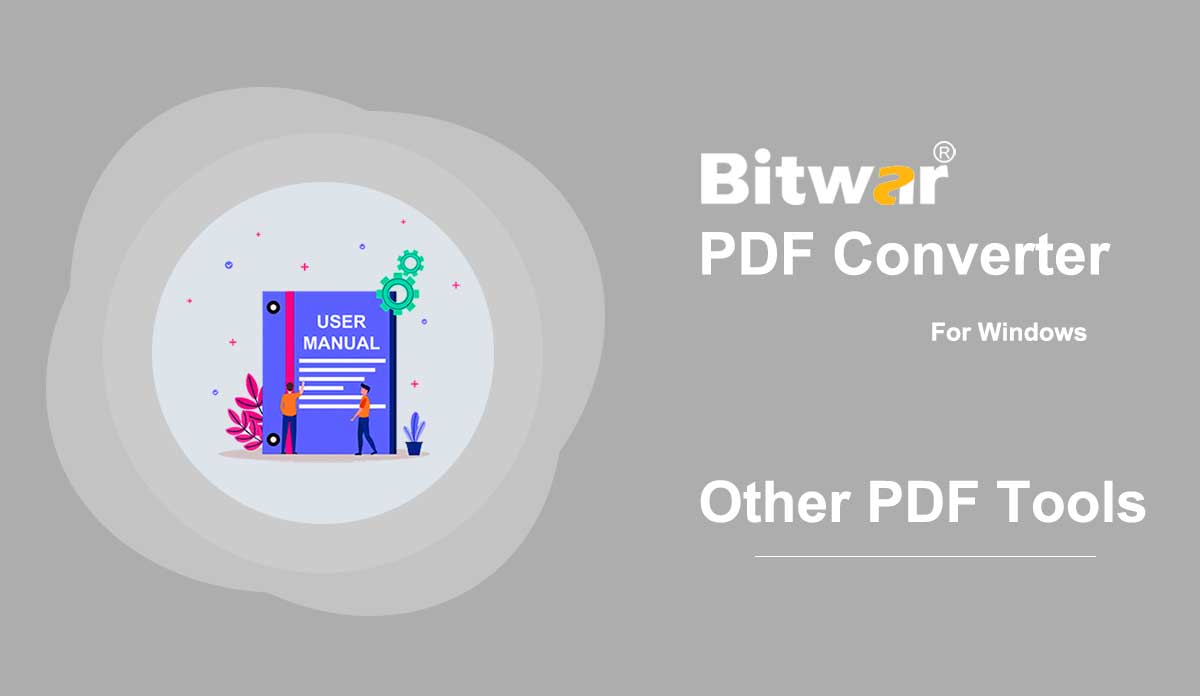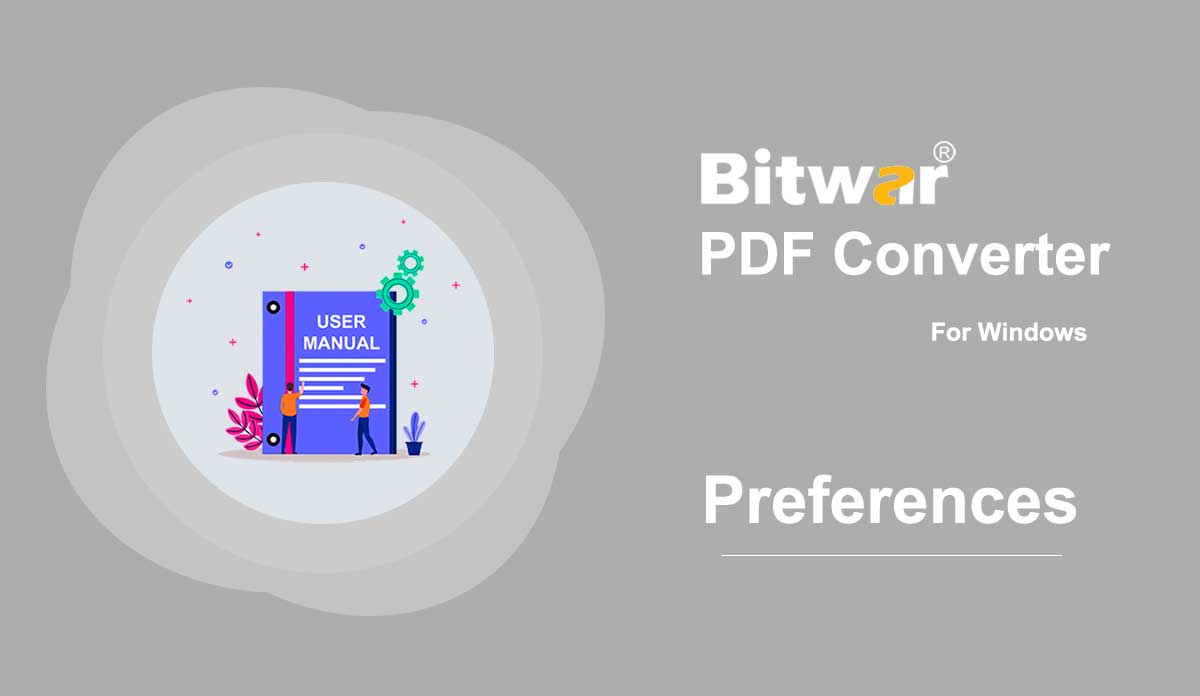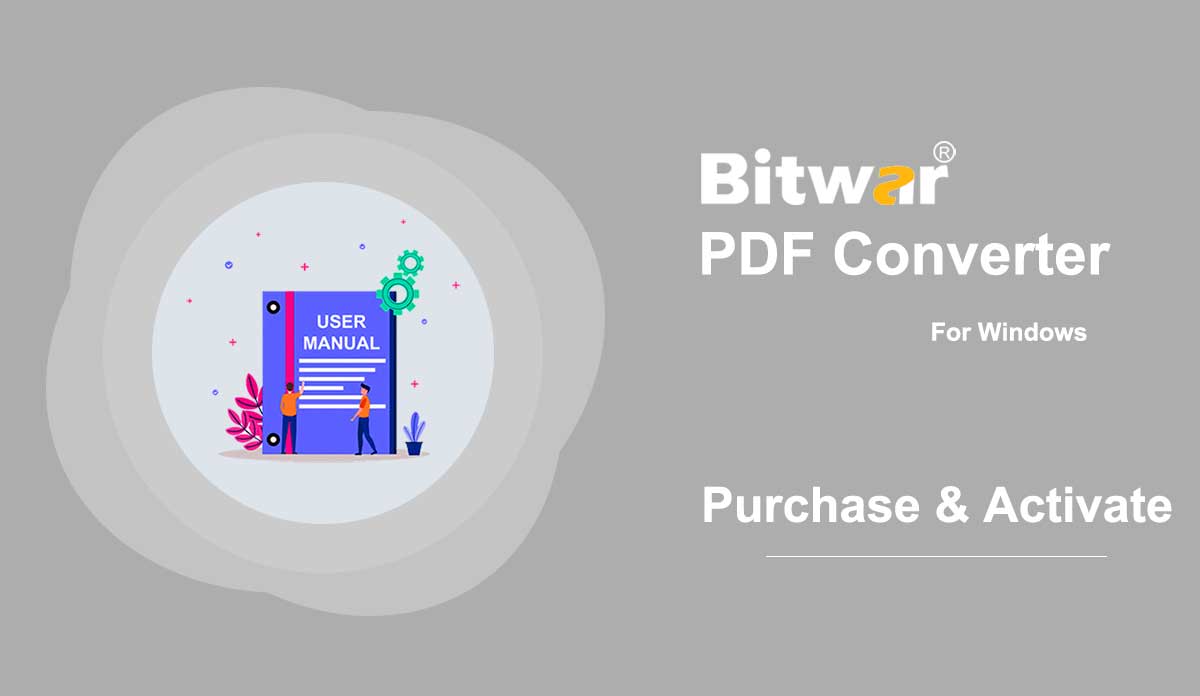- Other PDF Tools
Summary: The user guide below will allow users to learn the tutorial to split, rotate, merge, and compress PDF files by using the Other PDF Tools in Bitwar PDF Converter. Other PDF Tools Bitwar PDF Converter Software provides multiple types of PDF tools for users such as Split, Rotate, Merge, and Compress PDF. Users can find all these PDF tools in the Other PDF Tools menu in the software. Split PDF 1. Choose Split/Rotate PDF from Other PDF Tools menu and Drag the PDF file into the software. 2. Choose and click the Scissor icon on the PDF pages that you want to split. 3. Click Convert to start splitting PDF. When the process is complete, click Open Path to view the PDF files. 4. Preview the new PDF files in the file directory folder. Rotate PDF 1. Choose Split/Rotate PDF from Other PDF Tools menu and Drag the PDF file into the software. 2. Go to the PDF page and click the Rotate icon to rotate left or right. 3. After finish splitting the PDF, click Convert and Open Path to view the new PDF file. 4. Preview the new rotate PDF page in the file directory folder! Merge PDF Choose...
2020-6-28
- Preferences
Summary: The user guide below will allow users to configure the software settings by using the Preferences in Bitwar PDF Converter. Preferences Bitwar PDF Converter Software allows users to self configure the software and file format settings according to their requirements easily by using the Preferences menu in the software. DOC Settings DOCX Settings XLSX Settings PPTX Settings General System
2020-6-27
- Software Purchase, Activation and Update
Summary: The user guide below will allow users to learn the steps to Purchase, Activate, and Update in Bitwar PDF Converter. Purchase License Users can purchase the PDF converter software license through the official online store or in-software purchase. Note: In-software purchase doesn't require the license code, the license will be activated right after your payment. In-Software Purchase 1. Log in to your account and click the Purchase License icon in the software. Suppose that you don't have an account yet, create one before you purchase the software. 2. Select the Annual or Permanent Use package according to your need by clicking Buy Now to continue with the payment. 3. Choose the payment type: Paypal or Credit Card and click Buy. Official Online Store If you prefer to use the activation code to activate the software, go to the Official Online Store to purchase the license. After buying the license, users will receive the code in the email address. Warm Prompt Please take note to save the order number after your purchase, just in case you had forgotten the account login method, password, or license code; you can retrieve your account or account license by contacting the customer service for Account & License Retrieval by using the order...
2020-6-24