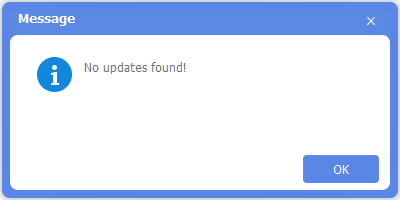Software Purchase, Activation and Update
Summary: The user guide below will allow users to learn the steps to Purchase, Activate, and Update in Bitwar PDF Converter.
Table of Contents
Purchase License
Users can purchase the PDF converter software license through the official online store or in-software purchase.
Note: In-software purchase doesn’t require the license code, the license will be activated right after your payment.
In-Software Purchase
1. Log in to your account and click the Purchase License icon in the software. Suppose that you don’t have an account yet, create one before you purchase the software.
2. Select the Annual or Permanent Use package according to your need by clicking Buy Now to continue with the payment.
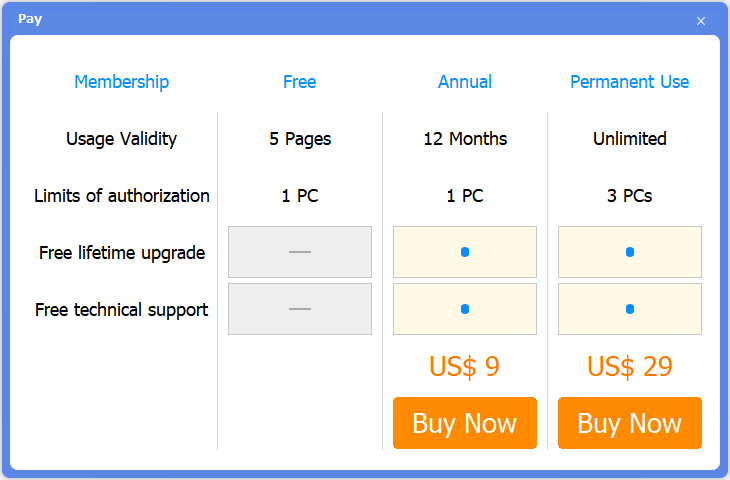
3. Choose the payment type: Paypal or Credit Card and click Buy.
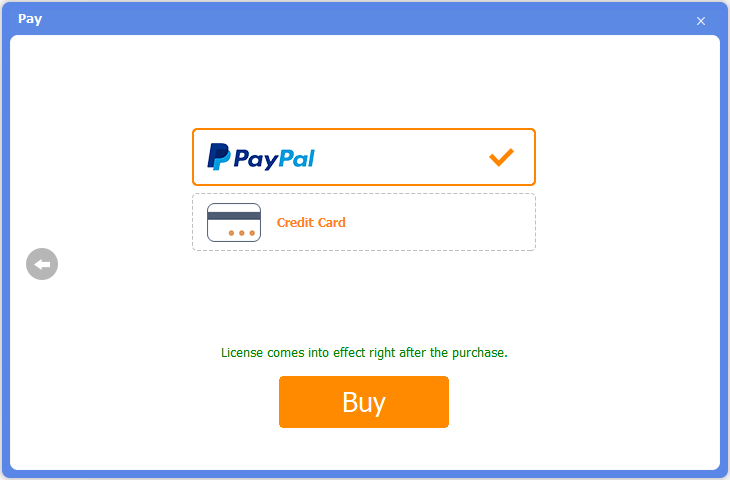
Official Online Store
If you prefer to use the activation code to activate the software, go to the Official Online Store to purchase the license. After buying the license, users will receive the code in the email address.
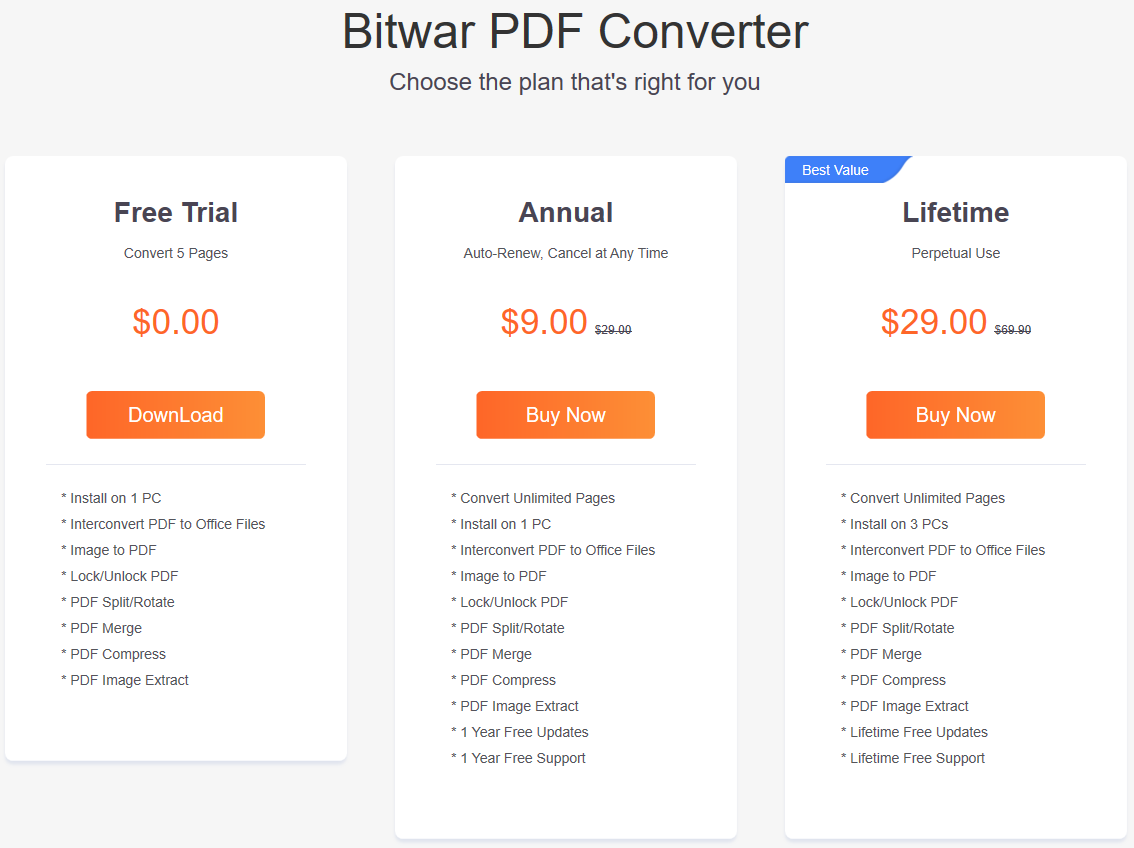
Warm Prompt
Please take note to save the order number after your purchase, just in case you had forgotten the account login method, password, or license code; you can retrieve your account or account license by contacting the customer service for Account & License Retrieval by using the order number of the purchase!
Activate Software
Right after you had purchased the software license from the official store, check the Inbox or Junk/Spam folder in your email address for the code. Then, follow with the steps below to activate the software license with the activation code.
1. Launch Bitwar PDF Converter software and log in to your account. Go to More Menu and choose Activate.
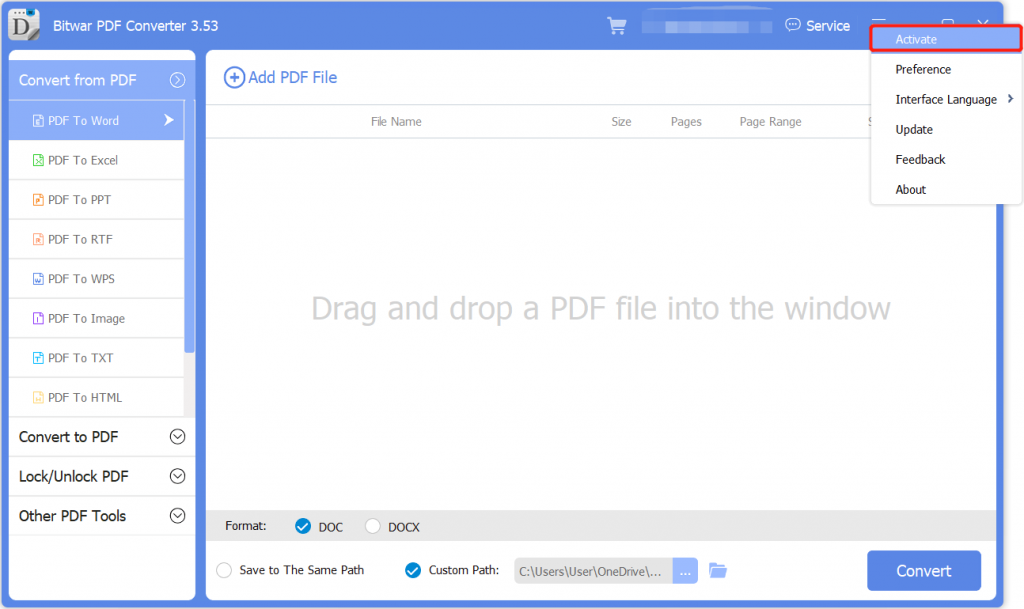
2. Copy and paste the activation code into the space. Then, click Activate to activate the software.
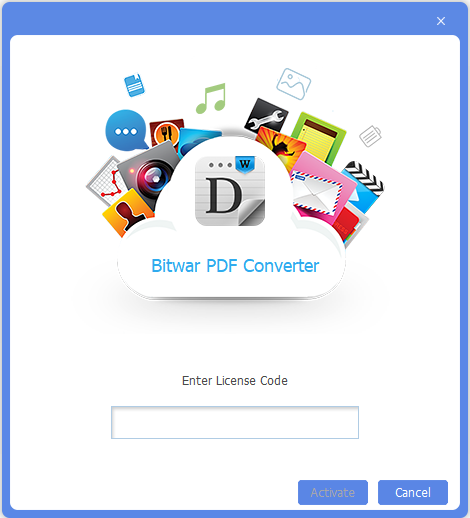
3. The activation code has been bound to your VIP account now and all you need to do is log in to this VIP account on your computer in the future.
How to Check License Validity Time
Right after you had successfully activated the software license, your VIP license will be activated automatically. You can check the license validity time through the User Center in the software.
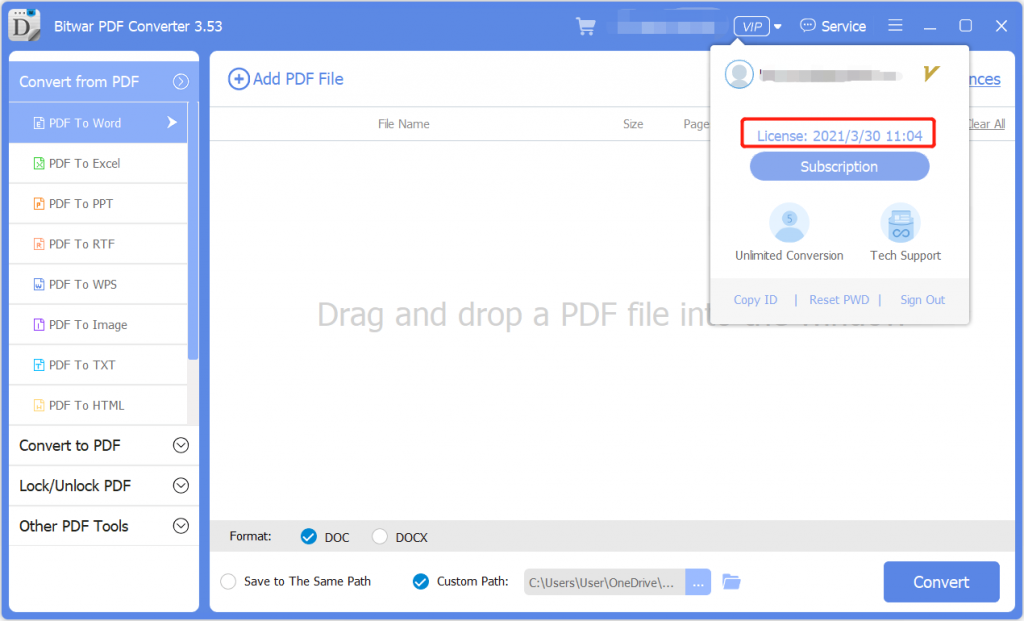
Update Software
Suppose that there are new versions or updates, users can update the software manually in the software.
1. Open Bitwar PDF Converter and click Update from the More Menu.
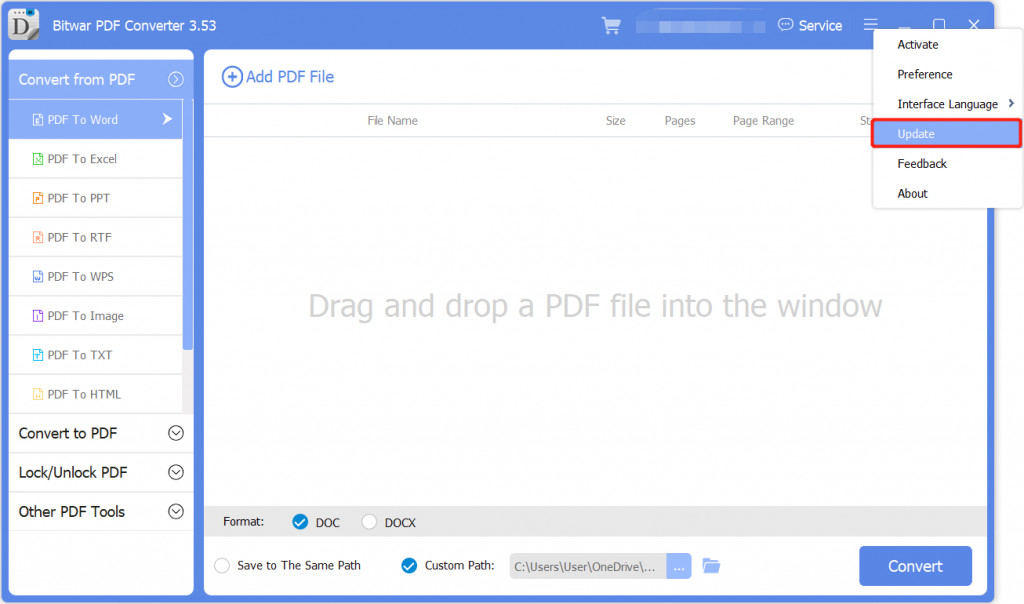
2. Follow the update instruction and if there is no new update, the message “No updates found” will appear.