How To Save One Page Of a PDF File Without Adobe
Summary: All users refer to the article below on how to save one page of a PDF file without Adobe with Bitwar PDF Converter!
A PDF file can be large because it contains hundreds or thousands of pages, such as e-books, financial reports, school projects, company documents, or other important PDF files. Sometimes, users may only need to process a one-page PDF according to the situation, so many users will face the difficulty of how to save a one-page PDF file.
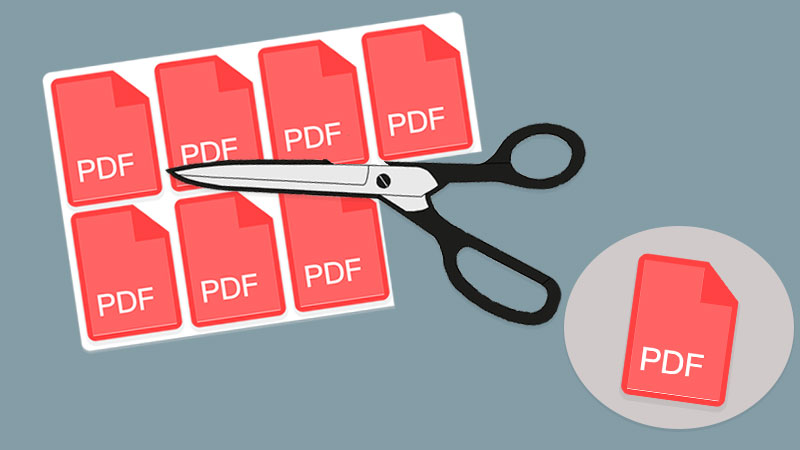
More Help: How To Scan Multiple Pages Into One PDF File?
While many users use Adobe Acrobat Dc to save a PDF page, not all users have Adobe on their computer because the software can be expensive. Also, users don’t necessarily need Adobe to do the job, as there are several alternative ways to save one page of a PDF file!
Table of Contents
Methods How To Save One Page Of a PDF File
Method 1: Save as PDF in Word

Users can convert the PDF file to Word first by using the PDF to Word tool in the PDF Converter and splitting the Word page in Mircosoft Word. Then, save the file in PDF file format again.
Method 2: Split PDF Tool
The best way is to use PDF Converter to split the PDF file that users want to save. Besides, it is efficient and professional when it comes to editing PDF files with all the PDF tools provided in the software.
So follow the three simple steps below to learn how to save one page of a PDF file:
Step 1: Open Bitwar PDF Converter and choose Split PDF tool from the Other PDF Tools menu.
Step 2: Click Add PDF Files to add the PDF file and Split the page that needs to save.
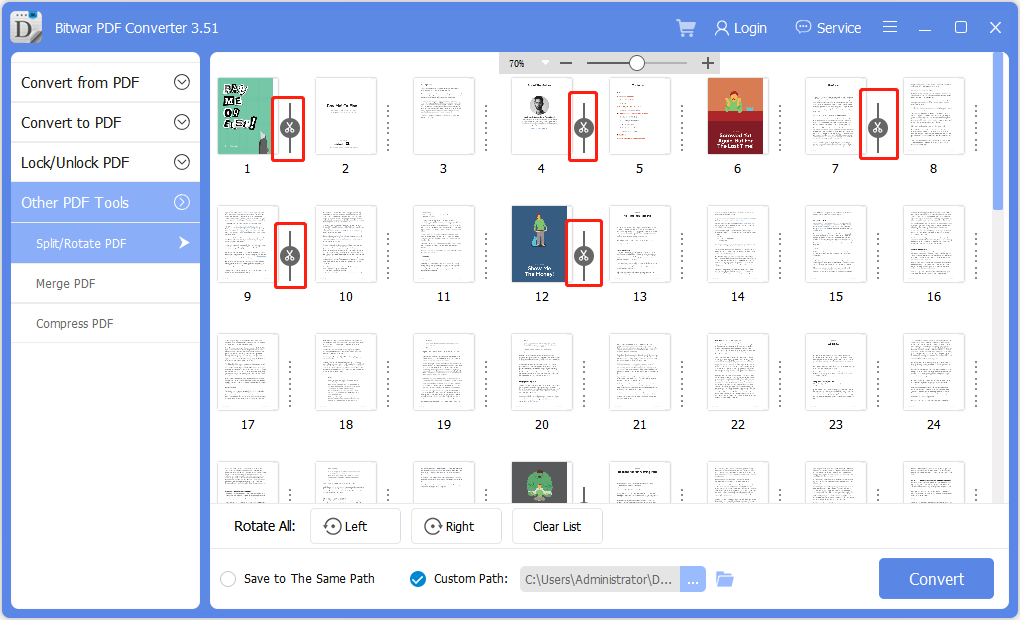
Step 3: Tap on Convert and click Open Path to preview the new PDF page.
Learn The Tricks Now!
The above method is the most efficient and straightforward way to save one page of a PDF without using Adobe software. Hopefully, users can use other PDF tools available in PDF Converter to edit PDF files!
Previous Article
4 Methods On How To Insert A PDF File Into A Word Document Summary: All users refer to the article below on how to save one page of a PDF file without Adobe...Next Article
How To Convert PDF To JPG Without Losing Quality Summary: All users refer to the article below on how to save one page of a PDF file without Adobe...
About Bitwar PDF Converter
Batch interconvert PDF to Word, Excel, PPT, images, etc. in just one click or lock/unlock, split, rotate, compress, merge the PDF files.
Learn More
