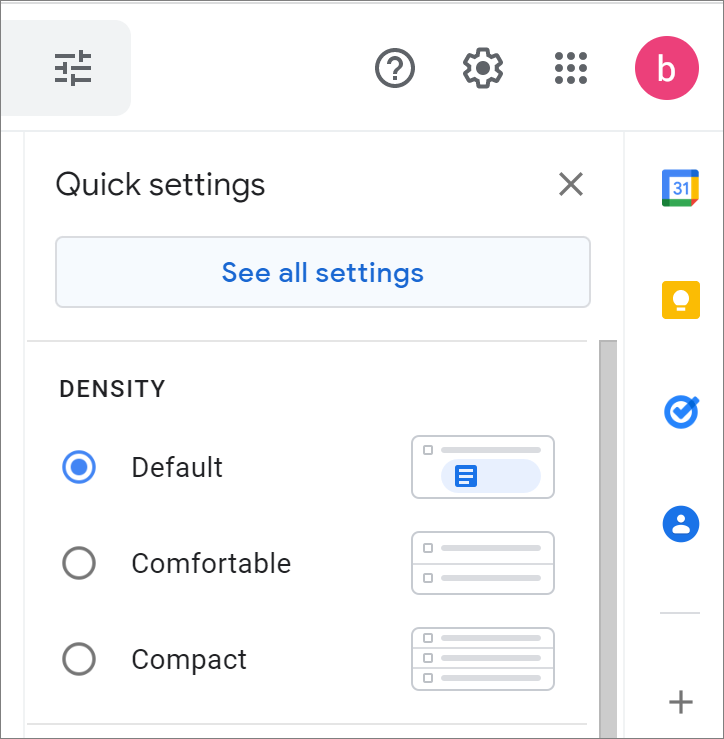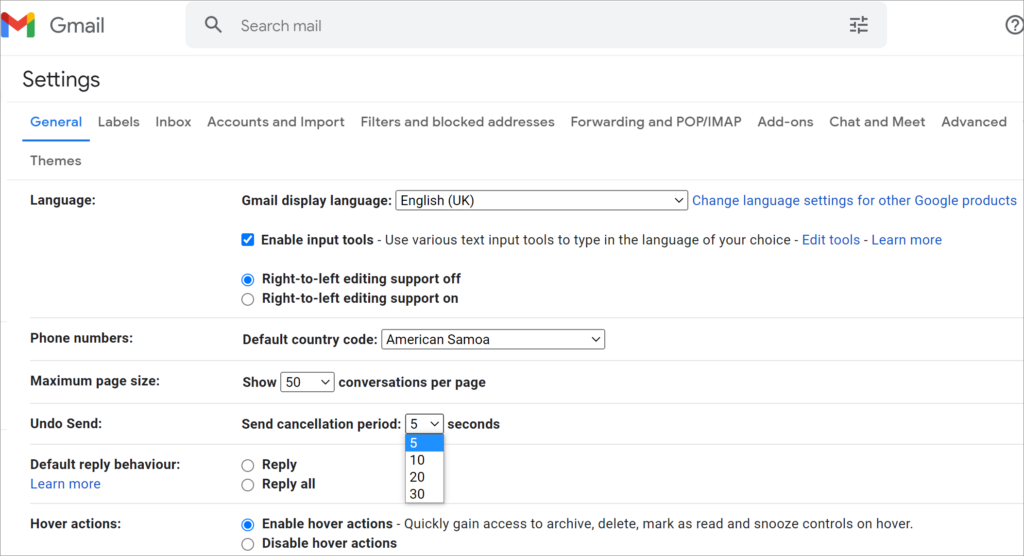How to Recall An Email In Gmail?
Table of Contents
Setting Send Cancellation Period in Gmail
By default, Gmail offers users a 5-second opportunity to recall an email. But many users respond that 5 seconds is too short, and the email has reached the other party’s mailbox before they realize sending the wrong email. If you want to extend the length of time, you can follow the steps below in the Settings menu of Gmail on the web using your Windows PC or Mac:
- Open Gmail in your browser, click the gear Settings icon in the upper right corner of your email list, then choose the See all settings option.

- In the General panel of Settings, you will see the Undo send option, and the default Send cancellation period is 5 seconds. You can change it to 10, 20 or 30 seconds from the drop-down menu. Then press Save Changes at the bottom of the menu.

This cancellation period will apply to your entire Google account for Gmail on the web browser as well as Gmail on iPhone, iPad or Android devices.
Ways to Recall an Email in Gmail
Once you’ve modified the send cancellation period, you can try to recall emails sent in Gmail within the set cancellation period.
To recall an email, press the Undo button appearing in the Message Sent pop-up, visible in the bottom-left corner of the Gmail window on the web. Once the cancellation period has passed, the pop-up window and the Undo button will disappear and the email will be sent to the recipient’s mail server, where it can no longer be recalled.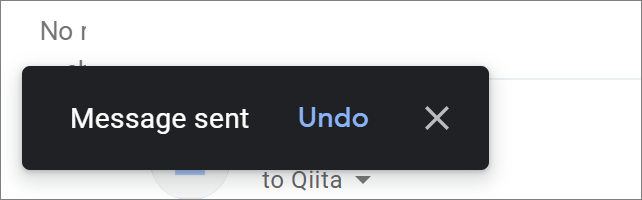
Likewise, after sending an email in Gmail on iPhone, iPad or Android devices, a black popup will appear at the bottom of the screen telling you that the email has been sent. And on the right side of this pop-up window, there is also an Undo button. If you would like to stop sending emails, click this button within the cancellation period.
After recalling an email in Gmail, you’ll be returned to the Compose draft screen for the email. And you can make changes to the email, save it as a draft, or delete it entirely.
Conclusion
The recalling emails feature in Gmail helps us avoid the embarrassment of sending the wrong email, now open your Gmail and try it!
Previous Article
What’s New in Bitwar Video Repair V1.3.0 Summary: Most of us have the experience of realizing having sent the wrong email right after sending an email for...Next Article
How To Fix SD Card Reader Not Working on Windows 10 Summary: Most of us have the experience of realizing having sent the wrong email right after sending an email for...
About Bitwar Data Recovery
3 Steps to get back 500+ kinds of deleted, formatted or lost documents, photos, videos, audios, archive files from various data loss scenarios.
Learn More