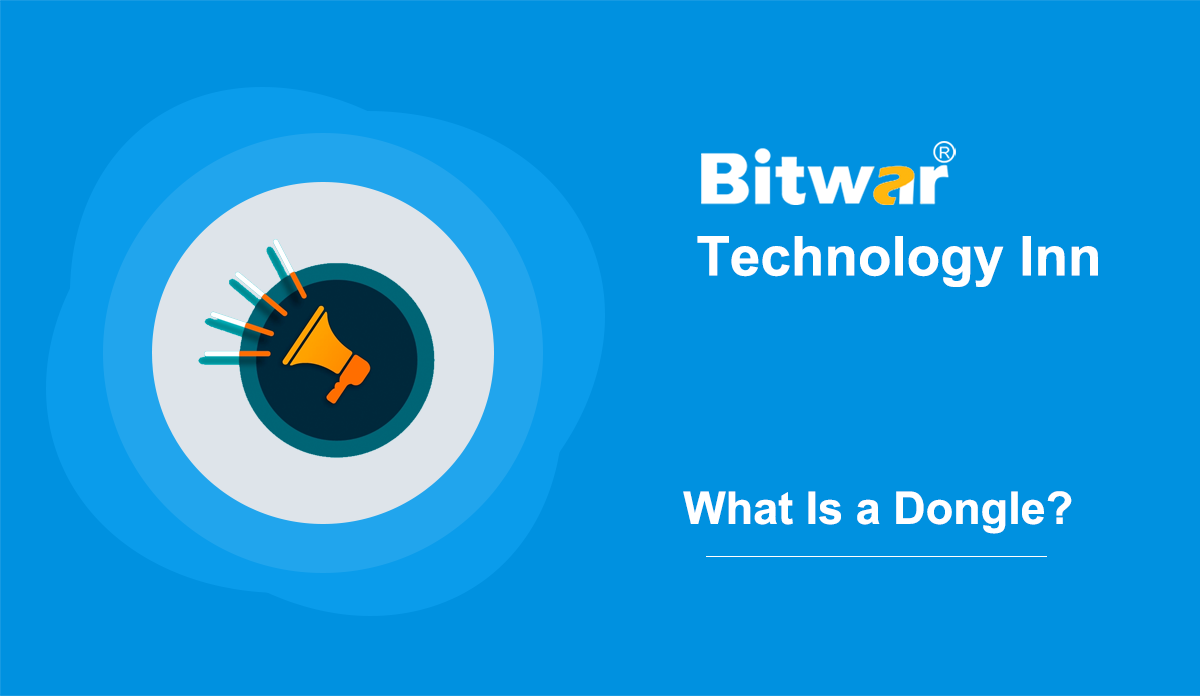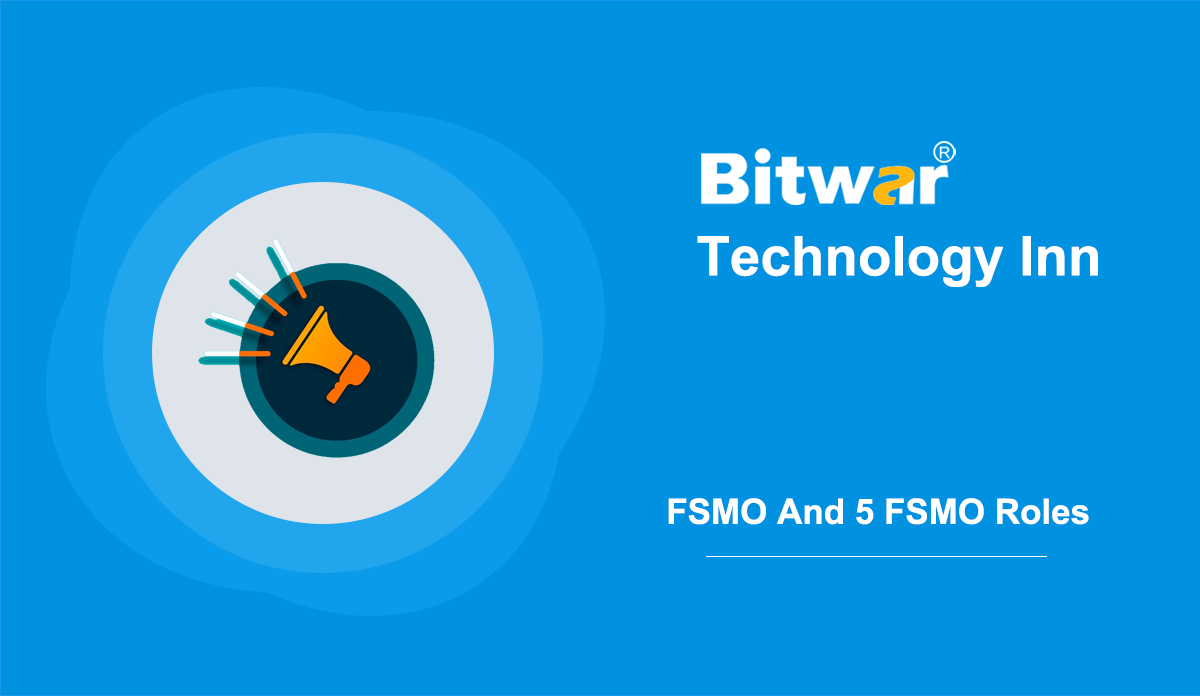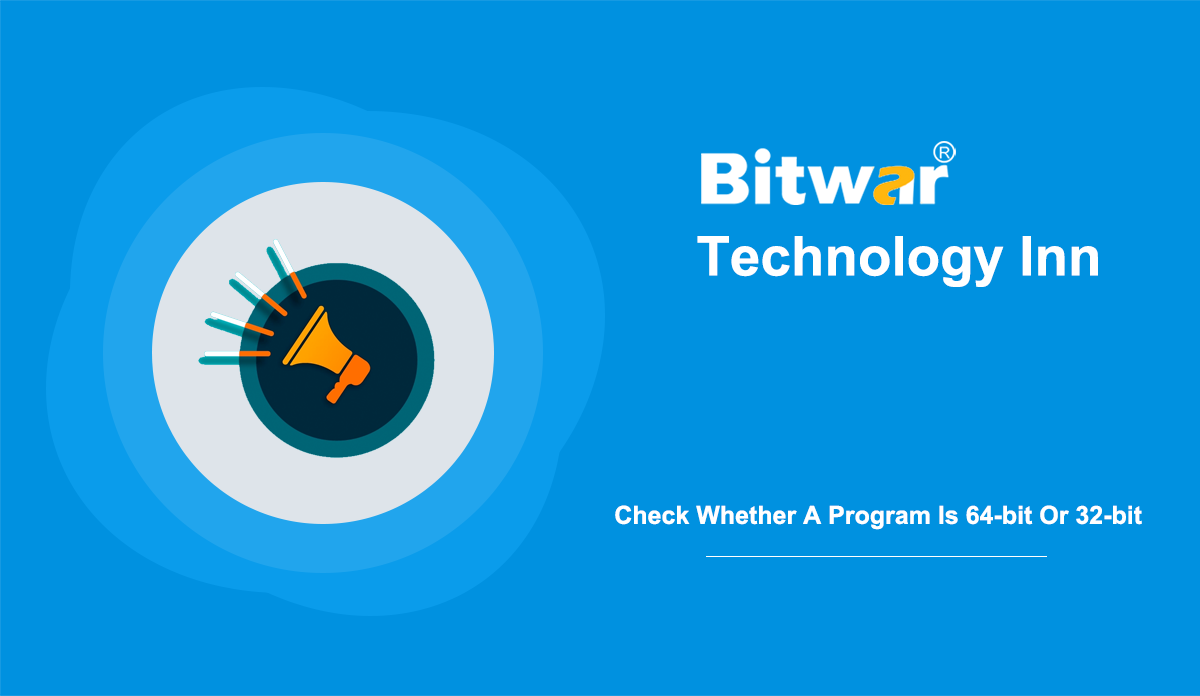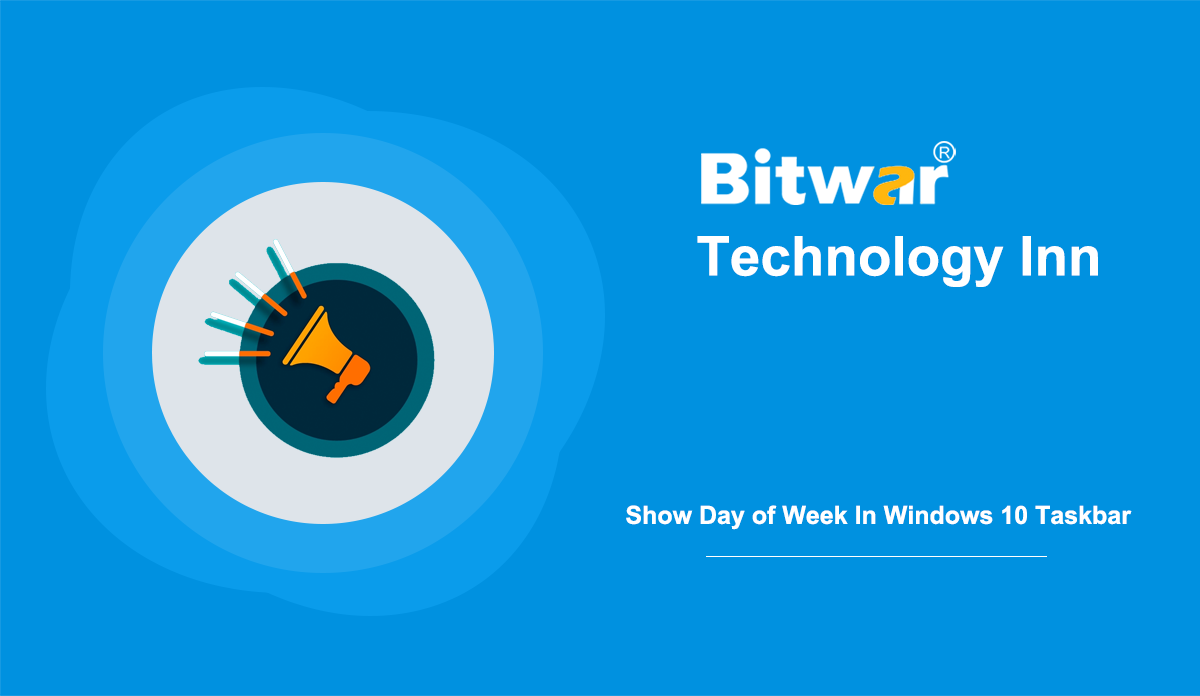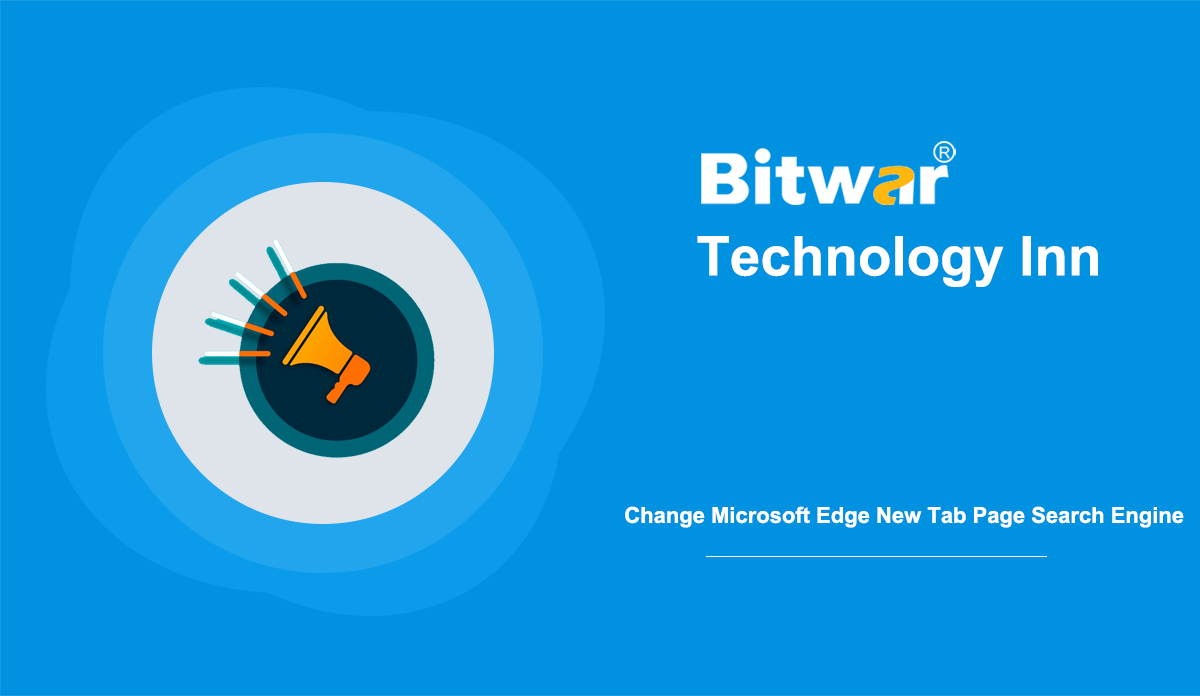- Location:
- Home >
- Knowledge Base >
- Technology Inn
 Windows Data Recovery
Windows Data Recovery Windows Data Recovery
Windows Data Recovery Mac Data Recovery
Mac Data Recovery Hard Drive Data Recovery
Hard Drive Data Recovery USB Data Recovery
USB Data Recovery External Devices Recovery
External Devices Recovery iPhone Data Recovery
iPhone Data Recovery File Repair Tools
File Repair Tools Memory Card Data Recovery
Memory Card Data Recovery Technology Inn
Technology Inn File Conversions
File Conversions AI Image Editing
AI Image Editing Text Recognition
Text Recognition- What Is a Dongle? Look Here For All Information About It
Summary: A dongle is a tiny device that plugs into a computer. Read on, and we'll show you what precisely a dongle is, as well as other detail information about dongle. Definition A dongle is a tiny piece of computer hardware that enables users to connect to ports on other devices. The dongle can then provide additional functionality for connected devices. There are one or more ports in a dongle that allows users to plug more devices into a computer simultaneously. It typically connects to a PC via parallel ports, though you can also use the ADB port in your Mac. A dongle delivers all the data through the ports to which it connects so that these ports can be used for other purposes. It is common to connect several dongles to a single port. In computing, this term was synonymous with the software protection dongle, which is a device to protect content from access and replication. Since then, the term of dongle has been applied to other forms of devices with similar form factors. Such as adapters that convert ports to handle different kinds of connectors, standard USB wireless adapters, and tiny form-factor digital media players plugged into HDMI...
2020-12-6
- A Brief Introduction to FSMO And 5 FSMO Roles
Summary: This article aims to briefly introduce Flexible Single Master Operations (FSMO), and 5 FSMO roles in Active Directory. What Is FSMO? FSMO, short for Flexible Single Master Operations, is a feature of the Microsoft Activity Directory (AD). But the term FSMO had been deprecated as of 2005 in favour of the operations masters. FSMO is a dedicated domain controller (DC) tasks set used when standard data transfer and update methods are not enough. Activity Directory typically relies on multiple equivalent DCs. Each has a copy of the AD database, synchronized via multi-master replication. FSMO does not suit for multi-master replication and only uses a single-master database. Five FSMO Roles There are five FSMO roles of Active Directory, two are enterprise-level (that is, one per Forest) and three are domain-level (that is, one per domain). Per-Forest Roles The two roles are unique at the forest level, and both of them locate in the forest root domain. Schema Master This role enables schema changes to be replicated to all other domain controllers in the Forest. However, the Schema Master role rarely does any work because the schema of the Active Directory rarely changes. This role typically participates in deploying Exchange Server...
2020-12-5
- Check Whether A Program Is 64-bit Or 32-bit In Windows 10
Summary: Now, most Windows installations are 64-bit, so most people are using 64-bit operating systems and applications. On a 64-bit operating system, people can run 32-bit and 64-bit programs, while on a 32-bit installation, people can only run 32-bit programs. How to tell if an application is 32-bit or 64-bit? Look here for practical methods. Firstly, we have to know which version of Windows you are using. As mentioned above, if you use a 32-bit version of Windows, all installed applications are also 32-bit. 64-bit applications cannot be installed and used on a 32-bit operating system. However, if you use a 64-bit version of Windows, you can install and use 32-bit and 64-bit applications. Is it possible to upgrade 32-bit apps to 64-bit? The answer is impossible. We cannot upgrade a 32-bit program to 64-bit and vice versa. We have to uninstall the 32-bit program and install the 64-bit one, if available. Let's take a look at how to find out if a program is 32 or 64-bit on windows 10. Method 1. Via Task Manager Step 1: Right-click space on the taskbar and select Task Manager to open it. Step 2: Click the Details tab, and then right-click a...
2020-12-4
- Methods to Show Day of Week In Windows 10 Taskbar
Summary: By default, Windows does not add the day of the week to the system tray clock. But sometimes, some users need to display the day of the week in the taskbar for convenience. This article will show you 3 available ways to display the day of the week in the Windows 10 taskbar notification area. Method 1: Using Control Panel To Display Day of Week Step 1: Press Win + R to launch the Run box. Then type Control and click OK Step 2: Select Date and Time in Control Panel\All Control Panel Items. Step 3: In the Date and Time tab, click the Change date and time button. Step 4: Click Change calendar settings choice. Then, the Region window will appear. Tip: When you open the Control Panel, you can change the View by to Large icons, and then choose Region directly. Step 5: Click the Formats tab and select Additional settings. Step 6: As the Customize Format window pops up, move to the Date tab, and add "ddd" in the Short date area. Step 7: Finally, click OK to apply the changes. Method 2: Using Settings To Display Day of Week Step 1: Open Windows Settings, click...
2020-12-3
- Change Microsoft Edge New Tab Page Search Engine
Summary: We have known how to install themes in Microsoft Edge. Today’s post will show you simple steps to change the new tab search engine on Edge. Microsoft is restarting a new version of the Chromium-based engine Edge. Though the new browser shares many of the same features as Google Chrome, the company adds its tweaks and features, including Bing as the default search engine when searching from the address bar. While Bing provides a great search experience, not everyone is used to or likes to use Bing search engines. However, if you want to move from Chrome, or you’d like to use other search engines (such as Google, Yahoo, DuckDuckGo, etc.) as the default engine, the new version of Microsoft Edge includes an option to set up different search engines. Change the New Tab Page Search Engine Now follow the below steps to set your new tab page search engine on the Chromium-based Edge browser. Step 1: Open the Microsoft Edge and click the three-dotted button on the top-right corner. Step 2: Then select Settings from the menu. Step 3: Choose on the Privacy and services and click the Address bar and search to expand this option. Step 4:...
2020-12-1