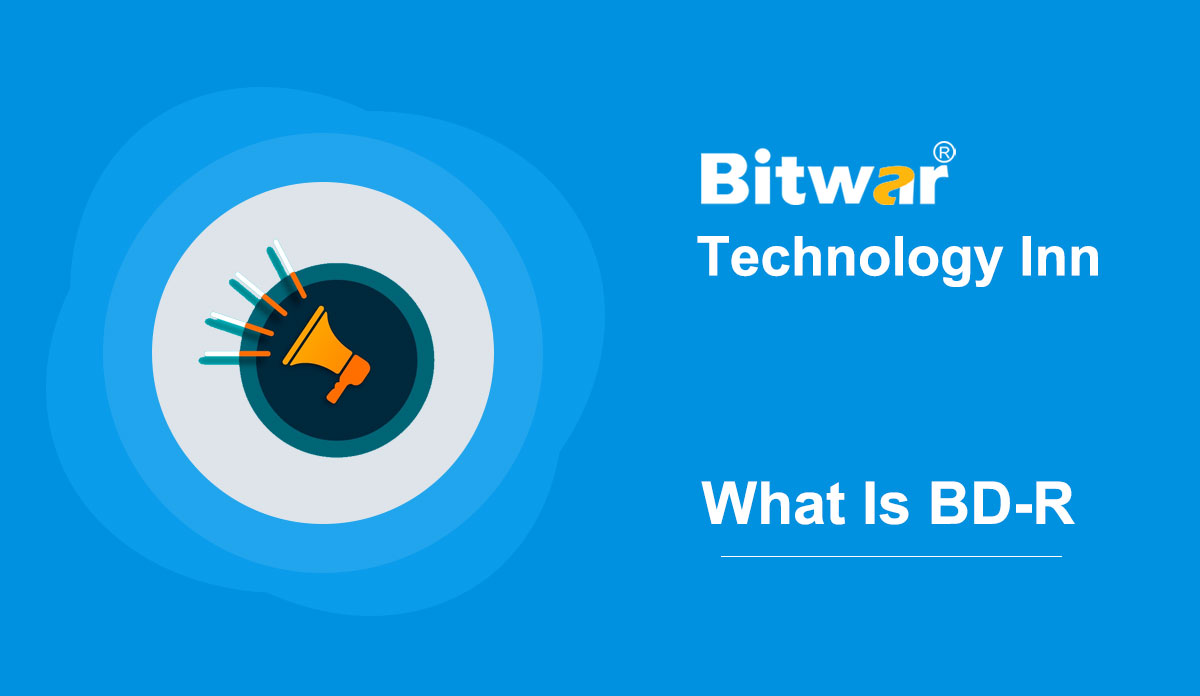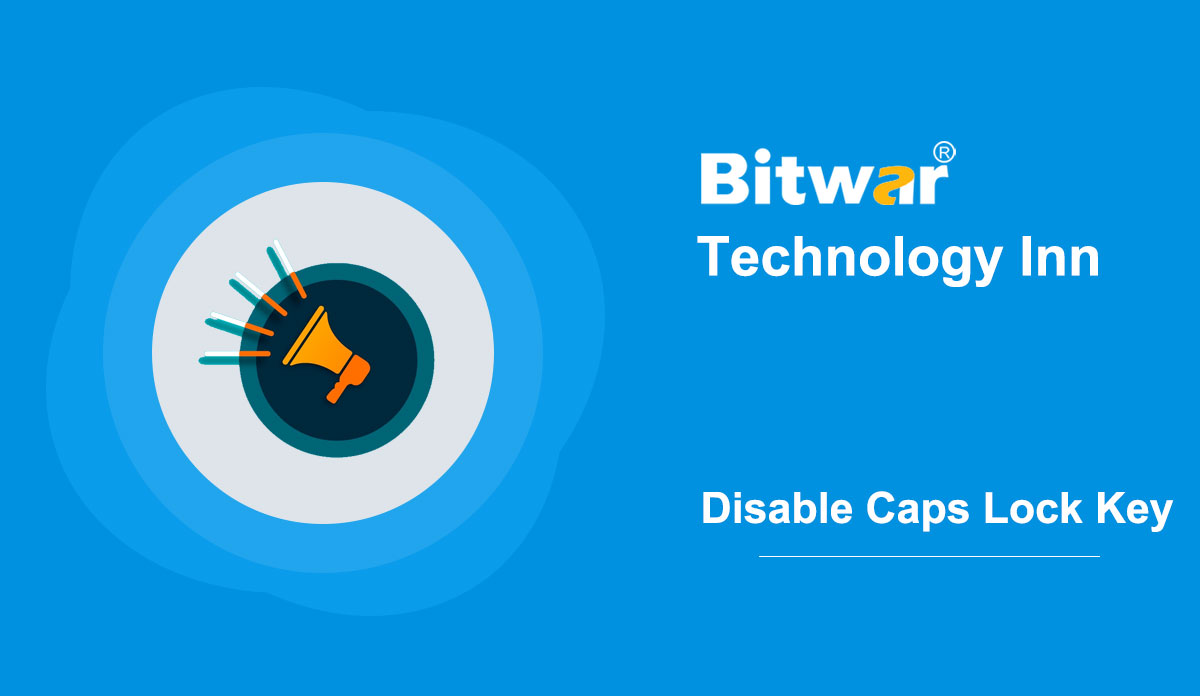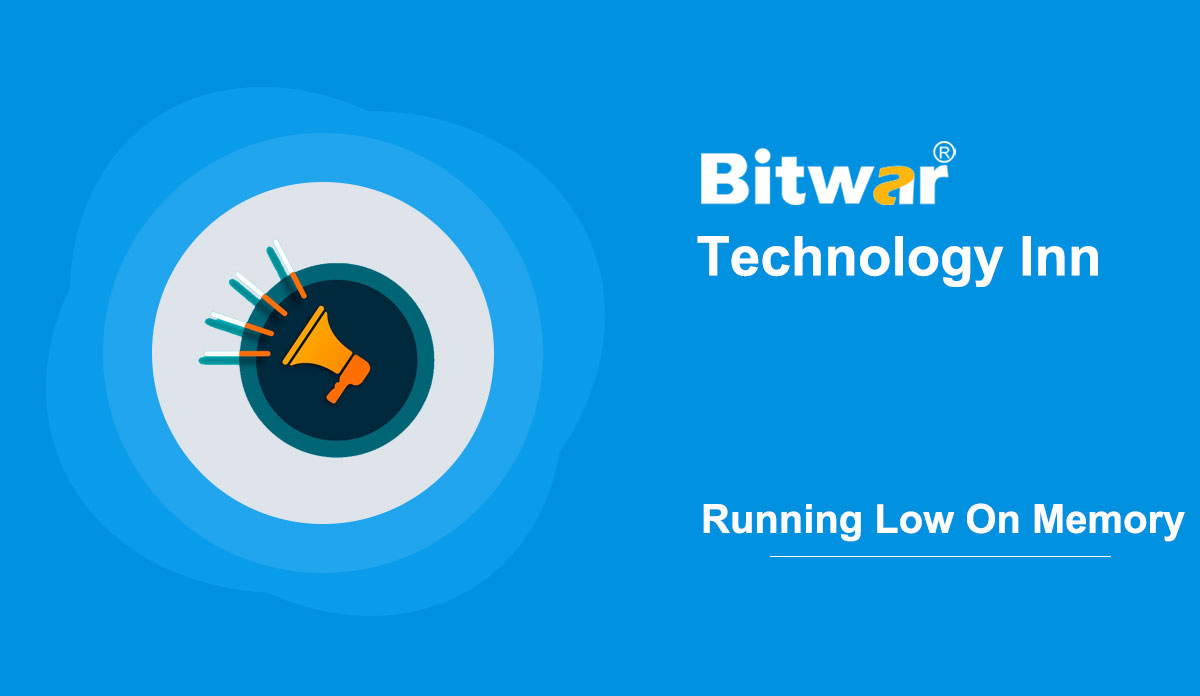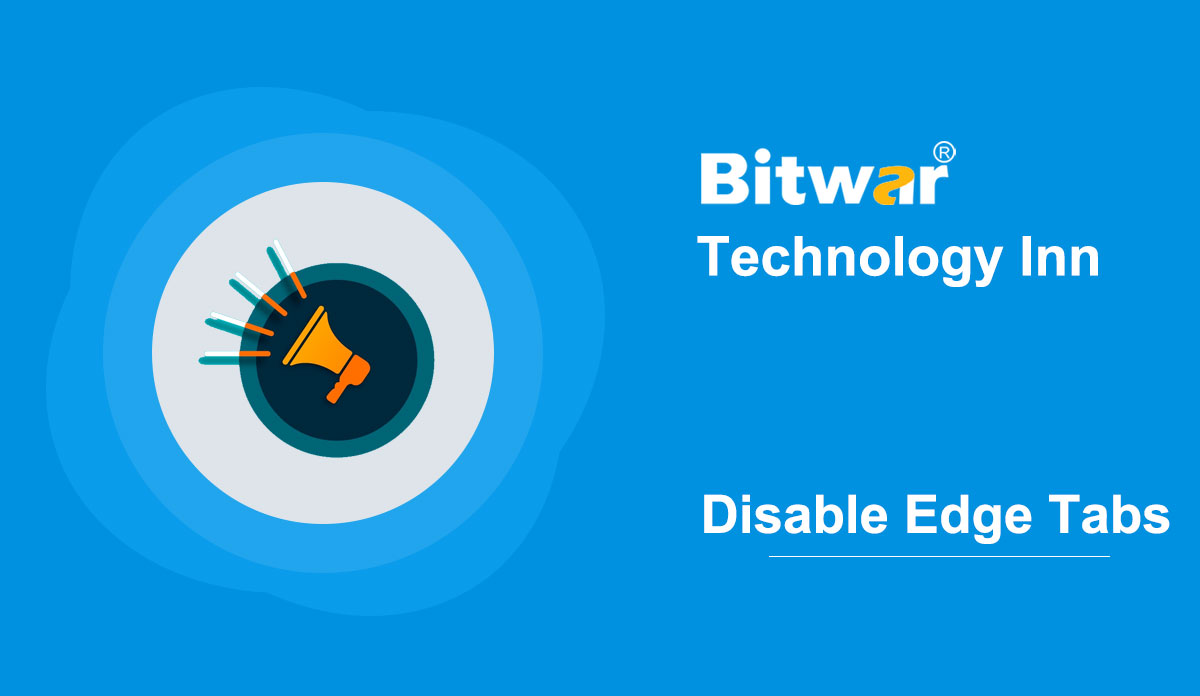- Location:
- Home >
- Knowledge Base >
- Technology Inn
 Windows Data Recovery
Windows Data Recovery Windows Data Recovery
Windows Data Recovery Mac Data Recovery
Mac Data Recovery Hard Drive Data Recovery
Hard Drive Data Recovery USB Data Recovery
USB Data Recovery External Devices Recovery
External Devices Recovery iPhone Data Recovery
iPhone Data Recovery File Repair Tools
File Repair Tools Memory Card Data Recovery
Memory Card Data Recovery Technology Inn
Technology Inn File Conversions
File Conversions AI Image Editing
AI Image Editing Text Recognition
Text Recognition- What Is BD-R (Blu-Ray Disc Recordable)?
Summary: This article tells basic information on BD-R, which is a Blu-ray disc that can be written only once. Definition BD-R, short for Blu-Ray Disc Recordable, refers to two direct optical disc recording technologies that can be recorded on a Blu-ray-based disc using an optical disc recorder. Users can only write data to BD-R once, while its subcategory - BD-RE (Blu-ray Disc Recordable Erasable) can be recorded and erased multiple times. Both BD-R and BD-RE are based on Blu-ray technology, so they have much higher storage capacity than the regular compact discs (CDs). Blu-ray technology entered the market around the mid-2000s and has evolved into a standard storage method for high-quality video and audio. A single-layer disc's disc capacity is 25 GB, a double-layer disc is 50 GB, a triple-layer is 100 GB, and a quadruple-layer disc is 128 GB (only in BD-R). Blu-ray discs have a minimum write speed of 36 megabits (4.5 MB)/s. BD-R capacity ranges from 25 GB to 128 GB, while CD-R typically has a capacity of 650 MB to 700 MB, and DVD-R capacity ranges from 4.7 GB to 8.5 GB. Version There are four versions of BD-R (Blu-ray Disc Recordable) and five of BD-RE...
2020-9-8
- Some Basic Information About File System
Summary: This article is going to give a brief introduction to File System in computers, which controls how data is identified, stored, and retrieved. The file system is the primary means of data management. Without it, data stored in a storage medium would be a large body of data, so that it would be hard to tell where one piece of data stops, and the next one starts. But with the file system, the data can be easily isolated and recognized by dividing the data into parts and give each part a name. What Is a File System? In a computer, a file system or filesystem is the way to name, recognize, and retrieve files. Generally speaking, it is a structured representation of the data and a set of metadata that describes this data. Files in the file system are divided into parts called directories, which contain other directories and files. Nowadays, NTFS is the most commonly used file system. Structure of File System There are two or three layers in a file system, which are sometimes explicitly separated but functionally combined. The logical file system It is the first layer of a file system responsible for interacting with the...
2020-9-8
- How To Disable The Caps Lock Key In Windows 10?
Summary: The Caps Lock a remnant of nineteenth-century typewriters and is not required nowadays. So this how-to article offers practical ways to disable the Caps Lock key in Windows 10. Caps Lock is a unique key on the keyboard that capitals all the letters you type without pressing the SHIFT key. It is a leftover of the typewriters. And if you're tired of accidentally capitalizing text, you can disable it. NOTE: When the CapsLock key is disabled, you can hold down the Shift key to type a letter in capital. Tip: You can press Shift to type capital letters after disabling the Caps Lock key. Disable and Enable the Caps Lock by Registry Disable the Caps Lock Key Using Registry may be the easiest way to disable the Caps Lock in Windows 10 altogether. Step 1: Type Regedit in the Start search field and press Enter to access Registry Editor. Then click Yes when the User Account Control occurs. Step 2: Move to the following path: Computer\HKEY_LOCAL_MACHINE\SYSTEM\CurrentControlSet\Control\Keyboard Layout Step 3: On the right side of the Keyboard Layout, right-click on the space. Click New and select the Binary Value, and name it as ScanCode Map. Step 4: Double-click the ScanCode...
2020-9-8
- Your Computer Is Running Low On Memory In Windows 10
Summary: You may encounter a "Your computer is running low on memory" warning when working or playing video games on Windows 10. So today, in this post, we will offer efficient ways to solve this issue. What Is "Your Computer Is Running Low On Memory"? "Your computer is low on memory" message shows up as the computer has run out of RAM. It often appears when the Windows operating system and programs are approaching the limits of installed physical RAM or page file on disk, or both. This error means that your Windows 10 has low virtual memory because some programs take too much memory allocation. How to Fix "Your Computer Is Running Low On Memory"? End Process That Using High RAM Some processes that use too much memory may run out of memory in Win 10. And ending those processes or programs is the quickest way to fix the "Your computer is low on memory" error. In general, video/image editing tools and web browsers may use high RAM. Step 1: Right-click the taskbar and click the Task Manager option. Or you can also press Shift + Ctrl + Esc together to open Task Manager. Step 2: Click More details...
2020-8-28
- How To Disable Edge Tabs From Showing in Alt + Tab?
Summary: Alt + Tab allows users to switch between open windows running and programs quickly. This function is convenient in some way, but many users dislike it, because it messes up the Alt + Tab screen. So today in how-to this article, we will guide you on how to disable edge tabs from showing in Alt + Tab. What is Alt + Tab? Alt + Tab, the so-call Task Switcher, is a keyboard shortcut in Microsoft Windows to switch between open applications without moving the mouse. In Windows 10, version 2009, all the Microsoft Edge tabs are displayed in the Alt + Tab. That is, in addition to the open File Explorer windows and the running program, web pages or tabs opening in the Edge browser will now appear in Alt-Tab. That seems convenient. However, if you usually or get used to frequently opening a large number of tabs, adding browser tabs to the Alt + Tab switching may be annoying. When you open not only many browser tabs, but also multiple applications, It may take a while for Alt + Tab to pass through them. Luckily it is possible to hide or turn off this function so that the...
2020-8-28