Best Solutions To Fix Screenshot Not Working On iPhone iOS 14
Summary: The article below will help iPhone users to fix the screenshot not working issue on iPhone and recover any lost files with Bitwar iPhone Data Recovery Software!
Table of Contents
Overview of Taking Screenshot on iPhone
Apple makes taking screenshots an easy camera feature for iPhone as all we need is to touch the 3D touch menu and select screenshots. However, it can frustrate many iPhone users if the screenshot cannot function properly. It can happen because of operation system error, settings menu, or others. Don’t worry as we will help users to solve the screenshot not working issue on iPhone iOS 14.
Solutions to Fix Screenshot not Working Issue
There are three solutions to fix the problem, so follow the solutions given and solve it according to your situation.
Solution 1: Restart iPhone Device
Don’t matter what iPhone models you are using, for example, iPhone XR, iPhone 12 Pro, iPhone 12 Pro Max, iPhone 11 Pro, iPhone XS Max, iPhone 8 Plus, or others, the first effective step is for you to restart your device to reboot the operating system of your iPhone.
Solution 2: Turn on Assistive Touch Settings
Assistive Touch is another easier and faster way to take a screenshot on your iPhone.
Step 1: Open iPhone Settings.
Step 2: Click Accessibility and scroll down to look for Touch.
Step 3: Toggle the Assistive Touch on and go to Customize Top-Level Menu…
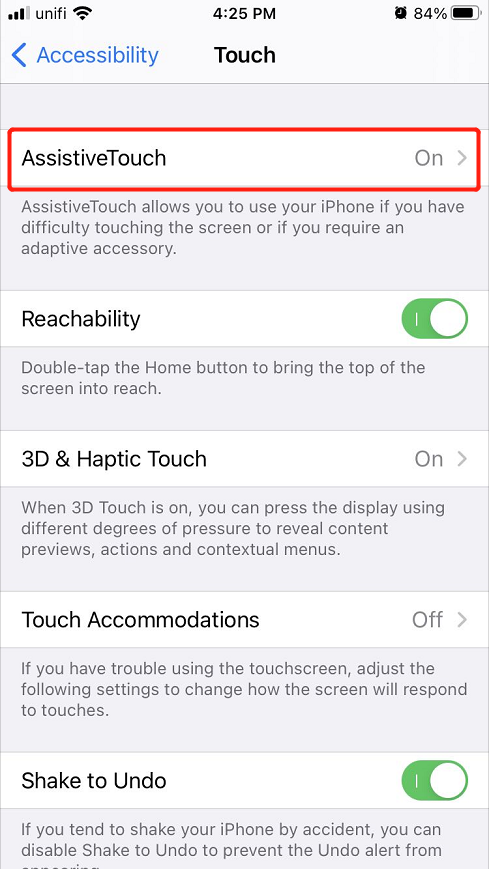
Step 4: Click the Plus sign to add the Screenshot icon and click Done.
Solution 3: Reset iPhone Settings
The last thing you can overcome the screenshot not working issue is to reset the whole iPhone settings.
Step 1: Proceed to iPhone Settings again.
Step 2: Click on General and choose the Reset option.
Step 3: Select Reset All Settings to perform the iPhone reset.
iPhone Data Recovery: Recover Lost Data after Reset
Bitwar iPhone Data Recovery is one of the best third-party software to recover many files such as Reminders, Videos, Photos, Notes, Call logs, Contacts, Bookmarks, and others from all iPhone models such as iPhone X, iPhone XR, iPhone 11, iPhone 12, iPhone 12 Pro, iPhone 12 Pro Max, iPhone 11 Pro Max, iPhone 8 Plus, and others.
Follow the steps below to recover the lost files after the iPhone reset.
Step 1: Go to Bitwarsoft Download Center. Then Download and Install the data recovery software on your computer.
Step 2: Connect your iPhone to the PC and open the software.

Step 3: Choose the File types you want to retrieve and click Start Scan.

Step 4: Preview the scan results and click the Recover to Computer button to recover the lost files.

Fix-It Easily!
There are a few reasons that can cause the screenshot not working issue to happen on your iPhone iOS 14, therefore you will need to follow the solutions above carefully to solve it and restore any lost data with Bitwar iPhone Data Recovery in case there is data loss after the iPhone reset.
Previous Article
[Solved] Windows Explorer Keeps Crashing Summary: The article below will help iPhone users to fix the screenshot not working issue on iPhone and recover any...Next Article
How To Hide Files Or Folders On Windows 10 Desktop Summary: The article below will help iPhone users to fix the screenshot not working issue on iPhone and recover any...
About Bitwar iPhone Data Recovery
3 Steps to recover photos, videos, contacts, call logs, notes, messages, reminders and calendars, Safari bookmarks, etc. from iPhone/iPad/iPod Touch.
Learn More

