Step 1: Go to Windows 10 desktop and right-click on the file or folder that you want to hide.
Step 2: Click Properties and choose the General tab.
Step 3: Tick the Hidden checkbox and select Apply to hide the folder.
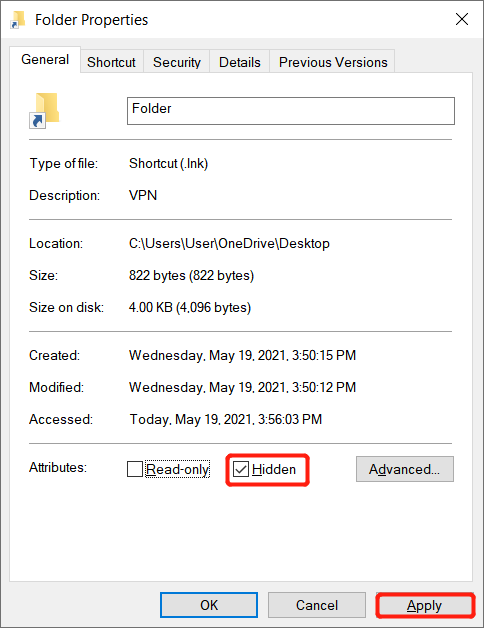
Step 4: Press Wins + S to open the Search menu and type in File Explorer Options.
Step 5: Proceed to the View tab and select the Don’t show hidden files, folders, or drives option.
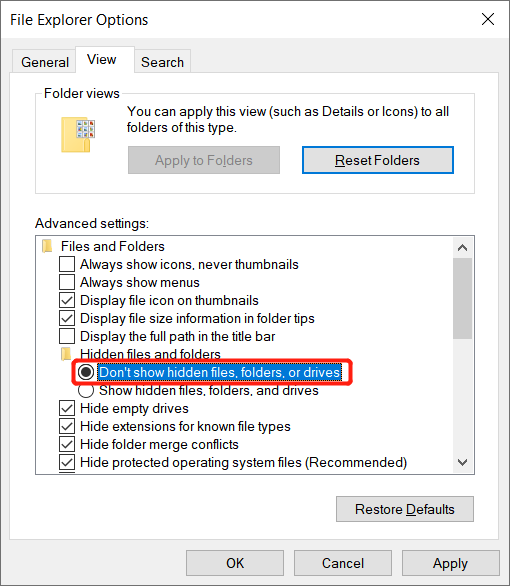
Step 6: Click Apply to save the changes.


