4 Recovery Ways To Recover Lost Data After Android Media Storage Clear
Summary: The article below will help users to recover any lost data after Android media storage clear with the help of Bitwar Android Data Recovery Software.
Table of Contents
Understanding Android Media Storage
Media storage is a process that is required while downloading, viewing, playing and streaming video files, audio files, images and other media files. This service is not accessible from your phone’s desktop therefore you will need to follow the steps below to access this system service through your android phone.
Step 1: Navigate to phone Settings and then go to Apps.
Step 2: Click on the More menu and select Show System Processes.
Step 3: Type Media Storage in the search box.
Step 4: There are options like Force Stop, Disable, Data Usage, Open by default, Write system settings, Notification management, Power usage details. Choose any of these options to make modifications as per your choice.
Android Media Data Storage
When you click the Storage option, you will be presented with two options which are Clear Data and Clear Cache. Clear Data will erase all app data including other related information from your android device. However, for clear Cache, all the system generated temporary files will be removed.
In this case, media files like video, audio and images will not be removed. But, if you find your media files missing, it could be due to accidental deletion due to disabled media storage. To recover these missing files, you might have to apply recovery procedures on lost files.
4 Best Methods to Retrieve Deleted Media Storage from Android Device
Follow any of the methods given below to restore the lost media files from your android device.
Solution 1: Restart Android Phone
When there are any data lost or technical issues happen on your Android, you can try to restart your phone first to check whether the files are recovered or not.
Solution 2: Google Account to Sync Lost Data
Step 1: Go to Settings.
Step 2: Tap on Applications and Accounts.
Step 3: Click on Google Account and uncheck and check the sync boxes.
These steps will help you get back the cleared data in media storage.
Solution 3: lost.dir Folder
The lost. dir folder on Android device can help you restore lost files. In case you haven’t backed up your data using the Google account, you can check this folder to access the needed files.
Solution 4: Third-party Android Data Recovery Software
We recommend Bitwar Android Data Recovery to recover all your deleted data from the android device because it provides an efficient and quick way to restore all your lost data from both internal or external storage device.
Besides, it is extremely simple to use this tool due to the user-friendly interface so follow the steps below to retrieve lost media files from your Android phone.
Step 1: Download and install the Android data recovery tool from Bitwarsoft Download Center.
Step 2: Root the device by using KingoRoot or root android without using PC.
- Download and install KingoRoot Android for free.
- Launch the Kingo Android Root.
- Connect the android device to your system using a USB cable and make sure there is a stable internet connection.
- Select USB Debugging mode on your android system and select Root to root the device.
- After rooting of your device, check the root status on your phone.
Step 3: After rooting, connect your phone to the computer.
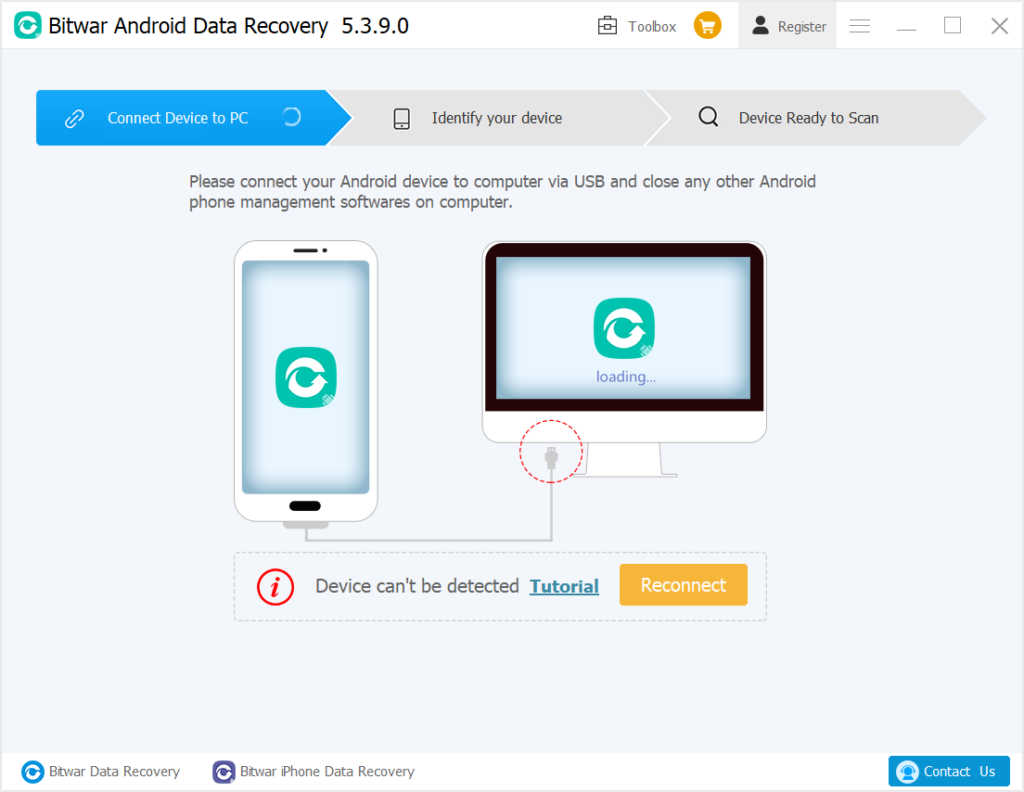
Step 4: Select the files types that you want to recover like contacts, audio, images, or others. Then click on the next button to initiate scanning for the lost files.
Step 5: Preview the recovered data and click on Recover to retrieve all your the lost data.
Recover Lost Data!
The media storage process comes into play while you view, download or play media files like audio, video and images. To clear data in media storage, you can follow the steps as mentioned in the post and for any recovery-related query, but we deeply consider using Bitwar Android Data Recovery software as it can retrieve any kind of software data in a couple of straightforward steps without any discrepancy.
Previous Article
Make It Possible to Recover Deleted Videos from SD Card Summary: The article below will help users to recover any lost data after Android media storage clear with the help...Next Article
Best Video Converter for Windows 10 Summary: The article below will help users to recover any lost data after Android media storage clear with the help...
About Bitwar Android Data Recovery
3 Steps to retrieve call history, contacts, messages, photos, videos, audios, voice memos, and other essential data from your Android Phone.
Learn More
