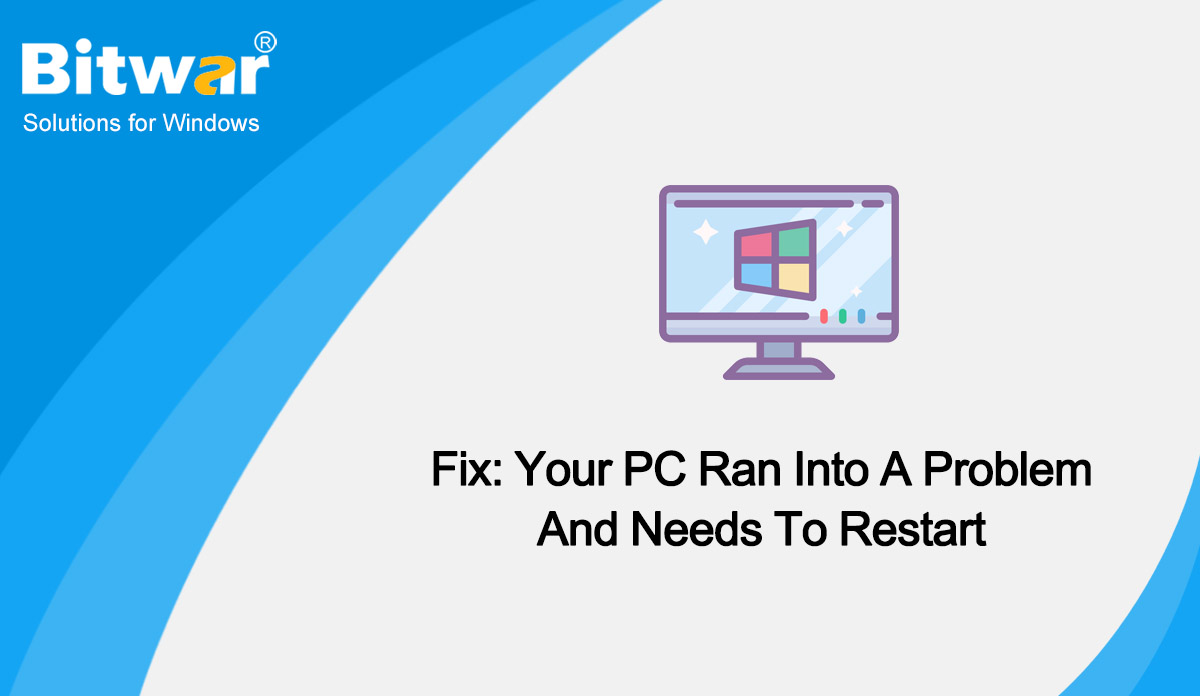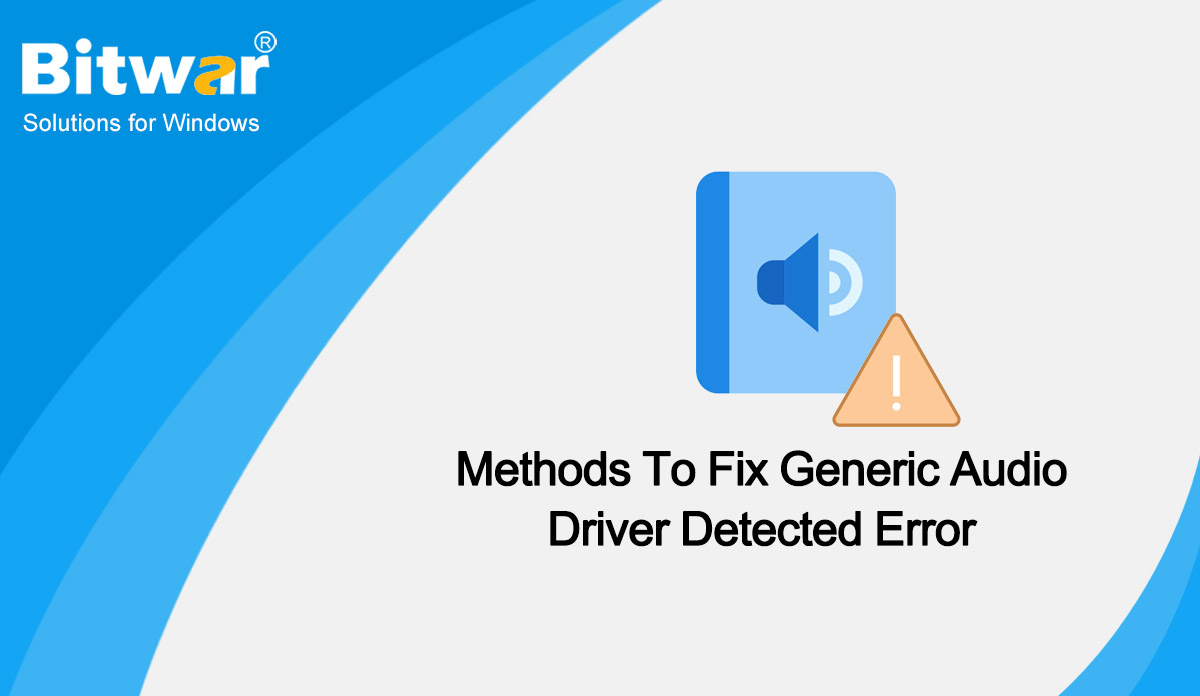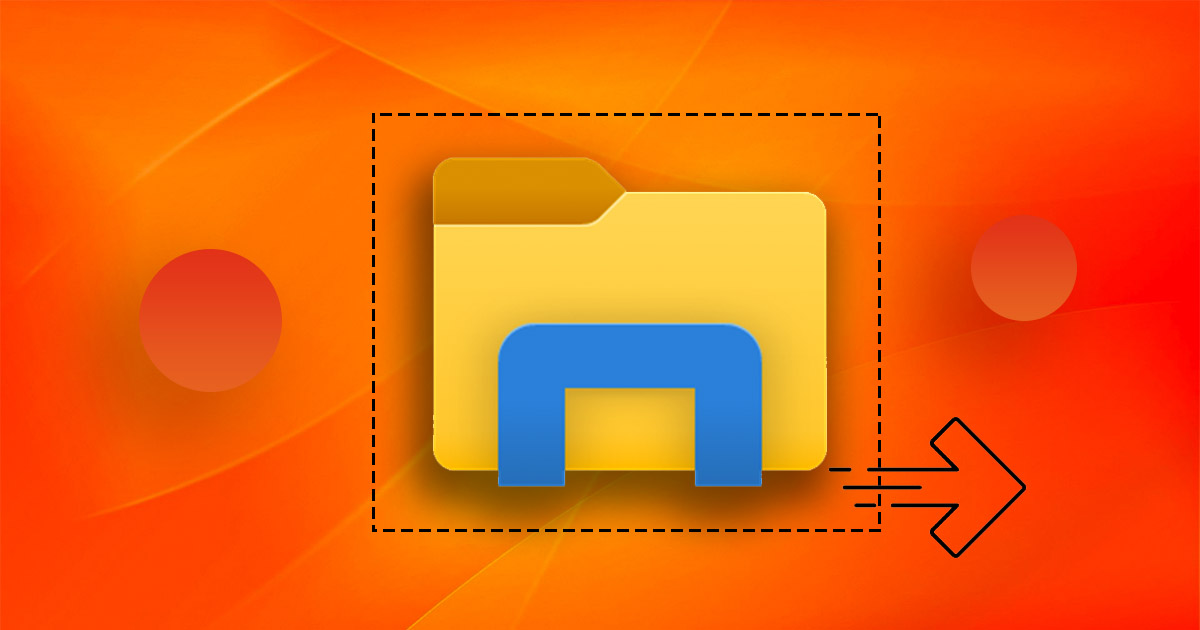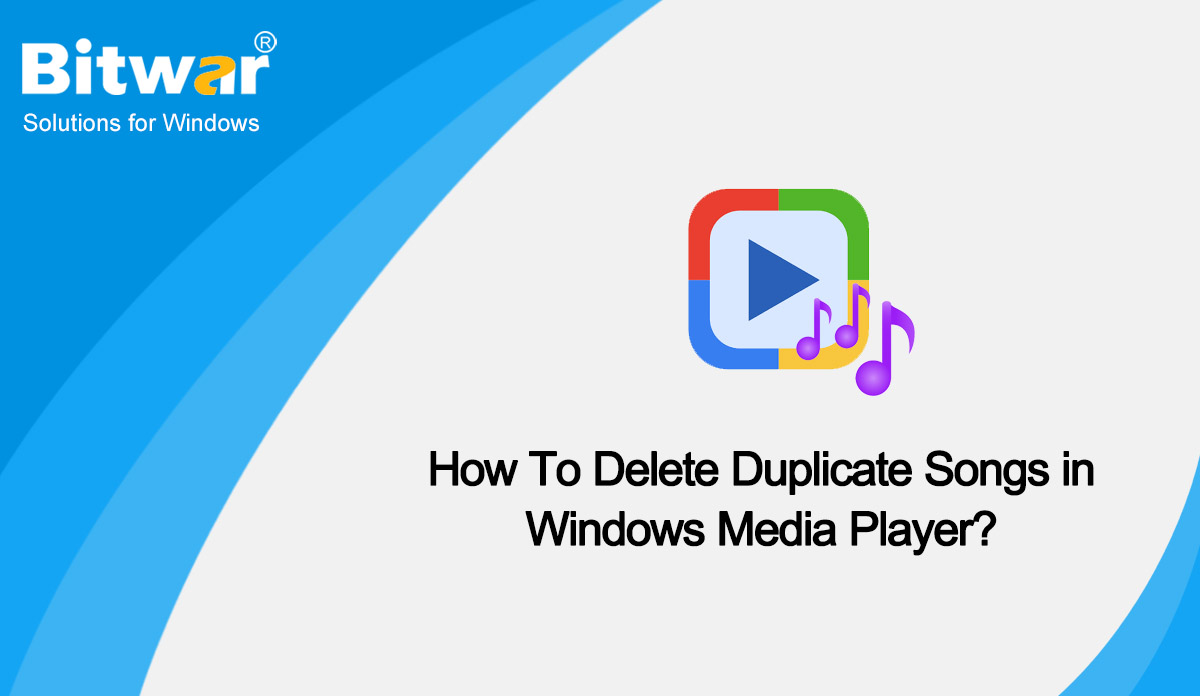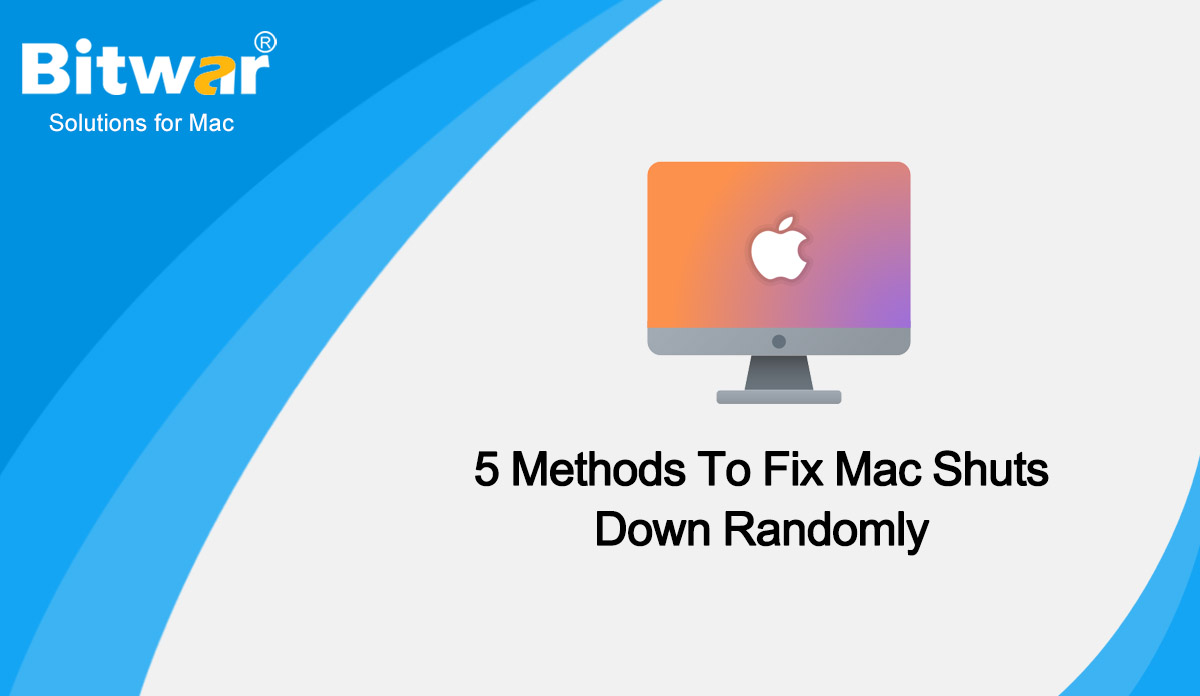- Location:
- Home >
- Knowledge Base >
- Technology Inn
 Windows Data Recovery
Windows Data Recovery Windows Data Recovery
Windows Data Recovery Mac Data Recovery
Mac Data Recovery Hard Drive Data Recovery
Hard Drive Data Recovery USB Data Recovery
USB Data Recovery External Devices Recovery
External Devices Recovery iPhone Data Recovery
iPhone Data Recovery File Repair Tools
File Repair Tools Memory Card Data Recovery
Memory Card Data Recovery Technology Inn
Technology Inn File Conversions
File Conversions AI Image Editing
AI Image Editing Text Recognition
Text Recognition- Fix: Your PC Ran Into A Problem And Needs To Restart
Summary: Stuck on the issue that Your PC ran into a problem and needs to restart? In fact, this BSOD error is pretty common. But don't worry, we will introduce 8 practical methods in this article to help you fix this headache. What Causes the Error Your PC Ran into a Problem and Needs to Restart? Sometimes when booting your Windows 10, you see a blue screen that tells you that your PC ran into a problem and needs to restart. If you try to reboot again, the same screen. This issue is called BSOD (blue screen error of death). To be honest, it is hard to tell the specific reason that brings the blue screen error of death. But most of them have the same causes. According to Microsoft, 70 percent of the blue screen errors are caused by third-party driver codes, and 10 percent are caused by hardware issues. For the common causes, refer to the followings: Corrupted system file. A registry file gets deleted from the System32 folder. Overheating problem. RAM is running at a higher percentage than the operating system can accept. Virus attack. Forceful shutdown. How to Fix Your PC Ran into a Problem and...
2022-10-31
- Methods To Fix Generic Audio Driver Detected Error
Summary: The generic audio driver detected is an error message generated by Windows Troubleshooter, which is commonly run when you are facing issues with your sound devices. If your computer is having trouble playing sound, and you encounter a Generic Audio Driver detected issue, read on. In this article, we will share effective methods to help you to fix this error. And several users have come across audio driver issues with Windows 10. Notably, these audio-related issues can botch the user experience of listening to the audio on their laptops or desktops. You can neither play games on your desktop nor not even hear any sound of any media content being played. This error means that your audio devices and drivers are not responding to your PC’s commands. Additionally, if your audio drivers are disabled, then also you will come across a generic audio driver that detected an error in Windows 10. Good thing is that you do not have much to worry about as there are several methods that you can go through and apply to fix this audio driver issue. Let's take a look at each one of them. Fix Generic Audio Driver Detected Error in Windows 10...
2022-10-31
- Fix: Windows Explorer Missing From Task Manager In Windows
Summary: Windows File Explorer (formerly known as Windows Explorer) is a basic tool for browsing the file and folder structure of a computer in Microsoft Windows and React OS operating systems. But such an important tool also goes wrong sometimes: many users have experienced Windows Explorer missing from Task Manager. Today's article will focus on the methods to fix Windows Explorer missing from Task Manager in Windows 10/11. Most of the time, Windows Explorer, taskbar, and Start menu issues can be fixed with a simple reboot. However, restarting Windows 10/11 means saving your work and closing your running apps. So, restarting the Windows Explorer process is often recommended instead of restarting the PC for Start, taskbar, and Windows Explorer issues. Besides, there are several methods to help you fix the Windows Explorer missing from Task Manager issue, let's start! Methods to Fix Windows Explorer Missing Method 1: Restart Windows Explorer Open This PC, Quick Access, or any other folder located anywhere on your computer. This operation will start the Windows Explorer process. Next, press Win + X keys and click Task Manager to open Task Manager window. Under the General tab, the Windows Explorer process should show up. Right-click on...
2022-10-9
- How To Delete Duplicate Songs In Windows Media Player?
Summary: Windows Media Player is the default application on Windows PC to play music and it’s the most widely used music player. But if you don't manage it properly, it’s very likely you have duplicate songs in the Windows Media Player playlists. In the following, let’s learn how to delete duplicate songs in Windows Media Player. Why Windows Media Player Doubled Songs? If you move your music around on your computer to a different location on the hard drive a lot, you will end up with quite a few broken entries in your Windows Media Player library. When you open up the same music file from a different location, Media Player will think that it is a new song and will add it yet again to your library resulting in various duplicate entries. As you can see, if you move your music around a lot, such as after you organized the file structure, you can end up having duplicate entries in your Windows Media Player library with some of the entries pointing to files that are now in a different location. Methods to Delete Duplicate Songs in Windows Media Player Method 1: Delete Duplicate Songs in Windows Media Player Manually...
2022-9-28
- 5 Methods To Fix Mac Shuts Down Randomly
Summary: Does your Mac keep shutting down randomly? In most cases, it is just a one-time issue and never happens again. However, if you notice your Mac keeps shutting down again and again randomly, you need to determine the definite cause behind it and look for some methods to help fix your MacBook. In this article, we will recommend you some methods to fix the issue that Mac shuts down randomly. Why does Your Mac Shut Down Randomly? When facing the Mac keeping shut down randomly issue, don't panic. In fact, not only you but also many Mac users have come across this issue. And in 2019, Apple officially recognized the problem and published an article for troubleshooting the problem. The first thing that you need to know is the most probable cause of why your Mac shuts down randomly. There are many reasons that cause the MacBook to keep shutting down randomly, both external and internal. Here are some common reasons: Overheating triggers Mac's safety mechanism: The operating temperature of the CPU exceeds Intel's original factory specification temperature (105~100°C), so it is easy to start the Mac safe mechanism to shut down to avoid high temperature affecting internal parts....
2022-9-16