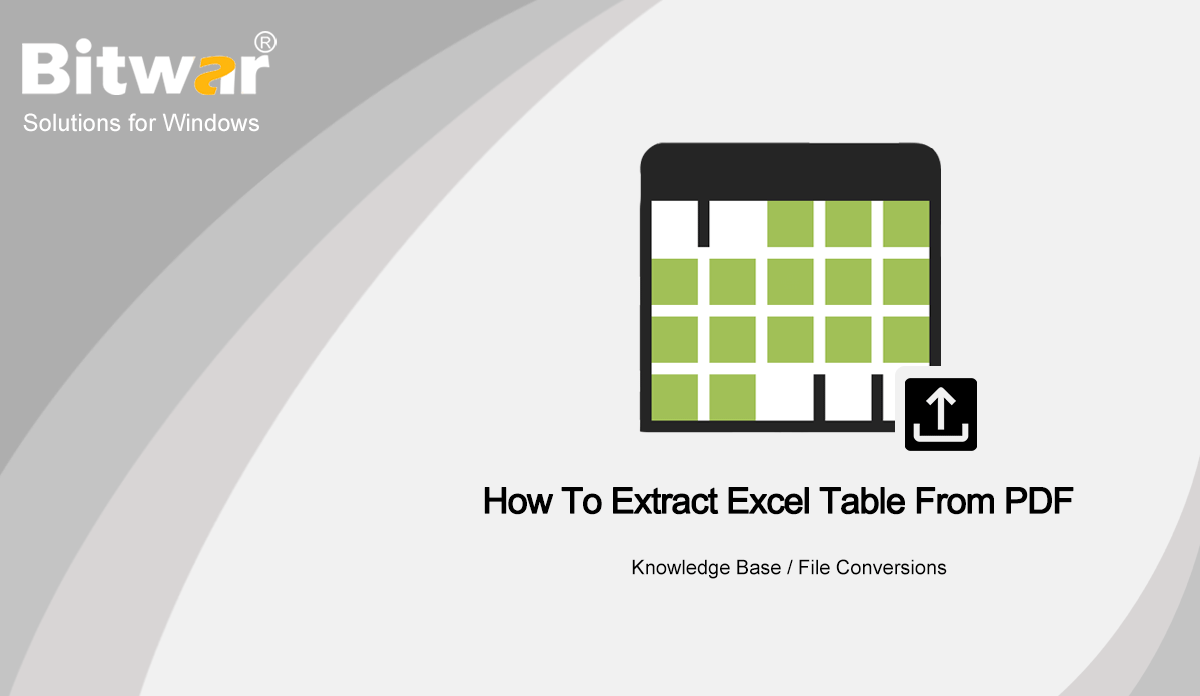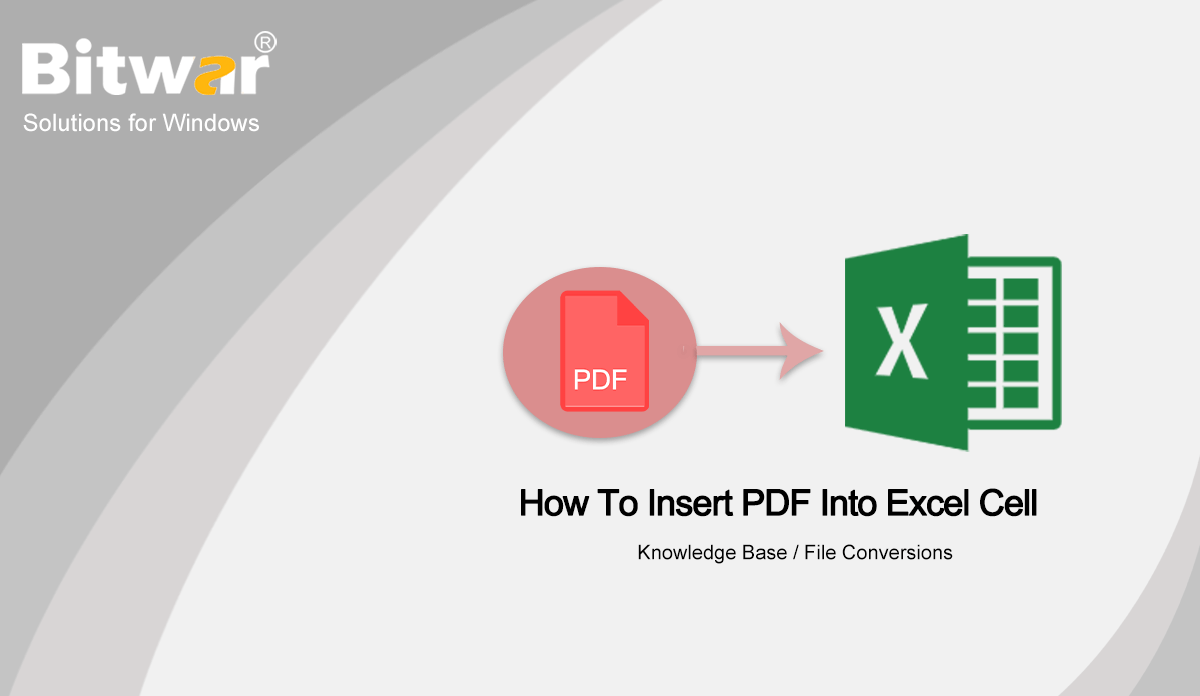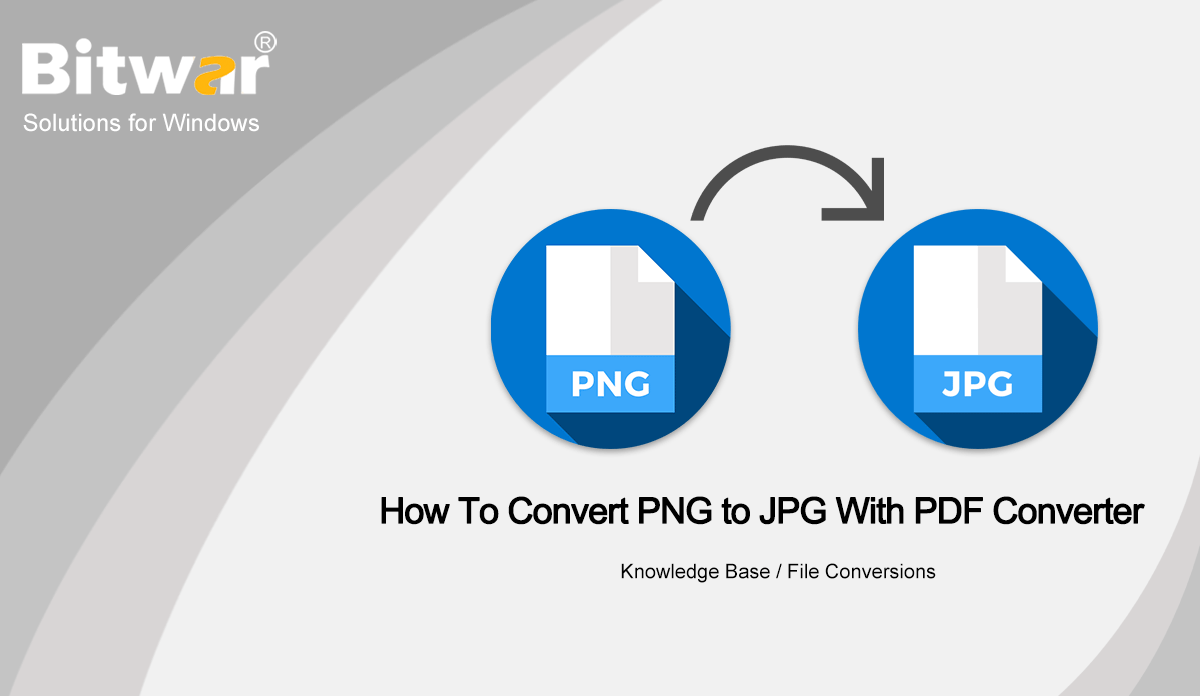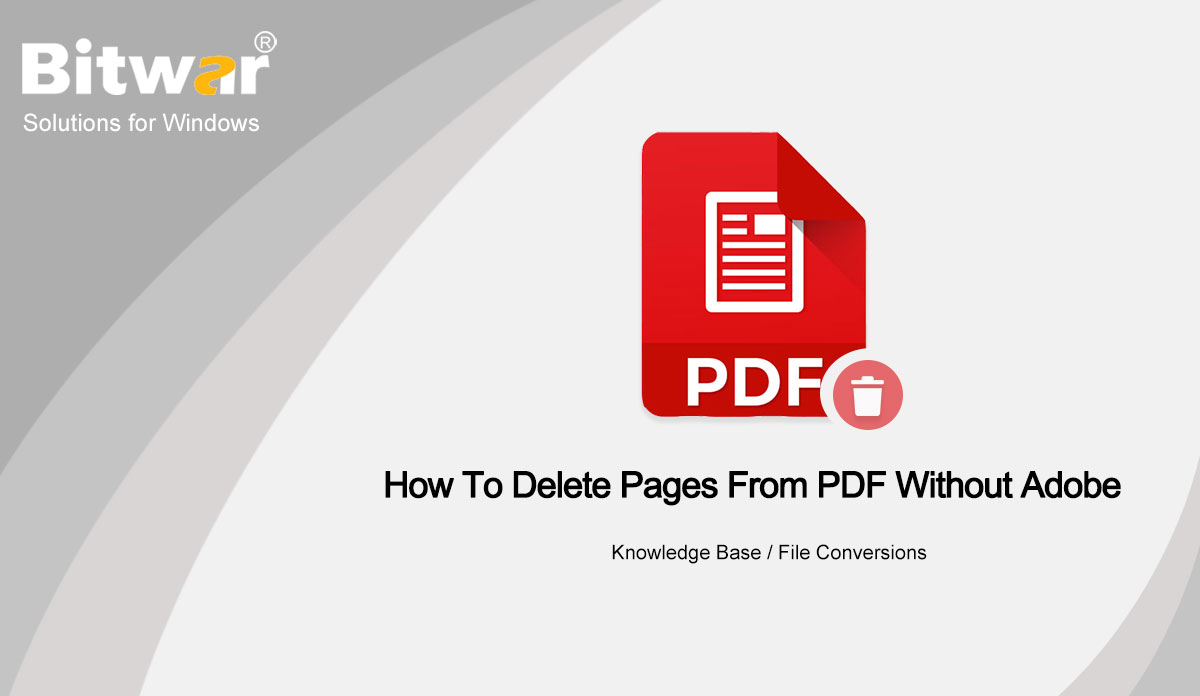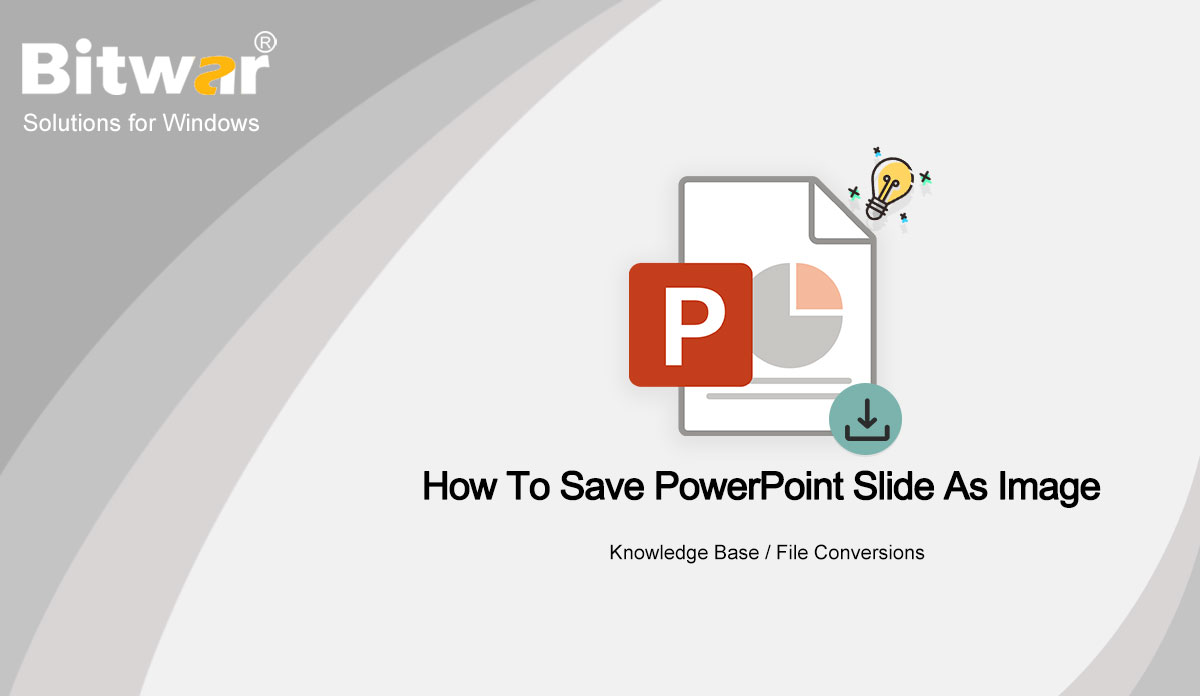- Location:
- Home >
- Knowledge Base >
- File Conversions
 Windows Data Recovery
Windows Data Recovery Windows Data Recovery
Windows Data Recovery Mac Data Recovery
Mac Data Recovery Hard Drive Data Recovery
Hard Drive Data Recovery USB Data Recovery
USB Data Recovery External Devices Recovery
External Devices Recovery iPhone Data Recovery
iPhone Data Recovery File Repair Tools
File Repair Tools Memory Card Data Recovery
Memory Card Data Recovery Technology Inn
Technology Inn File Conversions
File Conversions AI Image Editing
AI Image Editing Text Recognition
Text Recognition- How To Extract Excel Table From PDF
Summary: The tutorial will let users know how to extract an Excel table from a PDF with the help of Bitwar PDF Converter. WIN VERSION Many projects or reports are executed in Excel spreadsheets in PDF files. This is because the data is calculated by Microsoft Excel or arranged in an Excel spreadsheet and saved as a PDF file format. Other PDF Tricks: How To Insert PDF Into Excel Cell So users might find it a little troublesome if they need to extract the Excel table from PDF because the PDF file is uneditable. Therefore, users will use Adobe Acrobat to edit and extract the Excel table or spreadsheet from the PDF. In case, users don't have Adobe Acrobat Dc on the computer to extract the table what can they do? Don't panic as there is an alternative way to do it by using PDF Converter! How to Extract Excel Table from PDF The best PDF tool to replace Adobe Acrobat is using PDF Converter to convert PDF to Excel without losing formatting and extracting the table from the file. Step 1: Open PDF Converter and choose PDF to Excel tool from Convert from PDF menu. Step 2: Click Add PDF File...
2020-10-12
- How To Insert PDF Into Excel Cell
Summary: The tutorial below will show users how to insert PDF into an Excel spreadsheet on Microsoft Excel with the help of Bitwar PDF Converter. WIN VERSION An Excel cell is one of the most important documents on the Internet because it provides many powerful and useful tools for calculations and spreadsheets. Therefore, Excel spreadsheets are a must-have document for everyone, just like word files. Sometimes, users might need to add or merge original documents into excel, for example, inserting PDF into an Excel cell. Still, not all users know how to add or insert the PDF file because the file format differs from Excel. For More Information: Why PDF Converter Software Is Important In Office? So don't panic as the guideline below will teach users how to insert PDF into an Excel spreadsheet easily! How to Insert PDF into Excel on Microsoft Excel Actually, all users can insert the PDF file through the Insert menu in different versions of Microsoft Excel, which includes 2007, 2013, 2016, 2019, and 2020. Step 1: Open the Excel cell in Microsoft Excel and click the Insert menu next to the Home button. Step 2: Choose the Object button from the Text tab. Step 3:...
2020-10-10
- How To Convert PNG to JPG With PDF Converter
Summary: The tutorial below will show users how to convert PNG to JPG with Bitwar PDF Converter or Paint. WIN VERSION Everyone knows that PNG and JPG are the most commonly used image formats on the Internet. Also, both image formats have different uses and use, as some people prefer PNG and some will choose JPG. Related Tutorial: How To Convert Word To Image on a Computer Actually, there are some differences between both image formats, but the most important difference is that PNG images are suitable for compression, while JPG is not. Therefore, it is always necessary to convert PNG to JPG and vice versa when editing images. So this article will teach users how to convert image formats using Paint or PDF Converter on Windows! How to Convert PNG to JPG with Paint Suppose that users had the Paint application on the Windows system, users can convert the image format easily by following the steps below: Step 1: Start Paint from the computer. Then click on File and Open to open the PNG image on the computer. Step 2: Choose Save As option from the File menu again and select JPEG picture. Step 3: Choose the file location and...
2020-10-9
- How To Delete Pages From PDF Without Adobe
Summary: Follow the tutorial below to learn how to delete pages from PDF without Adobe with the help of Bitwar PDF Converter! WIN VERSION Time-consuming processing of important documents such as PDFs. At times, users may need to split or extract certain pages from a PDF file for document sharing or editing. Also, if the PDF file is too large for the user, the user can use Adobe Acrobat to delete some unwanted pages. More Tricks: How To Extract Pages From PDF Files Without Adobe Reader Somehow, not all users have Adobe software on their PC because of the high cost of purchasing it. But don't worry, there is another way to delete pages from PDF files without using Adobe Acrobat Dc! Delete Pages from PDF with PDF Converter Many editing PDF tools are available in PDF Converter. For such cases, users can use the Split PDF tool to remove unwanted pages from the PDF file. Step 1: Open PDF Converter and choose Split PDF tool from the Other PDF Tools menu. Step 2: Add the PDF file and choose the pages that you want to delete. Step 3: After selecting pages, click Convert and Open path to preview the new...
2020-9-30
- How To Save PowerPoint Slide As Image
Summary: The tutorial below will show users how to save PowerPoint slides as an image with the guidance of Bitwar PDF Converter! WIN VERSION PowerPoint slides are everyone's best tool for presentations at work or school. Users can add many layout styles, fonts or pictures to the slideshow to make the content more exciting and beautiful. Sometimes users need to add PPT slides to other documents or Microsoft documents, so there are several ways to save PowerPoint slides in image format. Useful tips here: How To Convert PDF To JPG Without Losing Quality Just in case users receive the PowerPoint in ppt format but need to print or share in image format, users can refer here to convert the PowerPoint to JPG by using PDF Converter. Save PowerPoint Slides as Image in Microsoft PowerPoint Many image formats are supported using Microsoft PowerPoint (such as JPEG, TIF, GIF, etc.) as follows: Step 1: Open the ppt file in Microsoft PowerPoint and go to the File menu. Step 2: Click Save as and choose the file directory location. Step 3: Select the Image format from the file format and tap on Save. Save Picture from PowerPoint Slide Suppose that users want to save...
2020-9-29