[FIXED] iPhone Brightness Keeps Changing On iOS 14
Summary: The text will help iPhone users to fix iPhone brightness keeps changing on iOS 14 issue with the help of Bitwar iPhone Data Recovery Software!
Table of Contents
Introduction to iPhone Brightness Keeps Changing Issue
The case related to the situation:
“Last night after I updated my iOS to the latest iOS 14, the brightness on my iPhone will change automatically and I had set the brightness level too high but it will still turn lower automatically after some time. What is the issue and what should I do to fix this problem?”
From the example above, all the iPhone users can get a clear preview about the iPhone brightness keeps changing problem on your iPhone XS, iPhone 11 Pro, iPhone 12 Pro, iPhone XR, iPhone 8 Plus, or other models. Don’t worry as we will show you the best solutions to fix it losing no data on your iPhones!
5 Effective Solutions to Fix iPhone Brightness Keeps Changing on iOS 14
Depending on most related cases, it is most highly the auto-brightness feature that causes the issue to happen.
Solution 1: Disable Auto-Brightness Feature
So the first step you can do is to solve the issue by disabling the feature on your iPhone.
Step 1: Open iPhone settings.
Step 2: Select Display & Brightness menu.
Step 3: Turn the automatic option off.
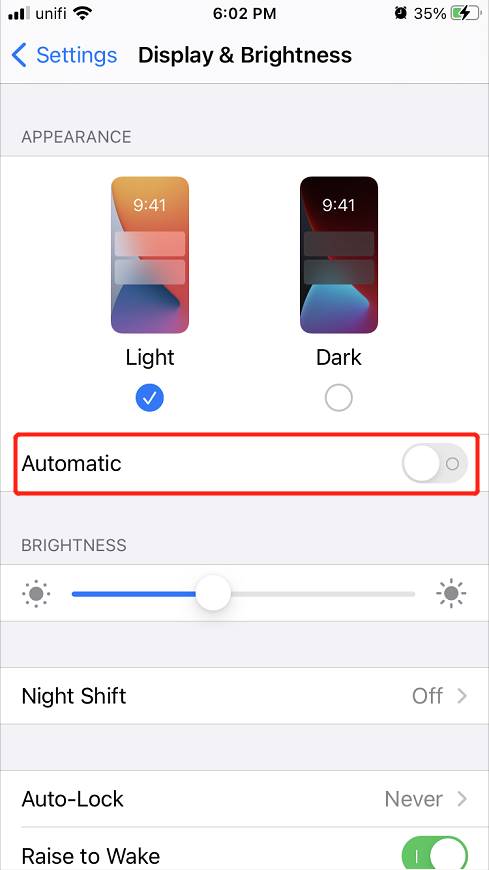
Solution 2: Reset Brightness Level
Suppose that you had turned it off, and it is not working, you can try to reset the brightness level by sliding it left and right in the display and brightness setting or the brightness setting from the control center.
Solution 3. Restart iPhone Device
Some users also suggest that restarting their iPhone device can solve the iPhone brightness keeps changing issue. So you can press and hold the power on button and slide right to switch it off. Then, long-press the same power-on button and wait for the Apple logo to appear. Lastly, give a check to see the brightness issue is fixed or not.
Solution 4: Update to the latest iOS version
An outdated iOS version can start the problem on your iPhone, so you need to check and see your device is always updated to the latest version.
Step 1: Go to your iPhone settings again.
Step 2: Select the General menu.
Step 3: Click Software Update and click the Download and Install option if there is a new iOS version.

Solution 5: Reset iPhone Settings
If unfortunately, all the solutions above can’t solve the issue on your iPhone, then the last solution is for you to reset all your iPhone settings but make sure you did a backup of all your data to prevent any data loss.
Step 1: Go to iPhone settings.
Step 2: Select the General menu and click the Reset option.
Step 3: Click the Reset All Settings button to reset all the iPhone settings.
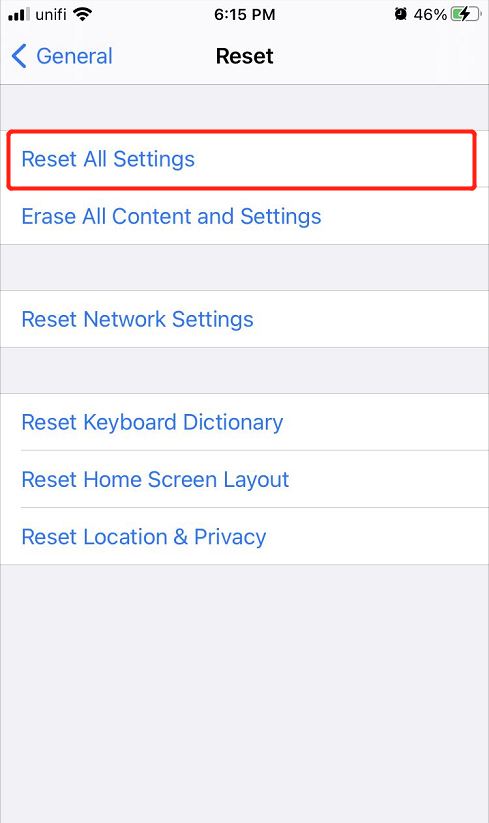
Safe Data Recovery with iPhone Data Recovery Tool
Some users may forget to back up their data and lost some important files after they reset their iPhone settings, but don’t worry we will show you an alternative way to recover your lost files which is the iPhone Data Recovery Tool.
We recommend using Bitwar iPhone Data Recovery Software because it is reliable and effective in restoring all file types such as Photos, Calendars, Call logs, Videos, Bookmark, contacts, and others.
Proceed to the guided steps below to retrieve your lost files back as soon as possible!
Step 1: Download and Install the software from Bitwarsoft Download Center.
Step 2: Connect your iPhone device to the PC and Open the software.

Step 3: Choose the files types you want to get back and click Start Scan.

Step 4: Preview the scan results and click the Recover to Computer button to recover the lost files to your PC.

Solve iPhone Brightness Issue Easily!
Whenever you are facing the brightness setting issue, you can lean on all the five solutions above to overcome it and if you lost any important files after fixing the iPhone brightness keeps changing on the iOS 14 problem, remember to use Bitwar iPhone Data Recovery to restore all the lost files back effectively.
Previous Article
[SOLVED] iPhone Device Keeps Restarting On iOS 14 Issue Summary: The text will help iPhone users to fix iPhone brightness keeps changing on iOS 14 issue with the help...Next Article
How To Disable Automatic Screen Brightness On Windows 10 Summary: The text will help iPhone users to fix iPhone brightness keeps changing on iOS 14 issue with the help...
About Bitwar iPhone Data Recovery
3 Steps to recover photos, videos, contacts, call logs, notes, messages, reminders and calendars, Safari bookmarks, etc. from iPhone/iPad/iPod Touch.
Learn More
