5 Effective Methods of Solving the APC Index Mismatch Error
Summary: Just like any BSOD error, the BSOD error of APC index mismatch forces your computer to crash every time it pops up. Also known as Asynchronous Procedure Call, it’s a function designed to be executed outside the main program when certain conditions are met. A lot of programs and software (drivers and third-party applications) can lead to a BSOD crash caused by the APC index mismatch error. A fairly common trigger of the APC index mismatch BSOD is a webcam with Skype. Other users reported that they ran into BSOD APC index mismatch crashes when playing video games or running other resource-demanding programs. In this article, we will explain some of the best solutions to the APC index mismatch error. Besides, if you encounter any data loss problems, you could turn to Bitwar Data Recovery for help.
Table of Contents
What is the APC INDEX MISMATCH Error?
APC, short for Asynchronous Procedure Call. is a function that is designed to be executed outside and separately from the main program when certain conditions are met. This is why BSOD crashes triggered by the APC index mismatch error will only occur after or during the boot process.
The APC index mismatch error usually indicates that there is an inconsistency in the number of processes that enter an area of operations where the program is running and the number of processes left. The purpose of an APC index mismatch error is to inform you that no software can run without the risk of damaging the system, so the BSOD (Blue Screen of Death) pops up.
If you’re repeatedly struggling with APC index mismatch BSOD crashes, the following content might help. They are a collection of methods that other users in a similar situation have used to solve the issue. Please use each method in order until you find one that works on your PC.
How to Solve the System Service Exception Error?
Method 1: Update to the Latest Windows 10 Version
If your computer crashes with the APC index mismatch error while using a webcam through Skype on Windows 10, fixing it could be extremely easy. You’ll just need to perform all Windows update that is currently pending. To update your Windows 10 OS to the latest version, use the following steps:
Step 1: Press Windows key + R to open a Run box.
Step 2: Type in ms-settings:windows update in the box and then press Enter to open Windows Update.
Step 3: Finally, click on Check for updates and follow the screen instructions to install all pending updates. Depending on how many pending updates the computer needs, your PC might restart several times.
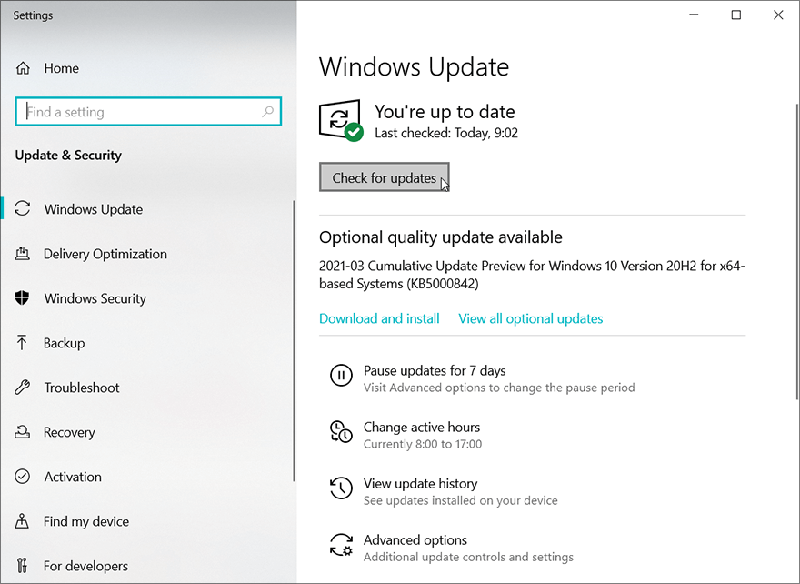
Method 2: Reinstall Realtek High Definition Audio Function Driver
Apparently, the APC index mismatch error can be triggered by an outdated or corrupted Realtek High Definition Audio Function Driver. Some users facing a similar situation managed to prevent the APC index mismatch crashes from happening again by reinstalling the driver.
If your APC Index Mismatch error is pointing towards the RTKVHD64.SYS, visit Realtek’s download page to download the latest version of the Realtek High Definition Audio driver.
After the driver has been downloaded, follow the on-screen instructions to install it on your system, then reboot your system to complete the process.
At the next startup, check whether the BSOD problem is solved. If it still persists, refer to the other methods below.
Method 3: Using the Base Windows Audio Driver
If you are suspecting that the issue is triggered by your audio driver, there’s one more repair method that seemed to have yielded good results for a lot of users in a similar scenario. As it turns out, certain laptops will run into the APC index mismatch error when the Audiodg.exe file is used. And Some of them found out that using the Windows Base Audio driver instead of Realtek Audio could make the BSOD crashes stop. Refer to the following instructions on how to do this:
Step 1: Press Windows key + R to open up a Run box. Then, type in devmgmt.msc and then press Enter to open Device Manager.
Step 2: In the Device Manager window, scroll down and then expand the Sound, video, and game controllers tree.
Step 3: Right-click on Realtek High Definition Audio and select Uninstall Device.
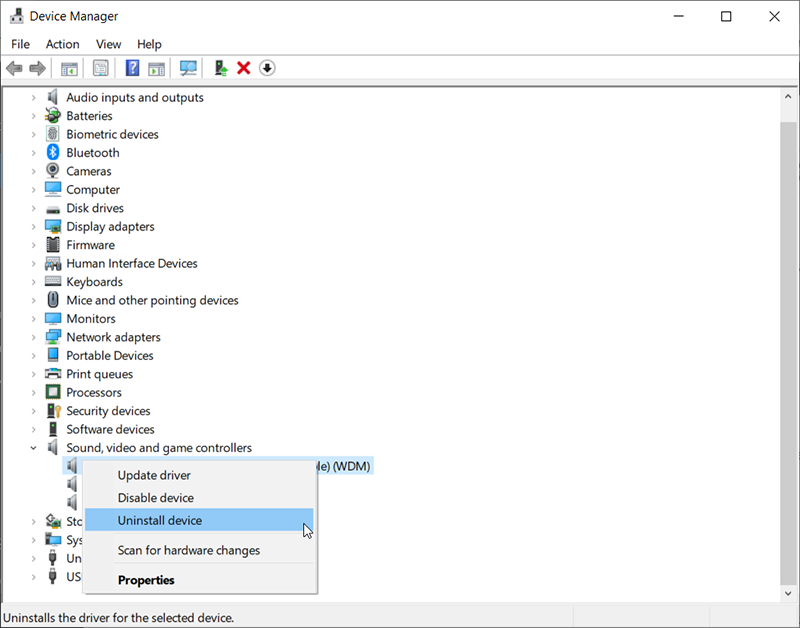
Step 4: Exit Device Manager and then press Windows key + R to open up another Run box. Type in appwiz.cpl and press Enter to open Programs and Features.
Step 5: In the Programs and Features window, scroll down the list to find Realtek High Definition Audio Driver. Right-click on it and choose Uninstall. Follow the on-screen instructions to remove the Realtek driver from your PC.
Step 6: After the Realtek driver has been thoroughly uninstalled, restart your computer to configure Windows to use the Windows-based audio driver. At the nest startup, rerun Device Manager and see whether Windows audio base driver is listed under the Sound, video, and game controller tree.
Step 7: After you confirm that the Windows audio base driver is in place, check whether your computer continues to get the APC index mismatch error.
Method 4: Make Sure All Drivers Are Properly Installed
The APC index mismatch error is sometimes caused by hardware that is malfunctioning because a driver is absent or improperly installed. It’s also possible that certain new hardware that you have recently installed is not compatible with your computer, causing the APC index mismatch error. To exclude the possibility of a faulty driver causing the issue, you should make sure all installed devices are using proper drivers. The quickest way to do this is to check Device Manager. Refer to the following guide to learn how to do so:
Step 1: Press Windows Key + R to open up a Run box. Type in devmgmt.msc and then press Enter to open Device Manager.
Step 2: In the Device Manager window, scroll through the list of devices and see whether you can spot any device labeled with a yellow symbol, which indicates that the driver needs to be updated, is incompatible with the hardware, or is improperly installed.
Step 3: Right-click on those malfunctioning drivers and click Update Driver.
Step 4: Check whether you experience the same APC index mismatch error at the next startup.
Method 5: Uninstall the Display Link Driver (if Applicable)
A number of users reported that the APC Index Mismatch error has entirely disappeared after they uninstalled the Display Link drivers. DisplayLink can be a great program to use if you intend to use an additional monitor to increase productivity. However, there are a lot of reports of incompatibility issues that could well lead to BSOD errors like APC index mismatch. Refer to the following guide to learn how to do so:
Step 1: Press Windows key + R to open a Run box. Then, type in appwiz.cpl and then press Enter to open Programs and Features.
Step 2: In Programs and Features, scroll down through the list to look for DisplayLink Core software. Right-click on it, click on Uninstall, and then follow the on-screen instructions to remove it from your computer.
Step 3: Once the software is uninstalled, visit this website to download DisplayLink Installation Cleaner. After the download is complete, launch the software to clean the leftover DisplayLink files and reboot your computer.
Method 6: Revert to the Default RAM, CPU, or GPU Frequencies (if Applicable)
This BSOD error can also be caused by a malfunctioning hardware piece. In most cases, instability among the hardware components results from overclocking. if you overclocked your CPU, RAM, or GPU frequencies, you might need to revert to their default frequencies and see whether you experience the same APC Index Mismatch error. If you later find that your computer no longer crashes after the stock frequencies have been enforced, you can slowly raise the frequencies again (but bear in mind that it should not go near the previous boundary).
How to Recover Lost Files Using Bitwar Data Recovery
Even though the article expounds on several ways to solve the APC index mismatch error, there is still a high possibility of a data problem that can’t be easily addressed. In this case, you could turn to Bitwar Data Recovery software for help, which can help you recover different types of data files, such as audio, video, or word documents. Refer to the following steps to learn how it works like magic.
Step 1: Visit our official website to download Bitwar Data Recovery and then install it on your PC.
Step 2: Open the tool and select the drive where the missing files were stored and then click Next.

Step 3: Choose a scan mode in this phase. We would like to recommend Quick Scan, which is able to retrieve a healthy number of lost files. If it fails to work, you can re-run the tool and use Deep scan, which is more effective.

Step 4: Select the types of files you want to recover and click Next.

Step 5: Preview wanted files to check out their intactness. Select those files and click Recover.

Conclusion
If you encounter an APC index mismatch error, keep in mind that you had better check the What failed description on the blue screen, which allows you to do a little research on the internet and learn exactly what part of the system is malfunctioning. And in this way, you can solve it accordingly. We have explained several general solutions in this article that you can use in most cases. Besides, If you lose any unsaved data due to this error, you could try using Bitwar Data Recovery to recover them.
Previous Article
[Solved]: IRQL_NOT_LESS_OR_EQUAL Error in Windows Summary: Just like any BSOD error, the BSOD error of APC index mismatch forces your computer to crash every time...Next Article
7 Effective Solutions to the Reference by Pointer Error Summary: Just like any BSOD error, the BSOD error of APC index mismatch forces your computer to crash every time...
About Bitwar Data Recovery
3 Steps to get back 500+ kinds of deleted, formatted or lost documents, photos, videos, audios, archive files from various data loss scenarios.
Learn More
