[SOLVED] Apple Pay Not Working On iPhone iOS 14
Summary: The text below includes the best solutions to fix Apple Pay not working on iPhone iOS 14 and recover any lost files with Bitwar iPhone Data Recovery!
Table of Contents
Understanding Apple Pay on iPhone Device
Every Apple user had heard about Apple Pay, which is a safe and efficient cashless payment that Apple provides for all of us. It is very convenient and you won’t need to bring out any cash or cards when you are making any payment in the public.
However, there are some users complaining that their Apple Pay is not working well after the iOS 14 update. They are cannot make the payment or they can’t access their Apple Pay. Then it can cause them to lose iTunes songs that they bought before, so don’t worry we will help you fix the Apple Pay not working issue and recover any lost data from your iPhone.
Recover Lost iTunes Song from iPhone
The safest way to recover any lost iTunes songs from your device is iTunes backup but sometimes, users may forget to back up their songs or data on iTunes so they can’t recover their lost files or songs back.
If that’s the case, you will need to use Bitwar iPhone Data Recovery to restore lost data which includes Reminders, notes, calendars, messages, photos, videos, call logs, and others.
Step 1: Go to Bitwarsoft Download Center. Then Download and Install the software to your PC.
Step 2: Connect your device to the PC and open the software.

Step 3: Choose File types and click Start Scan.

Step 4: Preview the scan results and click the Recover to Computer button to recover the lost files.

Best Solutions to Fix Apple Pay Not Working on iOS 14
Solution 1: Access Apple Pay Correctly
Apple builds the latest Apple Pay for iPhone X and above from the older iPhone models differently. For iPhone 8 Plus and older, you can perform Apple Pay by using the fingerprint on the Home screen button. While for iPhone X and above, you will need to use Face ID to perform the Apple Pay payment. Make sure you identify the difference between the older and the latest iPhone models to fix the Apple Pay not working issue.
Solution 2: Check iPhone Region
You need to understand not all countries support Apple Pay because the regulations on different countries are different. So you will need to check the validity of Apply Pay in your region.
Step 1: Open iPhone Settings.
Step 2: Select the General menu.
Step 3: Click on Language & Region and check whether your iPhone region supports Apple Pay.
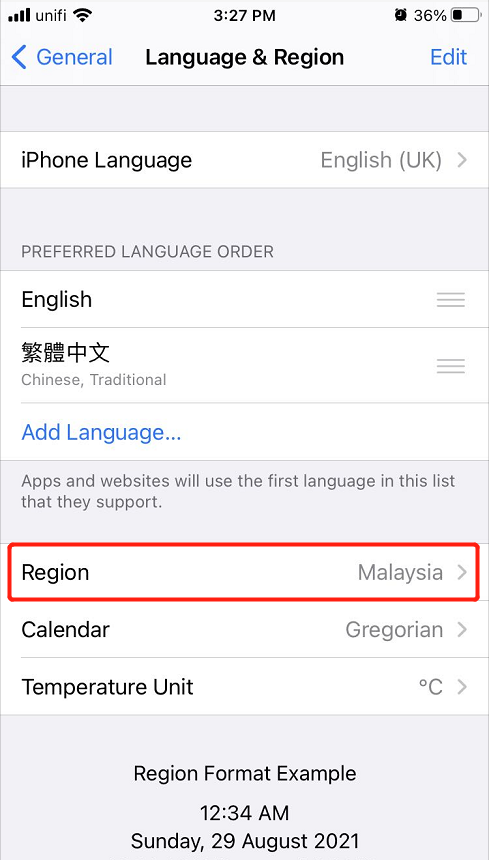
Solution 3: Update Latest iOS Version
If you are using Apple products, always remember to update your device to the latest iOS version.
Step 1: Open iPhone Settings again.
Step 2: Click on Software Update.
Step 3: Wait patiently for the system to check and click Download and Install if there is a new iOS update.
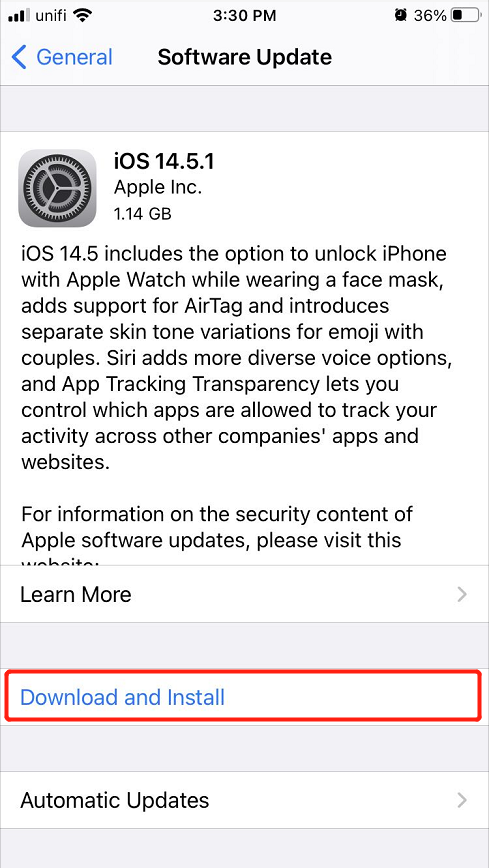
Solution 4: Restart iPhone Device
When there are any bugs or device issues happening on your iPhone, you can always force restart your iPhone to rerun your system to fix the issues. Just press and hold the Power On button from your iPhone, and slide right to turn off your iPhone. Then press and hold the same Power On button again and wait for the Apple logo to appear.
Solution 5: Rebind Payment Card
Suppose that all the solutions above are not working at all to fix Apple Pay not working problem, the last solution you can do is to rebind the payment card.
Step 1: Return to iPhone Settings.
Step 2: Click on Wallet & Apple Pay.
Step 3: Select Remove Card and click Add Credit or Debit Card.
Step 4: Type in your bank card details.
Solve Apple Pay Issue!
Every iPhone user can find this Apple Pay not working issue a headache because they can’t proceed with their cashless payment when they are in the public. So follow the best solutions above to solve it and recover any lost files with Bitwar iPhone Data Recovery!
Previous Article
Effective Methods To Fix Can’t Delete App On iPhone Summary: The text below includes the best solutions to fix Apple Pay not working on iPhone iOS 14 and recover...Next Article
Practical Solutions To Fix Notification Not Working On iPhone And iPad Summary: The text below includes the best solutions to fix Apple Pay not working on iPhone iOS 14 and recover...
About Bitwar iPhone Data Recovery
3 Steps to recover photos, videos, contacts, call logs, notes, messages, reminders and calendars, Safari bookmarks, etc. from iPhone/iPad/iPod Touch.
Learn More
