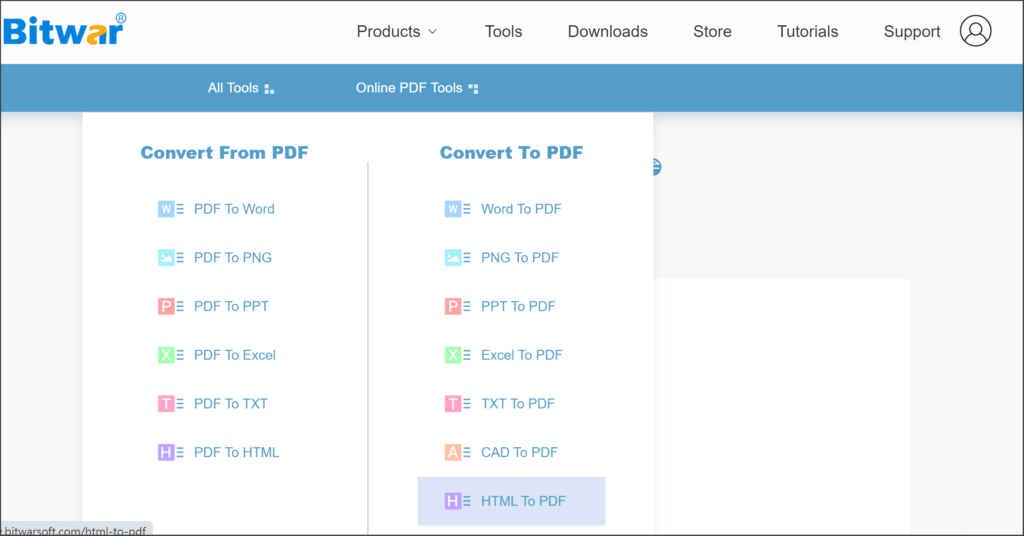How To Save A Webpage As A PDF Using Bitwar Online PDF Converter
Table of Contents
Best Online PDF Converter
In our daily work, sometimes while browsing the web you come across valuable information to save for later reference. If you save it as a link, you must be connected to the network to open it next time. If this webpage is saved in HTML format, it will be somewhat inconvenient to browse and share.
But it’s different if you save a webpage as a PDF. Not only can you use it to read during your commute, but you can also print it out for easy reading. Moreover, the PDF document has a clear picture, high integration, and security. Here you can use Bitwar Online PDF Converter to convert HTML to PDF.
With the Bitwar Online PDF conversion tool, you don’t need to download and install Bitwar PDF Converter, and just log in to the Bitwar online tool webpage to complete the HTML to PDF conversion. At the same time, the online tool also supports the conversion between documents in other formats and PDF documents. The operation of saving HTML to PDF online is as follows:
Steps to Save A Webpage As A PDF
- First, open the webpage that needs to be saved as PDF in the Chrome browser, and use the Ctrl+S shortcut to save the webpage. Then in the open Save As window, edit the File Name, select Archive Type as HTML and press the Archive button. At this point, the webpage is saved as an HTML file.
- Then open the Bitwar Online PDF Converter webpage and select HTML to PDF in the Online PDF Tools menu.

- Add the HTML-formatted webpage saved in the first step by dragging and dropping or clicking the Choose Files button.
- After the file is uploaded successfully, click the Convert button.
- When the page displays File conversion completed, click the Download button to save the converted PDF file on your computer.
So far, the HTML file has been converted into a PDF file. You can open and view it directly.
Conclusion
The above is the way to save a webpage as a PDF using the Bitwar Online PDF Converter we have shared. At the same time, the online conversion tool supports the direct conversion of various file formats and PDF formats, which is suitable for the daily needs of office workers. Enjoy it!
Previous Article
Easy Method To Repair Corrupted 3GP Video Files Summary: In this article, we will introduce you to how to save a webpage as a PDF using our Bitwar...Next Article
2022 Best Video Repair Software In Windows Summary: In this article, we will introduce you to how to save a webpage as a PDF using our Bitwar...
About Bitwar PDF Converter
Batch interconvert PDF to Word, Excel, PPT, images, etc. in just one click or lock/unlock, split, rotate, compress, merge the PDF files.
Learn More