How To Disable System Integrity Protection (SIP) On Mac?
Summary: The content below will show Mac users how to disable System Integrity Protection (SIP) on Mac to use Bitwar Data Recovery Software for Mac!
Mac system doesn’t allow users to access the built-in system through any third-party software because it is one of the important requirements of the Mac High Sierra (macOS 10.13) update. Therefore, the only way for Mac users to disable the disabled System Integrity Protection (SIP) is through the Terminal App on your Mac OS system.
After disabling the System Integrity Protection (SIP), you will be able to use Bitwar Data Recovery Software for Mac to recover lost data on your Mac. Besides, disabling the system will not damage any file or system on your Mac OS.
So don’t worry and follow the steps below to start to disable System Integrity Protection (SIP) on your Mac and recover your data as soon as possible!
Table of Contents
Steps to Disable System Integrity Protection on Mac OS
Step 1: Reboot Mac Device
First of all, please reboot your Mac device.
Step 2: Boot Mac into macOS Recovery Mode
Press the Command + R button together at the same time and then select boot your Mac device to Recovery Mode.

Step 3. Launch the Terminal App
Please select Utilities and Terminal from the macOS Utilities Menu.
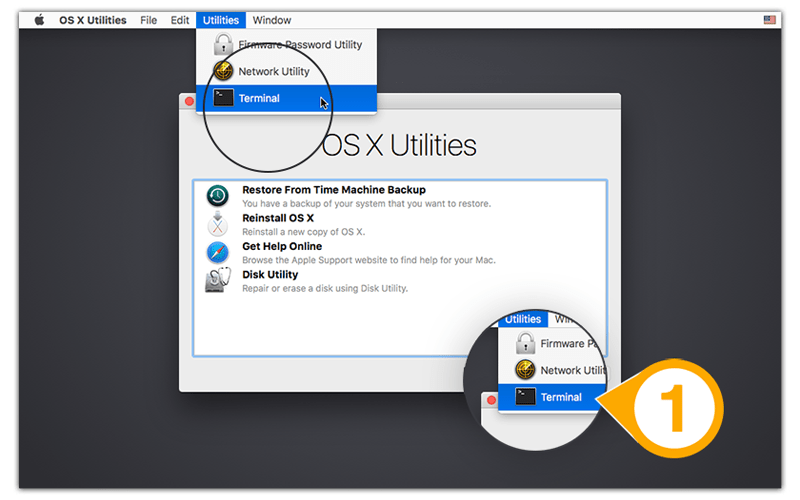
Step 4: Disable System Integrity Protection (SIP)
Type in the command: csrutil disable in the command line window and press Return.
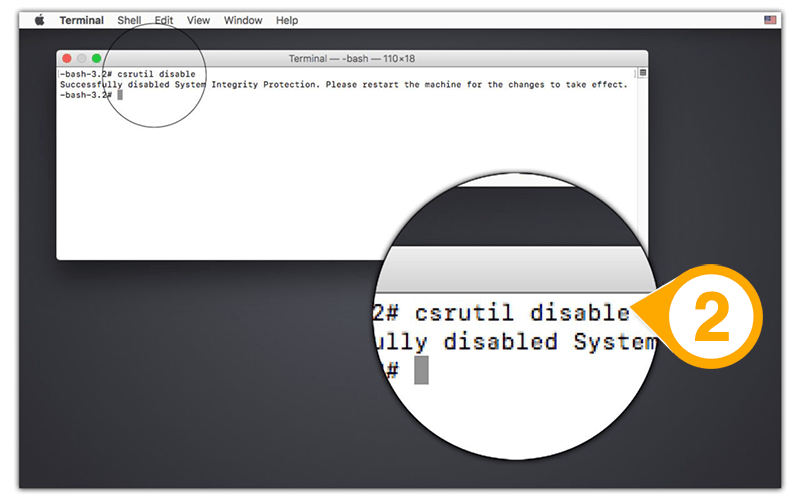
Step 5: Restart Mac Device
After you had finished the steps mentioned above, restart your Mac device and open Bitwar Data Recovery for Mac to recover lost data.
Disable SIP Easily!
A gentle reminder for all Mac users is to make sure you enable the System Integrity Protection (SIP) again after you had finished the data recovery on your Mac. This is because SIP is an important system that helps to ensure security and protection for your Mac.
Therefore, if you need to enable back the System Integrity Protection (SIP) again, enter in the command csrutil enable in the command window again from the fourth step above to prevent any permanent data loss or damage on your Mac device!
Previous Article
How to Continue Data Recovery from the Last Breakpoint? Summary: The content below will show Mac users how to disable System Integrity Protection (SIP) on Mac to use Bitwar...Next Article
How To Recover Deleted Documents On Mac? Summary: The content below will show Mac users how to disable System Integrity Protection (SIP) on Mac to use Bitwar...
About Bitwar Data Recovery
3 Steps to get back 500+ kinds of deleted, formatted or lost documents, photos, videos, audios, archive files from various data loss scenarios.
Learn More
