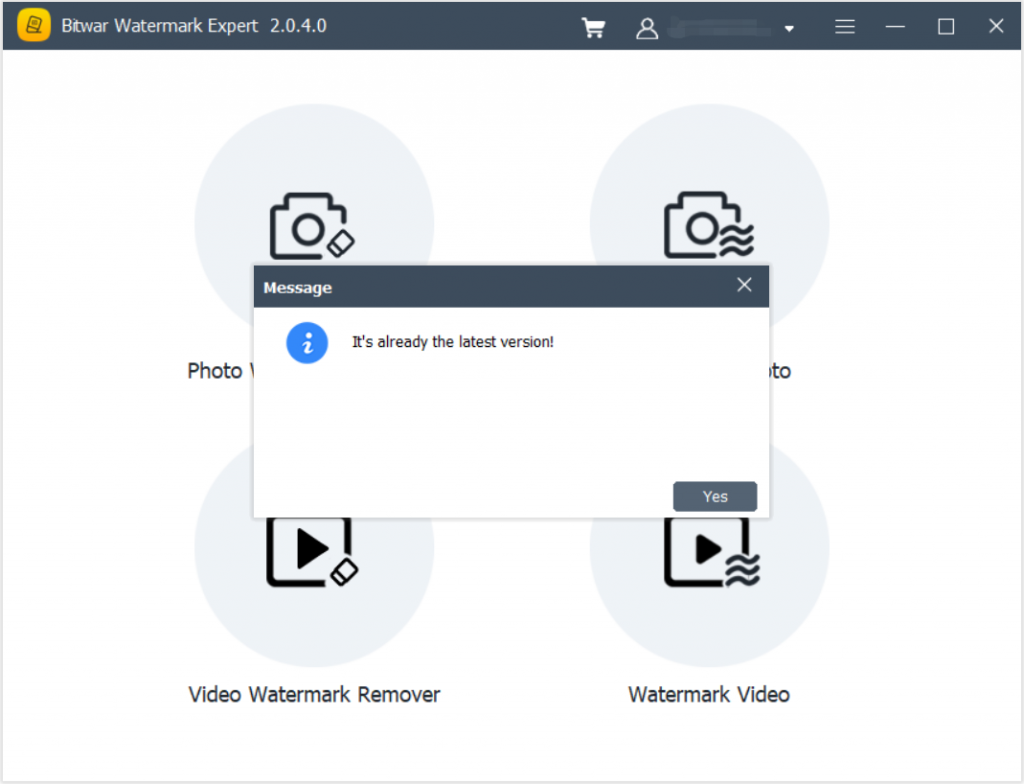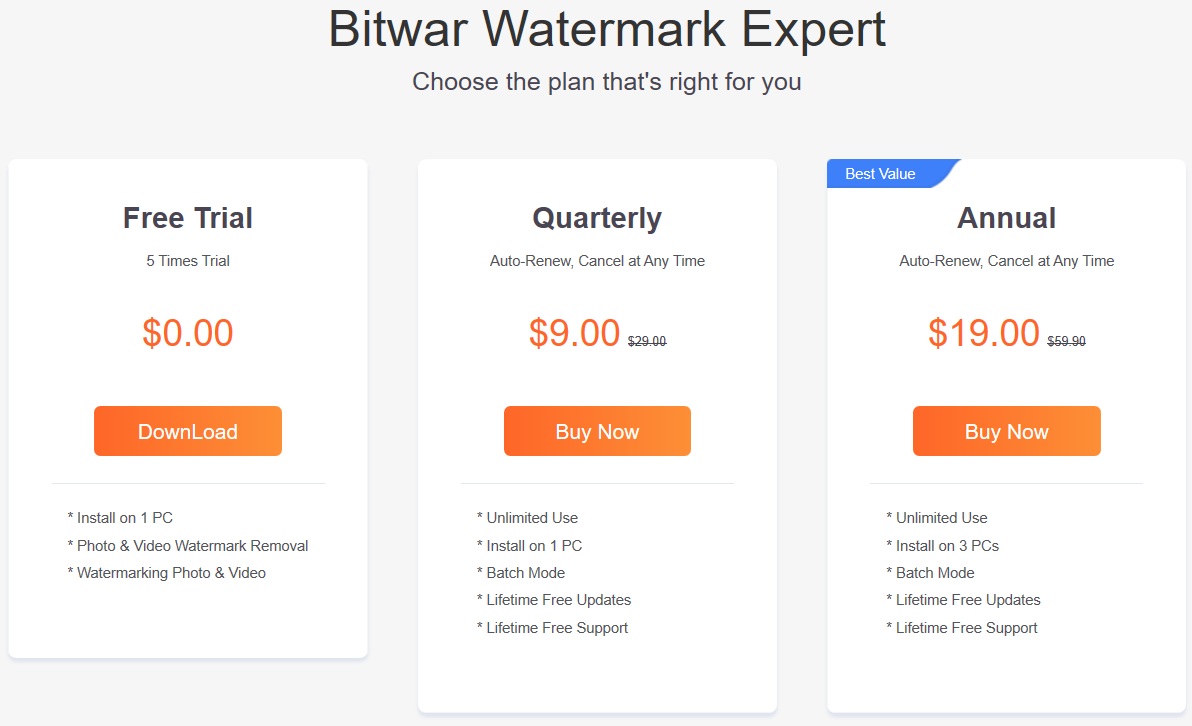Software Purchase, Activation and Update
Summary: The user guide below will allow users to learn the steps to Purchase, Activate, and Update in Bitwar Watermark Expert.
Table of Contents
Purchase Software License
Users can purchase the watermark software license through the in-software store or official online store.
Note: In-software purchase requires no license code, as the license has been activated right after your payment.
In-Software Store
1. Log in the software with your account and click on the Purchase License icon. Suppose that; you don’t have an account yet, create an account with your email address, Facebook, Twitter, or Google+.
2. Select the Quarterly or Annual package which you preferred and click Buy Now to proceed with the purchase.
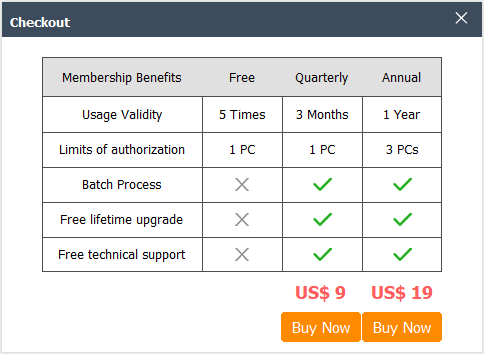
3. Select the Payment Method and complete the payment.
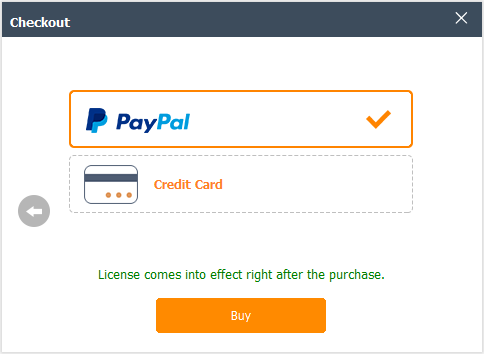
Official Online Store
Proceed to the Online Store of Bitwar Software and buy Bitwar Watermark Expert. Then, choose the package you preferred and click Buy Now. Lastly, follow the procedure to complete the payment, and you will receive a software license code in your account email address.
Warm Prompt
Please remember to save the order number right after the purchase, just in case you had forgotten the account login method, password, or license code; you can recover the account or the account license through contacting the customer service for Account & License Retrieval by using the order number of the purchase!
Activate Software
Suppose that you had purchased the license from the Online Store, then you will receive a license code from the Bitwar Official through the Inbox or Junk/Spam folder in the email. Then follow the steps below to activate the software using the license code:
1. Launch Bitwar Watermark Expert and log in to your account. Then, click on More Menu and choose Activate.
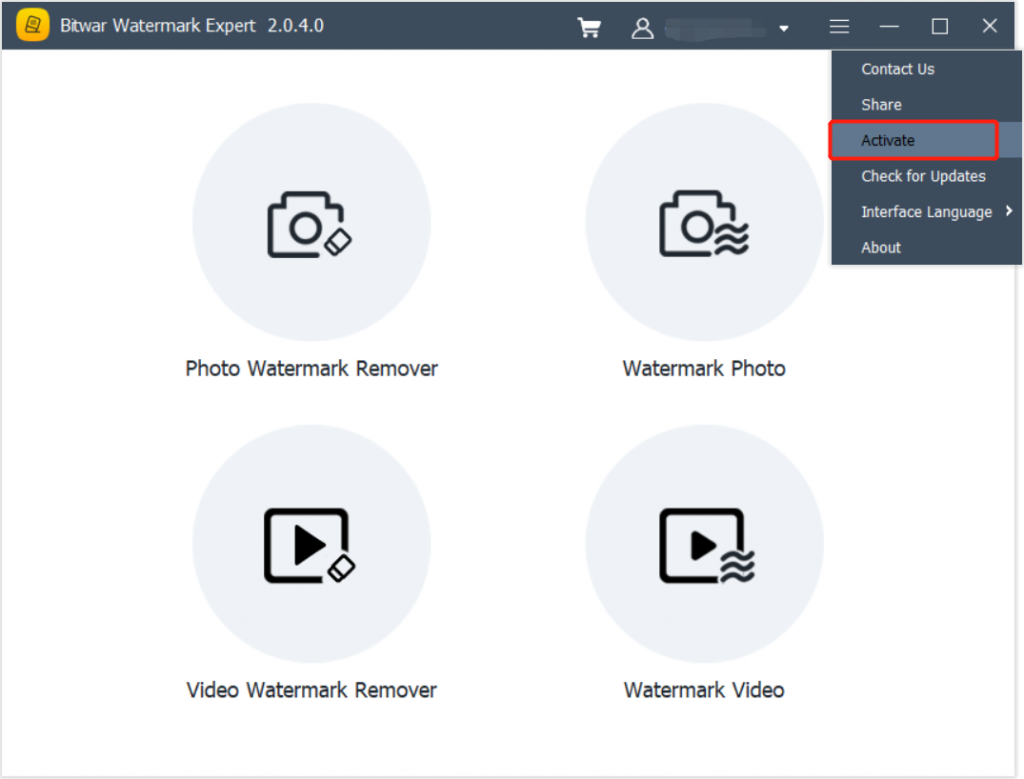
2. Copy and Enter the license code from the email address. Then, click Activate to start the activation of the software.
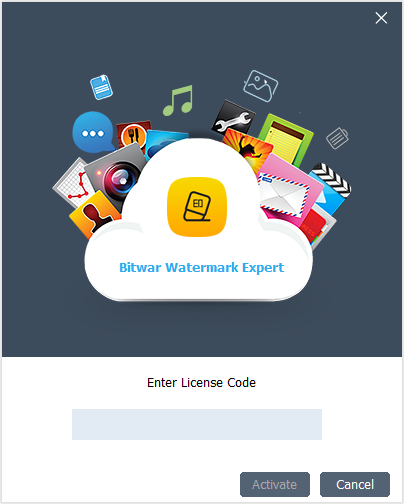
3. The activation code has been bound to your VIP account now and all you need to do is log in to this VIP account on your computer in the future.
How to Check License Validity Time
Right after you had finished purchasing and activating the software, your VIP license will be activated automatically. Please check the license validity time through the User Center in the software.
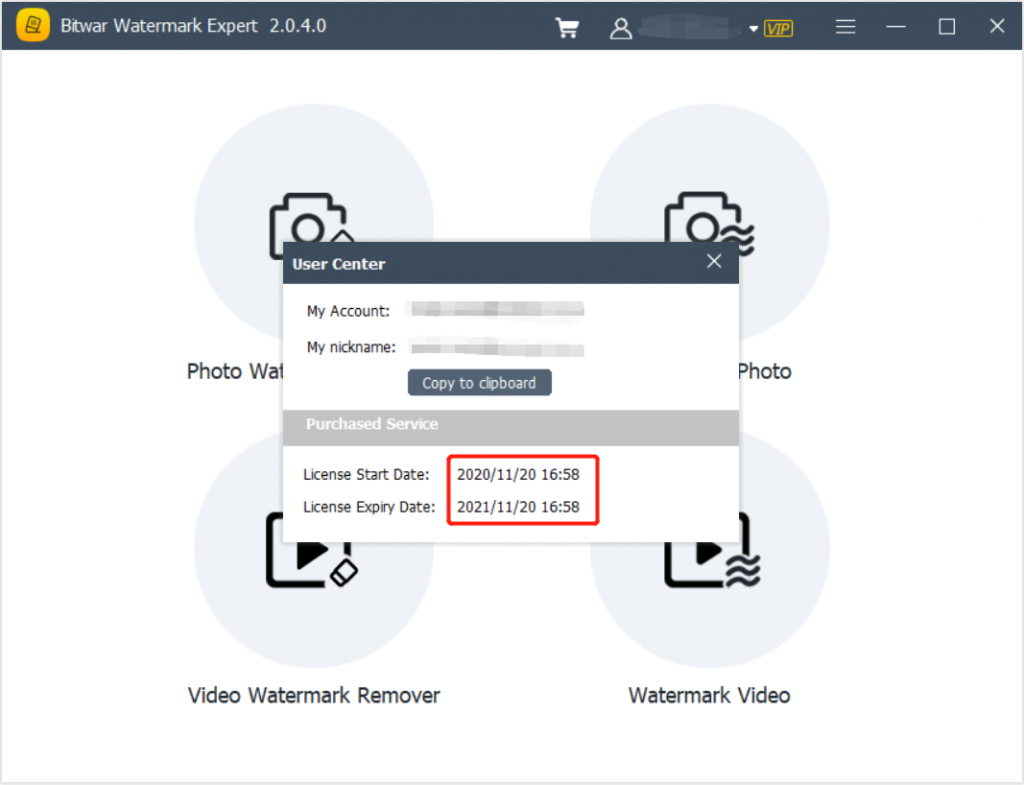
Update Software
If there is any new version released, users can update the software by choosing the Check for Updates menu in the software.
1. Launch Bitwar Watermark Expert and click Check for Updates from the more menu.
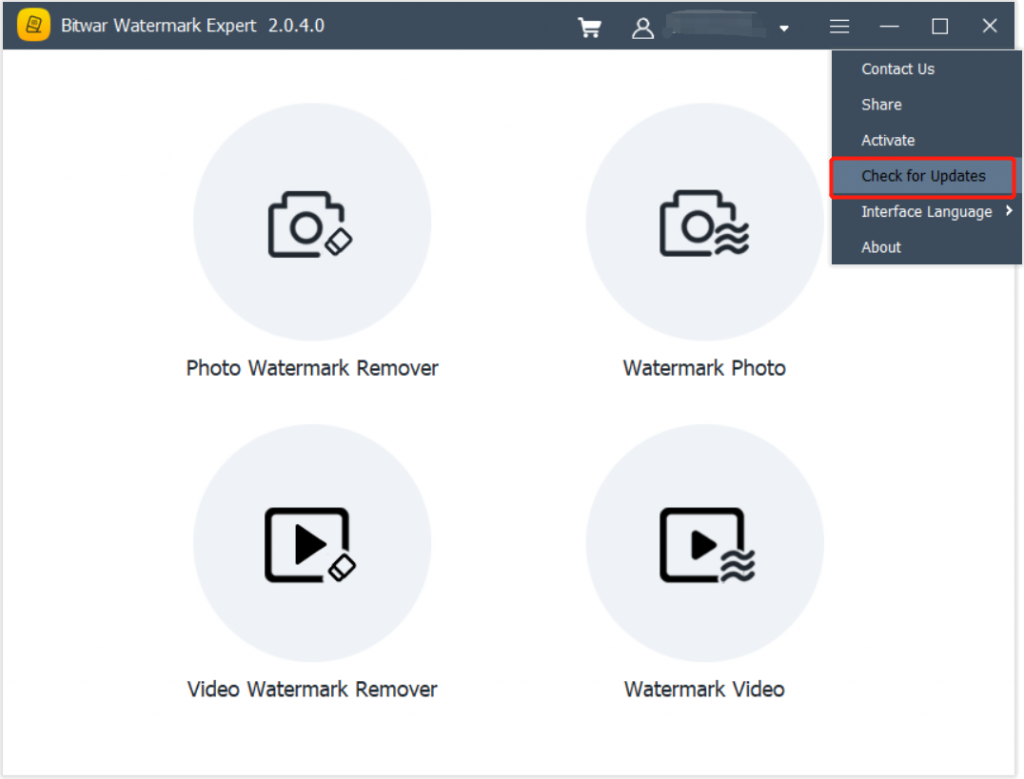
2. Just follow the given instructions to update the software. In case the software is updated, a message will appear with “It’s already the latest version!“.