How To Fix 7-Zip Data Error?
Summary: 7-Zip data error is something that impedes data recovery. In this article, we will show you the method to fix 7-Zip data error.
Table of Contents
Overview 7-Zip Data Error
Sometimes, when users open their extracted files with 7-zip, there is a data error showing up: the archive is corrupted. There could be a number of reasons behind the 7-Zip data error. Some of the most common reasons include the following:
- The 7-Zip file is interrupted or incomplete to lead to file corruption.
- A malware or virus can also infect the 7-Zip file.
- A sudden system shutdown because of power failure is the most chance of corruption.
7-Zip website has stated that this error connotes that the data cannot be recovered but you can fix the 7-Zip data error if you have archived the data. This article gives you an insight into how you can achieve that.
Methods To Fix 7-Zip Data Error
Method 1: Restart 7-Zip File and Reboot Your PC
Rebooting the PC is a hit-and-trial method, which can fix some small problems such as a 7-zip file error. All you have to do is to restart your PC and reboot it. If the problem is surficial, it would be resolved by doing this.
Click the Power option and select Restart to reboot. After that, you can reopen the zip file. If the problem is not too technical, this issue can be resolved by following the above-mentioned steps.
Method 2: Replace Bad .7z Archive to Fix 7-Zip Data Error
According to the 7-Zip website, when you receive Data Error it means that you almost can’t recover the data. But this error can be fixed if you have exact copies of files from the bad archive.
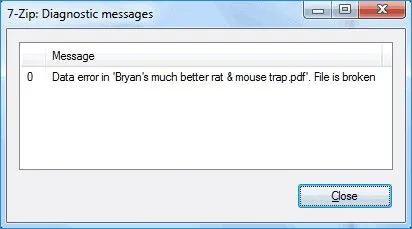
- Create a similar file with good copies of files having the same order and settings.
- Replace the bad parts of the bad.7z with good parts from another good.7z. If you don’t know which parts of the .7z archive are bad, use the logs of the test command to identify them.
- You may directly replace the old.7z archive file with a good file and can retry decompressing the file again.
Method 3: Clear Off Virus
The virus infection is a major cause of kinds of file errors and we can fix the 7-Zip data error by clearing off the virus and redownloading an extraction tool.
- Download and install a popular antivirus tool on your computer.
- Remove the virus by scanning the inaccessible or corrupted .7z file with the antivirus.
- Uninstall the previous version, then browse the 7-zip official website to get the tool again. Be sure to get the same version that you used to compress the file.
7-Zip Data Error Recovery Using Software
If you deleted your corrupted or damaged 7-Zip file because of the 7-Zip error, don’t worry, you can use our Bitwar Data Recovery Software to recover the deleted file. This tool is a powerful data recovery tool that can recover virtually all types of files, including 7-Zip. Meanwhile, it is easy to use and also has a preview feature, so you will be able to quickly get your file back.
Features of Bitwar Data Recovery Software:
- Any of the recognized data types are all supported, including documents, photos, video, audio, email and so on.
- This software recovers 580+ deleted, formatted, lost and disappeared data from internal & external hard drives, SD memory cards, USB flash drives, or other digital storage media on Windows or Mac.
- Allows users to preview scanned files and selectively restore desired files.
- The streamlined data recovery process with great built-in navigation makes it easy for individuals to use.
Now, let’s see how to operate this software to recover deleted 7-Zip file:
- Go to Bitwarsoft Download Center, find and install Bitwar Data Recovery on the computer.
- Select the Partitions or Devices where your 7-Zip file was stored before deletion.

- Choose the Quick Scan mode. If the deleted data can’t be found, you can choose the Deep Scan mode. It performs an in-depth search to look for data in every corner of your computer. After that, click on the Next button.

- Choose your target file type: Compressed Files, and click Scan.

- Choose the deleted 7-Zip file, then click Recover and save the files into different devices or partitions.

NOTE: Remember to save all the deleted 7-Zip files to a different file location to prevent data from being overwritten!
Conclusion
7-Zip error is more common than you may think. Fortunately, you can fix the error in most cases. Some of the common methods include rebooting the computer, replacing the bad .7z archive, using antivirus to clear off viruses, etc. And in case you deleted the .7z file, remember to use our Bitwar Data Recovery Software to recover it as it supports recovery of all kinds of archives, including .7z and has a very high successful data recovery rate.
Previous Article
How To Factory Reset Windows 11? Summary: 7-Zip data error is something that impedes data recovery. In this article, we will show you the method to...Next Article
What’s New in Bitwar iPhone Data Recovery V1.7.8 Summary: 7-Zip data error is something that impedes data recovery. In this article, we will show you the method to...
About Bitwar Data Recovery
3 Steps to get back 500+ kinds of deleted, formatted or lost documents, photos, videos, audios, archive files from various data loss scenarios.
Learn More




