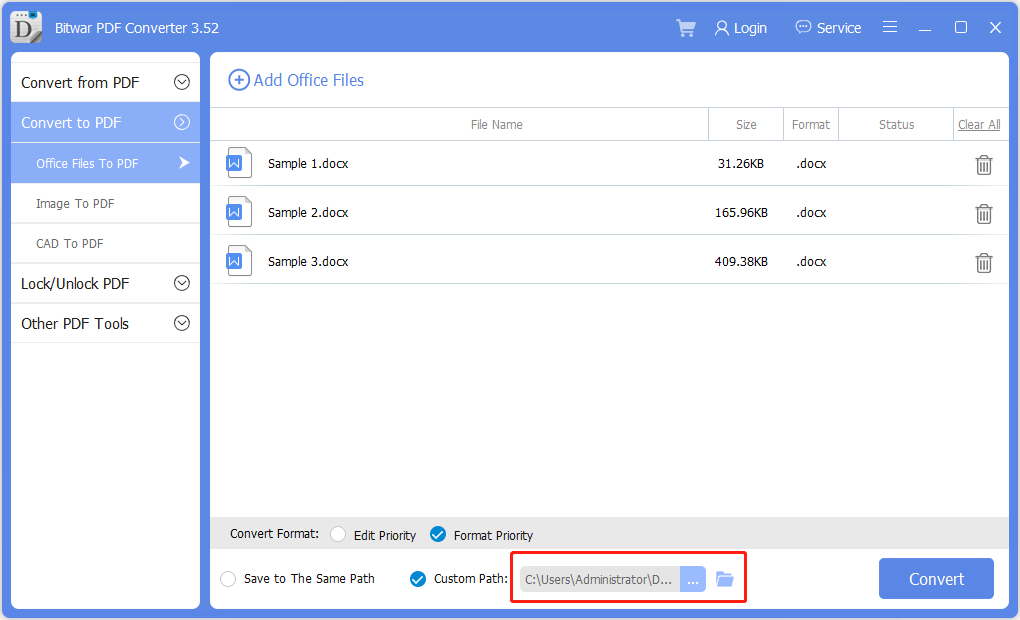Easy Tricks to Batch Convert Word to PDF!
Summary: The article below will show the easy tricks to Batch Convert Word to PDF with the alternative PDF Converter – Bitwar PDF Converter!
PDF format is a widely used file format users used to send or transfer documents. Besides, users can convert Word files to PDF quickly before sending them to other users by using Microsoft Word, but it can consume a lot of time by converting each Word file to PDF one at a time.
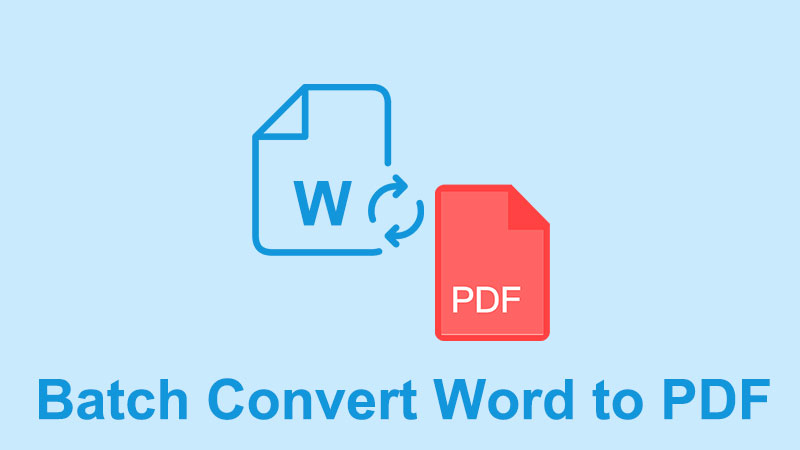
To solve this issue, Adobe Acrobat provides a batch converter that helps users to convert Word to PDF, but the subscription of the software can be high. Don’t rush to buy the software because the article below will show you the best alternative PDF Converter Software to batch convert Word to PDF easily!
Table of Contents
Adobe Acrobat – Steps To Batch Convert Word to PDF
Make sure you had the Adobe Acrobat software and follow the steps below to batch convert the Word files.

Step 1: Open Adobe Acrobat software and choose to Create PDF from the right-side toolbar.
Step 2: Select Multiple Files and Create Multiple PDF Files to continue with the Next button.
Step 3: After that, browse the Word Files and click OK to add them to the software.
Step 4: Select the output directory folder and click OK to start the batch conversion.
Suppose that you don’t own the Adobe Acrobat software, then you can proceed with the next steps below to batch convert Word to PDF by using the best alternative PDF converter software.
Best Alternative PDF Converter Software
The best alternative PDF converter software is Bitwar PDF Converter, which is a compatible and professional PDF software on the Internet. It supports Windows Vista, 7, 8, 10, and XP. Besides, various file formats are supported by software such as JPG, Word, PNG, TIFF, GIF, HTML, FLASH, RTF, TXT, CBZ, and more.
The software provides multiple PDF tools like Split PDF, Rotate PDF, Lock/Unlock PDF, Merge PDF, Compress PDF, Format Conversion, and Batch Conversion! So let’s follow the steps below to batch convert Word to PDF by using the PDF software for free.
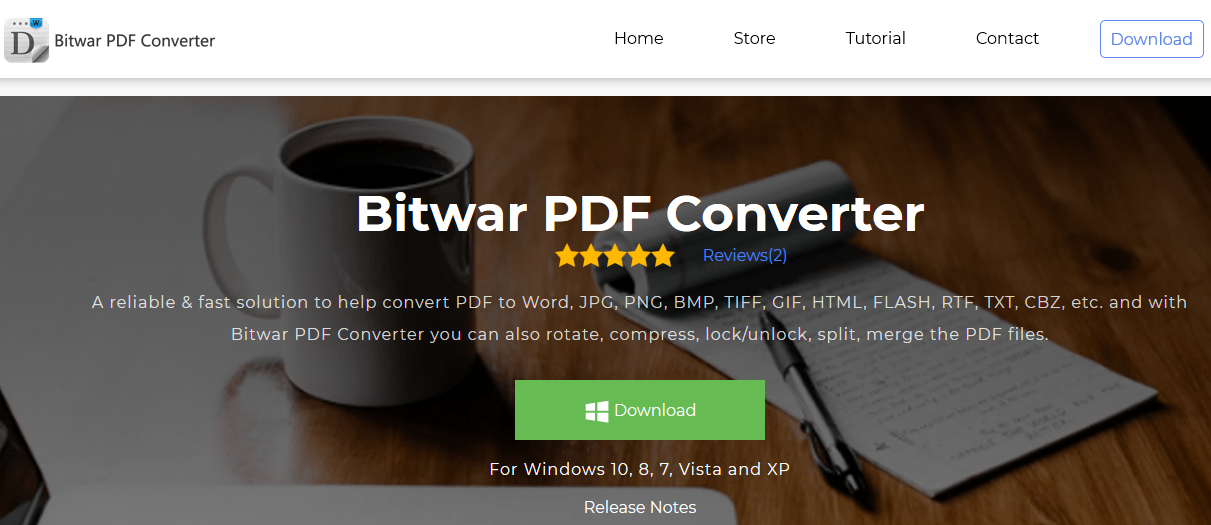
Step 1. Launch the Software after Installation.
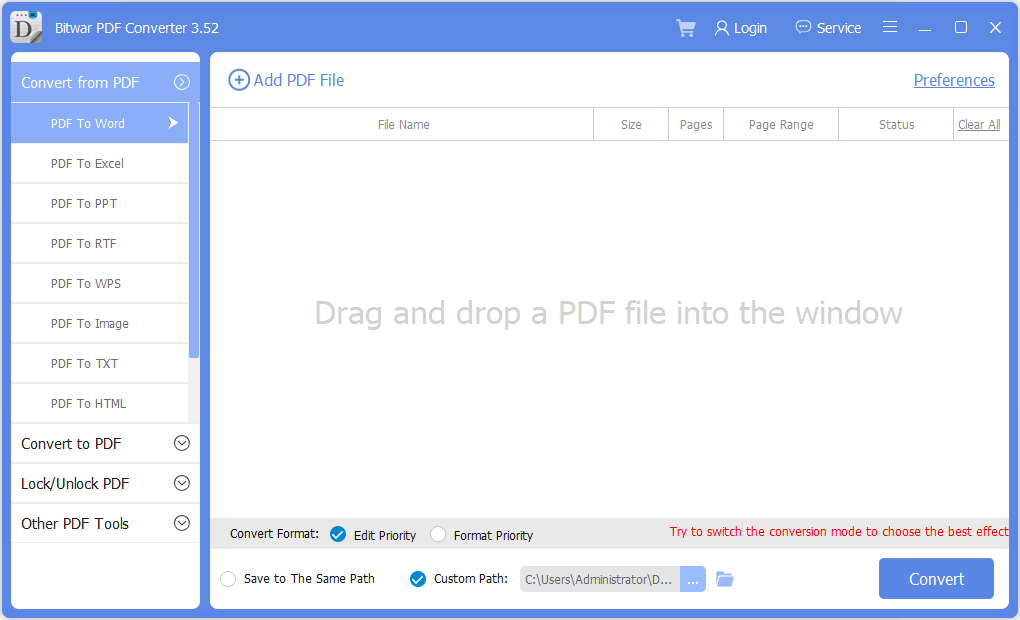
Step 2. Go to Convert to PDF and Add The Word Files into The Software.
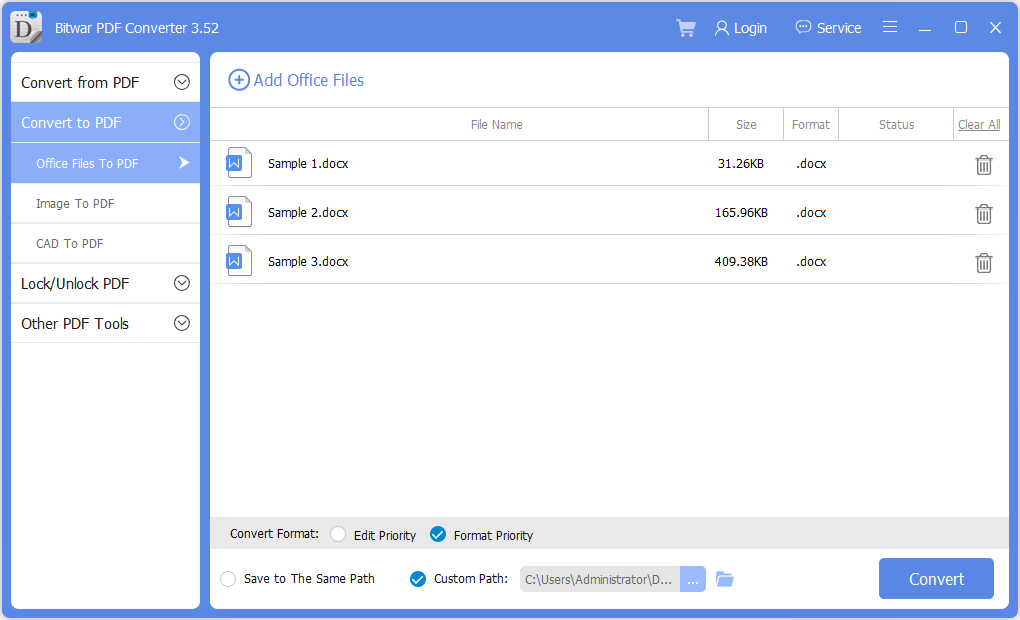
Step 3. Choose Own Output Directory Folder from the Custom Path or Default Path.
Step 4. Hit On Convert to Start the Batch Conversion.
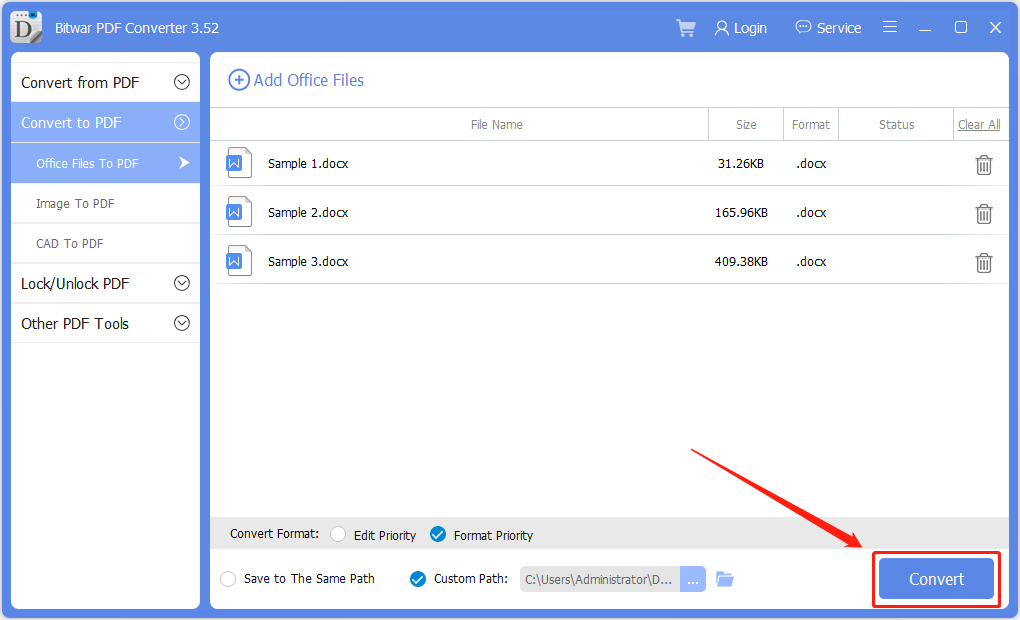
After following the last step, all the Word files will be converted to PDF successfully, and if you plan to convert the PDF files back to Word files, choose PDF to Word from the Convert from PDF menu in the software!
Batch Convert Now!
Hopefully, the alternative PDF converter can save up more time and help users to batch convert Word to PDF files. Moreover, there are many PDF tools included in the software, so choose Bitwar PDF Converter instead of using Adobe Acrobat.
Previous Article
3 Solutions to Fix Unable to Read File in Excel Summary: The article below will show the easy tricks to Batch Convert Word to PDF with the alternative PDF Converter...Next Article
Learn All About the Difference Between PDF and Word! Summary: The article below will show the easy tricks to Batch Convert Word to PDF with the alternative PDF Converter...
About Bitwar PDF Converter
Batch interconvert PDF to Word, Excel, PPT, images, etc. in just one click or lock/unlock, split, rotate, compress, merge the PDF files.
Learn More