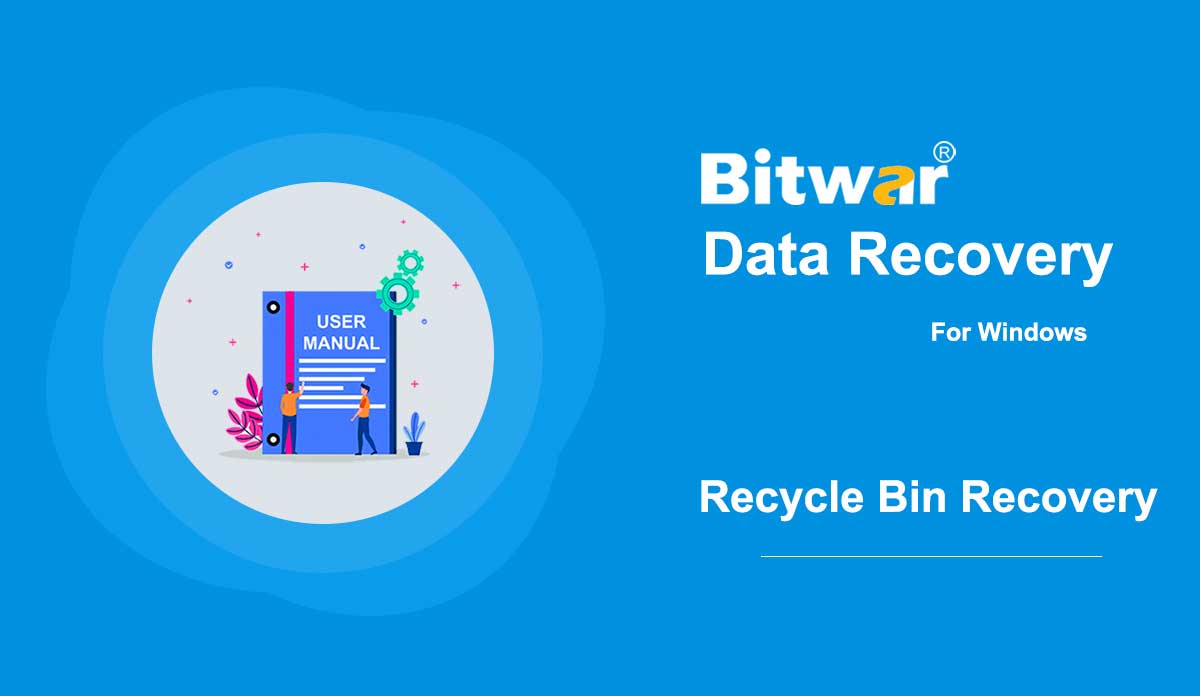- 了解有關掃描界面的更多信息
Summary: In this article, we will walk you through getting familiar with the scanning interface of Bitwar Data Recovery for Windows. Select All Types After you have selected the scanning mode, you will be redirected to the stage three: Select All Types, where offers different data types to be selected. Please note that if you have selected Deep Scan mode, here in this page has a Range Setting that allows for selecting the different range of the drive volume to be scanned. Note: Select the specific date types can help shorten the scanning time. For example, if you lost images only, simply select Images/Photos. About Pop-ups After clicking on the Scan button, and if it's the first time of running the Bitwar Data Recovery to the scanning interface stage, there are instructions presented on brief and animated pop-ups. For Quick Scan: For Deep Scan: No matter the Quick Scan or Deep Scan interface, they contain two panels. However, there are some differences between them; Here, for better understanding, we name them the left panel and the right panel. The Left Panel Quick Scan On this panel, there are three ways to filter the scan result: Type, Path, and Time. Ticking...
2020-6-7
- 如何在清空回收站後恢復文件
總結:雖然清空回收站後文件無法訪問,但刪除的文件仍然可以恢復。 通過使用 Bitwar Data Recovery,您只需單擊幾下即可輕鬆檢索已刪除的文件。 請閱讀以下步驟以了解如何操作。 [su_youtube url="https://www.youtube.com/watch?v=WMDqjP18gCk"] 如何在清空回收站後恢復文件第 1 步:根據您的計算機系統從軟件官方下載頁面下載 Bitwar Data Recovery 並安裝它。 第二步:啟動程序,在主界面勾選回收站,然後點擊下一步。 第 3 步:現在,選擇所需的文件類型,然後單擊“掃描”。 第四步:Bitwar Data Recovery成功掃描到想要的文件後,嘗試分別雙擊想要的文件,在大窗口中預覽,然後點擊恢復。 注意:不要將恢復的文件保存到它們被刪除的分區。 加速提示 請注意,通過選擇 Bitwar Data Recovery 上的回收站啟動掃描是一種掃描計算機上所有回收站文件夾的方法。 但是,如果我們只是丟失了來自...的文件,則無需掃描所有回收站文件夾。
2020-6-6
- 開始 Bitwar iPhone 數據恢復
摘要:本文告訴用戶如何安裝 Bitwar iPhone Data Recovery for Windows 版本並介紹主界面。 下載 單擊鏈接軟件官方下載頁面並下載 Bitwar iPhone Data Recovery for Win 版本。 安裝步驟一:雙擊安裝包開始安裝,然後選擇默認語言,點擊確定。 第 2 步:下一步 > 選擇存儲程序的目的地 > 安裝 > 完成 現在您已經成功安裝了適用於 Windows 的 Bitwar iPhone 數據恢復,讓我們看一下主界面。 注意:請確保您在開始掃描之前已經安裝了 iTunes。 如果沒有,請訪問此 URL 下載 iTunes 並進行安裝。 * 滾動屏幕並導航到尋找其他版本? 單擊 Windows 進行下載。 主界面特色按鈕黃色購物車是用戶可以購買軟件許可證(軟件內購買)的地方。 Avatar 圖標是用戶可以註冊、登錄/註銷、重置密碼和查看帳戶信息的地方。 更多圖標顯示導出設置、更新、界面語言、反饋和關於。 兩種恢復模式 請參閱下一個教程以了解有關兩種恢復模式的更多信息:從 iOS 恢復...
2020-6-26
- Get Started the Bitwar Android Data Recovery
Summary: This article will expound on details about the Installation and the interface of Bitwar Android Data Recovery. Download Software Go to the Software Official Download Page and download Bitwar Android Data Recovery for Win Version. Software Installation 1. Double-click on the Bitwar Setup and start the installation. 2. Choose a Default Language and click OK. 3. Next > Choose a destination to store the program > Install > Finish Now that you have successfully installed the Bitwar Android Data Recovery for Windows, let’s take a look at the main interface. Processes of Android Data Recovery Step 1: Bitwar Android Data Recovery requires the Android phone to be connected with the computer using the USB cable, and enables the USB debugging feature. Note: Unable to connect your device to the computer? Click on the link to learn how: How to Connect Your Android Device to Your Computer? Step 2: Once the Android device is successfully connected to the computer, the program will automatically identify the Android phone whether root or not, you should follow below two articles to learn how to root the Android Phone: How to Root an Android Phone (With PC) How to Root an Android Phone (Without PC) Step 3:...
2020-8-1
- 開始使用 Bitwar PDF 轉換器
摘要:本用戶指南將允許用戶了解有關 Bitwar PDF 轉換器軟件的安裝和軟件界面的詳細信息。 下載軟件 快速進入軟件下載主頁,免費下載並安裝Bitwar PDF Converter軟件! 軟件安裝 1. 啟動 BitwarPDFSetup 以開始安裝設置。 2. 選擇默認的軟件語言並單擊確定。 3. 單擊立即安裝開始安裝。 4、請耐心等待安裝完成,點擊Launch Now打開軟件。 了解軟件界面 主界面 界面按鈕 有關從 PDF 轉換的下一個教程,請單擊下面的鏈接:從 PDF 轉換
2020-7-10