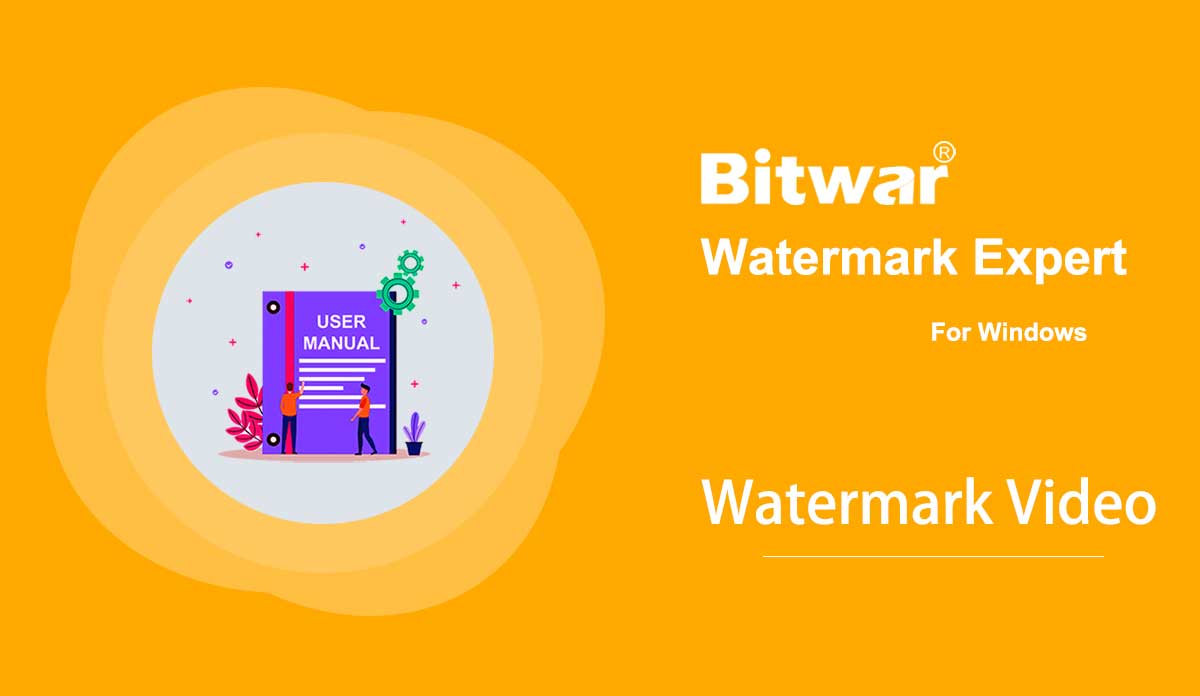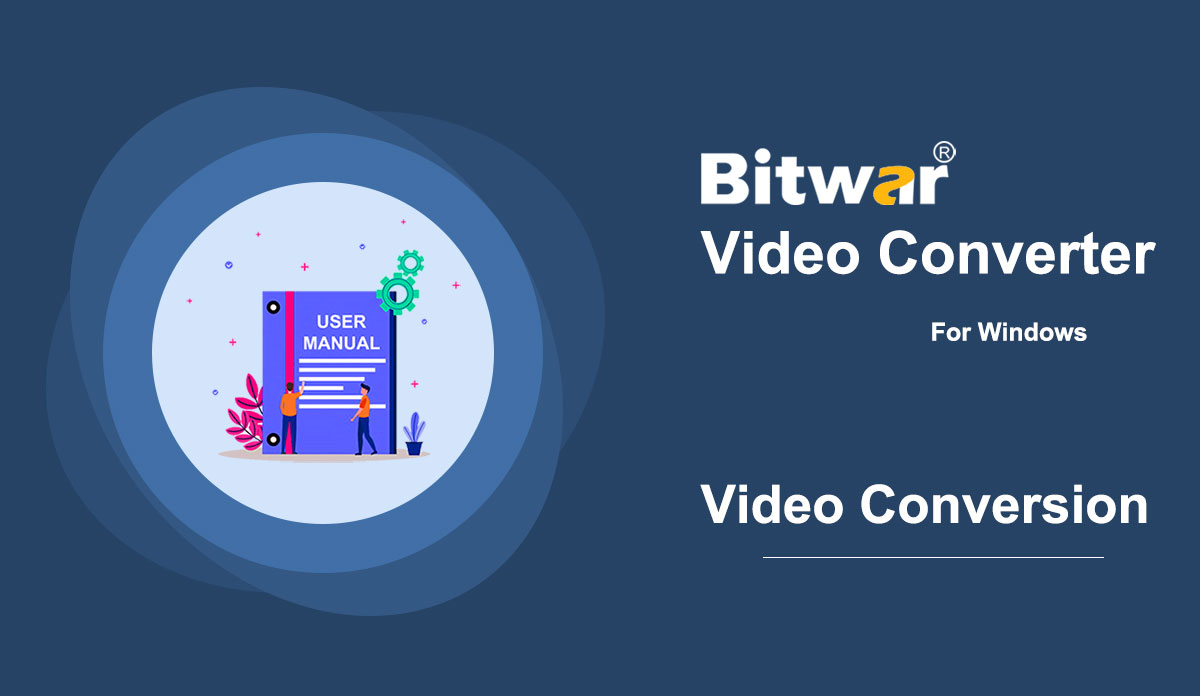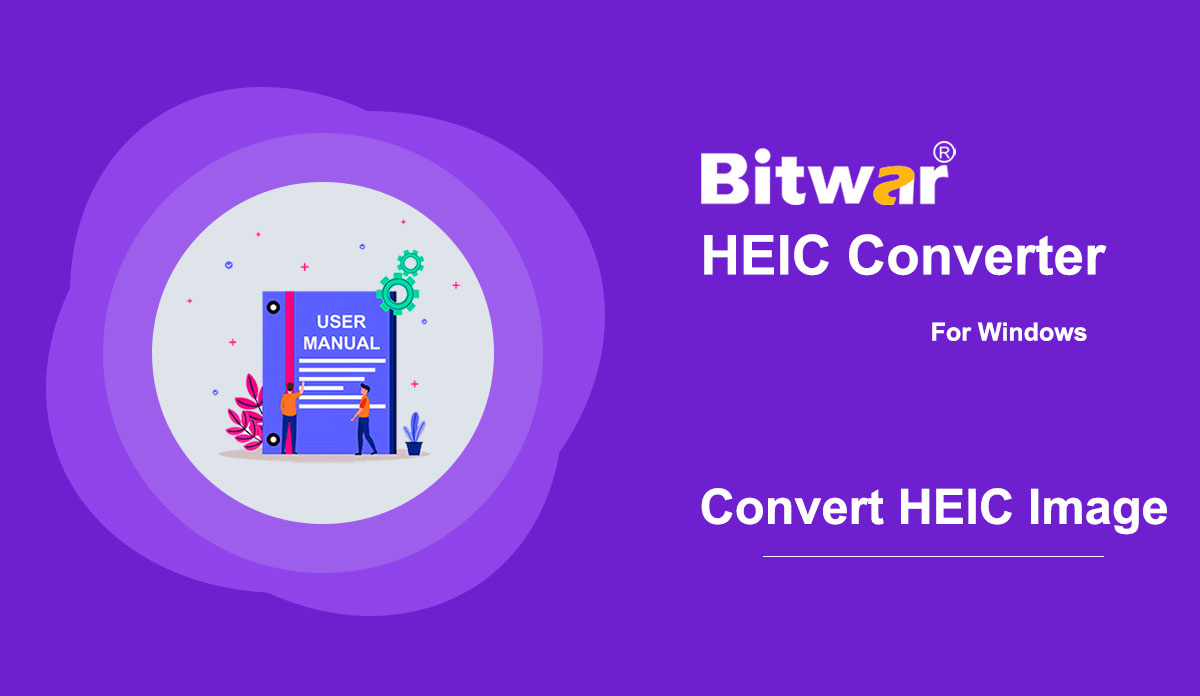- 水印視頻
總結:下面的用戶指南將讓用戶學習使用Bitwar Watermark Expert 中的Watermark Video 工具為視頻添加水印的教程。 視頻教程 [su_youtube_advanced url="https://youtu.be/PVjjWaVNZ58" width="800" height="600" modestbranding="yes" title="Watermark Video"] 水印視頻 水印視頻工具允許用戶添加水印輕鬆視頻,還支持同時為多個視頻批量添加水印! 水印視頻界面按鈕 向視頻添加水印的步驟 1. 啟動 Bitwar Watermark Expert 並從主界面中選擇 Watermark Video。 2. 拖動視頻或點擊添加視頻圖標將視頻添加到軟件中。 3. 單擊添加文本或添加圖像為視頻添加水印。 此外,用戶可以通過更改字體、大小、旋轉、顏色、不透明度等來編輯或設計水印! 4、添加水印完成後,點擊應用,請耐心等待過程完成。 完成後,按打開路徑查看新視頻。 5.預覽視頻,看看有沒有水印的新視頻! 向視頻批量添加水印的步驟啟動水印視頻並將所有視頻拖到軟件中。 按照上述步驟設計水印,然後單擊批處理以...
2020-7-4
- 開始 Bitwar 視頻修復
摘要:本用戶指南將允許用戶了解有關 Bitwar Video Repair 的安裝和軟件界面的詳細信息。 WIN版 下載軟件 進入軟件下載主頁免費下載安裝Bitwar Video Repair! 軟件安裝 1. 打開 BitwarVideoRepairtSetup 開始軟件安裝設置。 2. 選擇您需要的默認軟件語言並點擊確定。 3. 單擊下一步並選擇我同意許可協議。 2. 瀏覽視頻修復安裝的文件目標位置,然後單擊安裝。 3. 單擊完成啟動軟件。 了解軟件界面 主界面 界面按鈕 有關修復視頻文件的下一步,請單擊鏈接:修復視頻文件
2021-7-21
- How to Use Video Converter
Summary: The user guide below will allow users to learn the tutorial on converting Video to other different formats by using the video converter tool in Bitwar Video Converter. WIN VERSION Convert Video Format Bitwar Video Converter allows users to convert video files to multiple types of formats, including protected formats: QSV, QLV, KUX to MP4, AVI, MKV, FLV, WMV, MOV, GIF, MP3, M4A. Steps to Convert Video Note: Videos can be converted to many types of video formats, and since the conversion steps are the same for other video formats, simply follow the below steps to convert your videos with ease. 1. Download Bitwar Video Converter and install it on your Windows computer. 2. Drag the video file to the software, or click the Choose File button. 3. Select the output format from Preset menu. 4. Click the Convert button. 5. After the conversion is complete, click the video icon. 6. Preview the new video file. Steps to Batch Convert Video As with the beginning, start the software and drag all the videos into the software. Then, select your video format and click the Convert button. Check out the link below to learn how to purchase, activate and update the...
2021-7-1
- Convert HEIC Image
Summary: The user guide below will allow users to learn the tutorial on converting HEIC image to other formats by using the Convert HEIC Image in Bitwar HEIC Converter. Convert HEIC Image Bitwar HEIC Converter allows users to convert HEIC image format to JPG, BMP, PNG, and WEBP formats. Steps to Convert HEIC Image HEIC image can be converted to multiple types of image formats in the Convert HEIC image tool; therefore, users can choose the image format that they want to convert to because the conversion steps are the same for other image formats. 1. Launch Bitwar HEIC Converter software and choose the Image Format from the format menu. 2. Drag or click Add HEIC files to add HEIC file into the software. 3. Configure the image format setting with Format, Resize, Quality, and Keep EXIF info. 4. Click Convert to start conversion. 5. When the conversion is completed, click the Image icon to preview the new image file. Steps to Batch Convert HEIC Image Same as the start, launch the software and drag all the HEIC images into the software. Then, choose your image format, and settings continue with Convert. Lastly, click the Open button to Preview all the...
2020-7-21
- 樣品工具
摘要:下面的用戶指南將展示如何使用 Bitwar Video Repair 中的示例工具! WIN VERSION Sample 這是一個視頻修復工具,用戶可以參考Bitwar Video Repair上的樣本視頻質量來修復損壞的視頻。 1. 轉到軟件並單擊示例圖標。 2. 從PC中選擇樣例文件,點擊打開添加樣例。 3. 添加示例視頻後,點擊修復按鈕,根據示例視頻修復您的視頻文件。 有關首選項的下一個用戶指南,請單擊鏈接:首選項
2021-7-19