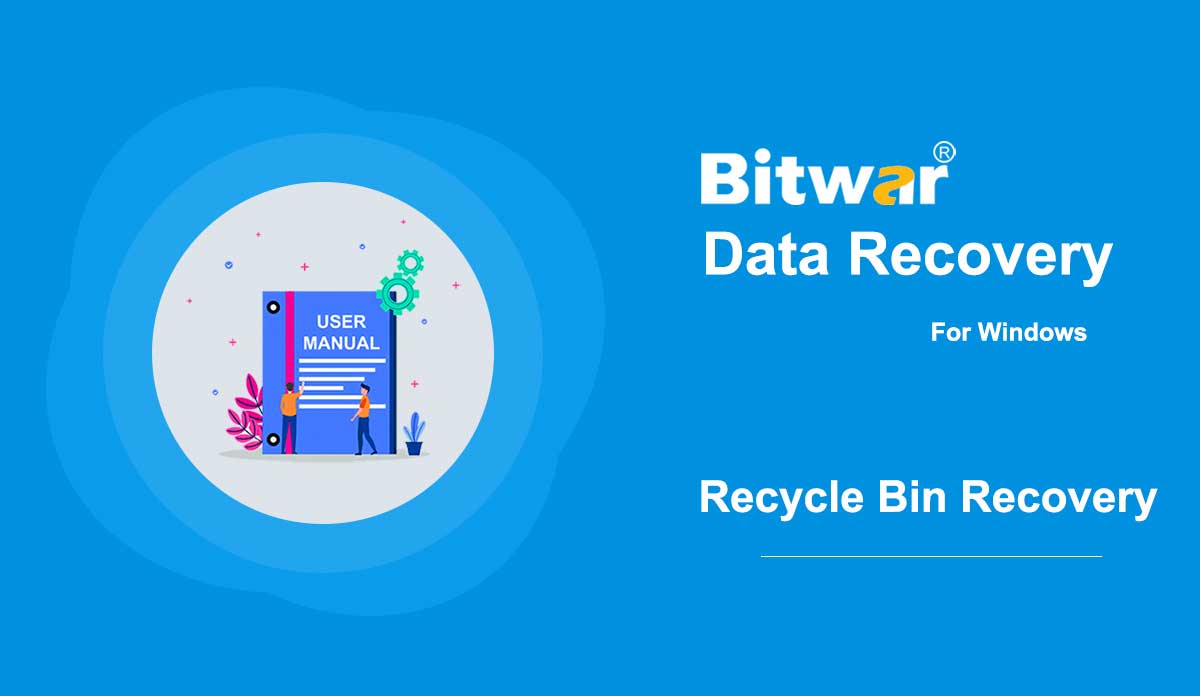- Récupération de données bitwar
- Récupération de données Bitwar iPhone
- Récupération de données Bitwar Android
- Convertisseur Bitwar PDF
- Convertisseur Bitwar HEIC
- Expert en filigrane Bitwar
- Analyseur de texte Bitwar
- Convertisseur vidéo Bitwar
- Réparation vidéo Bitwar
- Agrandisseur d'image Bitwar
- Réparation de documents Bitwar
- En savoir plus sur l'interface de numérisation
Résumé : Dans cet article, nous vous expliquerons comment vous familiariser avec l'interface d'analyse de Bitwar Data Recovery pour Windows. Sélectionner tous les types Après avoir sélectionné le mode de numérisation, vous serez redirigé vers la troisième étape : Sélectionner tous les types, où propose différents types de données à sélectionner. Veuillez noter que si vous avez sélectionné le mode Deep Scan, ici dans cette page a un paramètre de plage qui permet de sélectionner la plage différente du volume du lecteur à analyser. Remarque : La sélection de types de date spécifiques peut aider à raccourcir le temps de numérisation. Par exemple, si vous n'avez perdu que des images, sélectionnez simplement Images/Photos. À propos des fenêtres contextuelles Après avoir cliqué sur le bouton Analyser, et s'il s'agit de la première exécution de Bitwar Data Recovery à l'étape de l'interface d'analyse, des instructions sont présentées dans des fenêtres contextuelles brèves et animées. Pour l'analyse rapide : Pour l'analyse approfondie : Quelle que soit l'interface d'analyse rapide ou d'analyse approfondie, elles contiennent deux panneaux. Cependant, il existe certaines différences entre eux; Ici, pour une meilleure compréhension, nous les nommons le panneau de gauche et le panneau de droite. Analyse rapide du panneau de gauche Dans ce panneau, il existe trois manières de filtrer le résultat de l'analyse : Type, Chemin et Heure. Tic-tac...
2020-6-7
- How to Recover Files After Emptying the Recycle Bin
Summary: Although files are not accessible after emptying the Recycle Bin, the deleted files are still recoverable. By using Bitwar Data Recovery, you can effortlessly retrieve deleted files in just a few clicks. Please read the following steps to learn how to do it. [su_youtube url="https://www.youtube.com/watch?v=WMDqjP18gCk"] How to Recover Files After Emptying the Recycle Bin Step 1: Download Bitwar Data Recovery according to your computer system from Software Official Download Page and install it. Step 2: Launch the program and check off Recycle Bin on the main interface, and then click on Next. Step 3: Now, select the file types you want and then click on Scan. Step 4: After Bitwar Data Recovery has successfully scanned the wanted files, try to double-click on the desired files separately and preview them in a large window, then click on Recover. Note: Don't save the recovered files to the partitions where they got deleted. A Tip for Speeding Up Please note that launching the scan by selecting Recycle Bin on Bitwar Data Recovery is a way to scan all recycle bin folders on your computer. However, there's no need to scan all the recycle bin folders if we just lost the files from...
2020-6-6
- Commencez la récupération de données Bitwar iPhone
Résumé : Cet article explique aux utilisateurs comment installer Bitwar iPhone Data Recovery pour la version Windows et présente l'interface principale. Télécharger Cliquez sur le lien Page de téléchargement officielle du logiciel et téléchargez Bitwar iPhone Data Recovery pour la version Win. Installation Étape 1 : Double-cliquez sur le package d'installation pour démarrer l'installation, puis sélectionnez une langue par défaut et cliquez sur OK. Étape 2 : Suivant > Choisissez une destination pour stocker le programme > Installer > Terminer Maintenant que vous avez installé avec succès Bitwar iPhone Data Recovery pour Windows, regardons l'interface principale. Remarques : Assurez-vous d'avoir installé iTunes avant de lancer l'analyse. Si ce n'est pas le cas, veuillez visiter cette URL pour télécharger iTunes et l'installer. * Faites défiler l'écran et accédez à Vous recherchez d'autres versions ? Cliquez sur Windows pour télécharger. Boutons en vedette de l'interface principale Le panier jaune est l'endroit où les utilisateurs peuvent acheter la licence du logiciel (achat intégré au logiciel). L'icône Avatar est l'endroit où les utilisateurs peuvent s'inscrire, se connecter/se déconnecter, réinitialiser leurs mots de passe et voir les informations de compte. L'icône Plus affiche les paramètres d'exportation, la mise à jour, la langue de l'interface, les commentaires et à propos de. Deux modes de récupération Veuillez vous référer au tutoriel suivant pour en savoir plus sur les deux modes de récupération : Récupérer depuis iOS...
2020-6-26
- Get Started the Bitwar Android Data Recovery
Summary: This article will expound on details about the Installation and the interface of Bitwar Android Data Recovery. Download Software Go to the Software Official Download Page and download Bitwar Android Data Recovery for Win Version. Software Installation 1. Double-click on the Bitwar Setup and start the installation. 2. Choose a Default Language and click OK. 3. Next > Choose a destination to store the program > Install > Finish Now that you have successfully installed the Bitwar Android Data Recovery for Windows, let’s take a look at the main interface. Processes of Android Data Recovery Step 1: Bitwar Android Data Recovery requires the Android phone to be connected with the computer using the USB cable, and enables the USB debugging feature. Note: Unable to connect your device to the computer? Click on the link to learn how: How to Connect Your Android Device to Your Computer? Step 2: Once the Android device is successfully connected to the computer, the program will automatically identify the Android phone whether root or not, you should follow below two articles to learn how to root the Android Phone: How to Root an Android Phone (With PC) How to Root an Android Phone (Without PC) Step 3:...
2020-8-1
- Get Started the Bitwar PDF Converter
Summary: This user guide will allow users to learn details about the Installation and Software Interface of Bitwar PDF Converter Software. Download Software Proceed quickly to the Software Download Homepage to download and install Bitwar PDF Converter Software for Free! Software Installation 1. Launch BitwarPDFSetup to start the installation setup. 2. Choose the default Software Language and click OK. 3. Click Install Now to begin the installation. 4. Please wait patiently for the installation to complete and click Launch Now to open the software. Get to Know about the Software Interface Main Interface Interface Buttons For the Next Tutorial about the Convert from PDF, click on the link below: Convert from PDF
2020-7-10