How To Sign Out Microsoft Account Properly In Microsoft Edge Browser
Table of Contents
Microsoft account in Microsoft Edge
Microsoft Edge is one of the most efficient internet browsers on the Internet which include Google Chrome and Mozilla Firefox. Besides, they have come in the same feature where it allows users to sync the internet browser with all other electronic devices with their email account.
While for Microsoft Edge, you will only need a Microsoft account to sync all your data easily across the internet browser with your other devices. After you had signed in to your Microsoft account on Edge, you can sync account passwords, favorites or bookmarks, histories, personal information, extensions or tabs, and other cache data on both Edge and device.
It is very efficient however if unfortunately one day you decide to sign out your Microsoft account from the Edge because of some important matters, then you will need to learn how to remove Microsoft edge account from windows 10 properly to prevent any data leak or data protection on Microsoft Edge.
How to Sign out Microsoft account in Edge Properly on Windows and Mac
Step 1: Launch the Microsoft Edge from your computer and select the More menu icon from the top right corner of the browser.
Step 2: Click Settings and select your own Microsoft account Profile.
Step 3: Tap the Sign out option from the right side of the account.
Step 4: The sign-out prompt will appear and remember to check the Clear favorites, history, passwords, and other browsing data from this device option to confirm that there are no sync information or data left on Microsoft Edge.
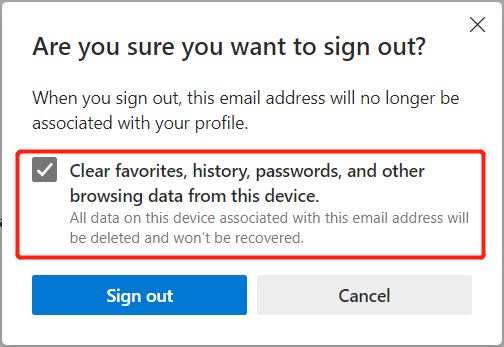
Step 5: Click Sign out to complete the process and restart Microsoft Edge.
Learn Sign-Out Properly on Microsoft Edge!
Many Microsoft users always make a mistake where they don’t sign out of Microsoft account Windows 11 properly and cause their personal information to be unprotected. So follow the correct ways that are shown to protect and keep your Microsoft account’s data safe!
Previous Article
[BEST] Fixes iPhone iOS 14 Won’t Turn On Issue Summary: The safety tips given below will help Microsoft users to sign out their Microsoft account properly in the Microsoft...Next Article
5 Useful Solutions To Fix iPhone Speaker Not Working On iOS 14 Summary: The safety tips given below will help Microsoft users to sign out their Microsoft account properly in the Microsoft...
About Bitwar Data Recovery
3 Steps to get back 500+ kinds of deleted, formatted or lost documents, photos, videos, audios, archive files from various data loss scenarios.
Learn More
