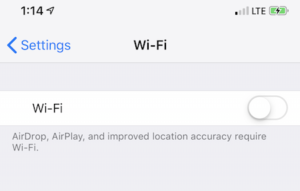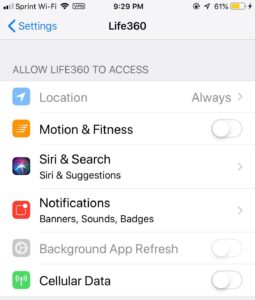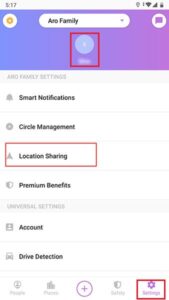How to Turn Off the Location of Life360
Table of Contents
Overview Life360
Life360’s main function is location sharing, and the data sharing is only carried out among family members that you have agreed to. With the Life360 app, parents can see where their children are at any time and don’t have to worry about whether their children are going somewhere they shouldn’t be.
In addition to location, Life360 also does a good job of security and communication. Users can seek immediate service, find a nearby hospital or police station, or communicate with family members by text or message.
However, in some cases, you may be concerned about privacy issues. Spouses can track each other’s movements. It’s great if you go home from work as usual, but what if you want to stop and buy an anniversary gift for your spouse? Or, what if you are in a bad relationship and need to seek help secretly.
Method 1: Turn Off Location Services and Wifi on IOS
Luckily, in order to maintain privacy, Users can establish an unreal location for Life360 by turning off their location services and wifi on IOS. To ensure that Life360 can no longer track your location, please follow these steps:
- Turn on the power-saving mode. This convenient feature of iPhone/iPad can prevent background apps from refreshing.
- Go to Settings > Wi-Fi to turn off Wifi.

- Disable the application by Settings > Life360 and turning off cellular data.

- Turn off the location services of Life360 in Settings > Privacy > Location Services. This ensures that the app never has permission to access your location.
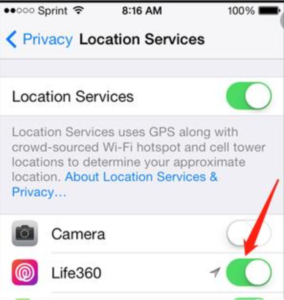
But this method has some disadvantages. The most obvious is that you need to turn off the wifi, which will take up more cellular data. And if you forget to turn off the wifi and accidentally turn on Life360, it may connect and display your actual location.
Method 2: Turn Off Location Sharing In Life360
In Life360, you can turn off location sharing directly from the app, which is one of the fastest ways to stop being tracked by parents and friends. The following steps will introduce how to operate:
- In the lower right corner of Life360, there is a Settings button to be clicked.
- Click the Circle switcher in the upper corner of the screen, and select the circle you want to stop sharing with.
- In the options, click the Location Sharing button. Then slide to close.

By doing this, you can prevent your location from being shared by Life360 in circles.
Notice: Once you turn off location sharing in Life360, your life360 status will display “location sharing pause”, and everyone in the circle will know that you have turned off location sharing.
Learn It Now!
While most users want to share their real location to enjoy the capabilities of Life360, there are certain situations where they may want to temporarily hide their location in the world. If you are one of them who want to turn off the location of Life360 and want a little privacy, the methods above I have introduced will help you. And the methods are really easy, just try it!
Previous Article
Four Methods to Block Windows 10 Updates Summary: Life360 is an excellent and important application that many families use to share location, which helps you always keep...Next Article
Best Effective SD Card Recovery Software Summary: Life360 is an excellent and important application that many families use to share location, which helps you always keep...
About Bitwar Data Recovery
3 Steps to get back 500+ kinds of deleted, formatted or lost documents, photos, videos, audios, archive files from various data loss scenarios.
Learn More