How To Save Notepad File As PDF On Windows 10
Table of Contents
Notepad File on Windows 10
Every windows PC comes with the Notepad app where it helps users to record down important notes on it and save them easily on PC for future use. However, Notepad will save all the files as a text file by default and many users hope to save them as PDF for a more portable sharing use.
How to Save Notepad file as PDF Format
Step 1: Go to Windows File Explorer and open the text file you need.
Step 2: Open the file in the Notepad app, and click the File menu from the top.
Step 3: Choose the Print option and choose Microsoft Print to PDF.
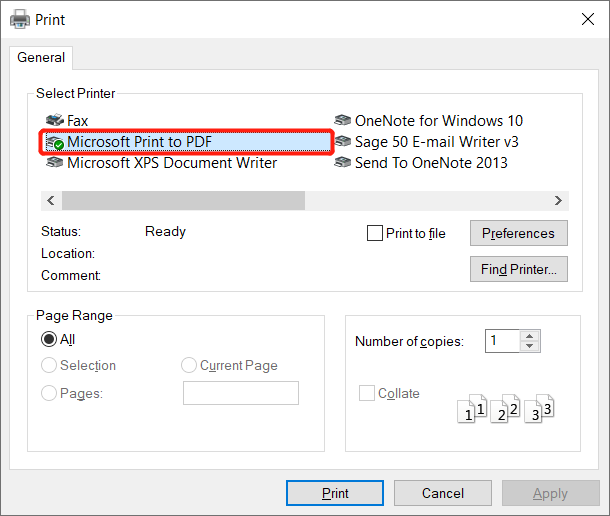
Step 4: Set the save as option to PDF document in the Save Print Output As window and click Save to save the notepad file as PDF on your PC.
Learn It Easily!
We hope you can save all your important notepad files to PDF easily and make sure we help you overcome any difficulties on Windows 10 in the future!
Previous Article
5 Useful Solutions To Fix iPhone Speaker Not Working On iOS 14 Summary: The article will help users to learn how to save the notepad file as PDF on Windows 10 PC!...Next Article
Solved: Blue Screen Issue When Playing Games On Windows 10 Summary: The article will help users to learn how to save the notepad file as PDF on Windows 10 PC!...
About Bitwar Data Recovery
3 Steps to get back 500+ kinds of deleted, formatted or lost documents, photos, videos, audios, archive files from various data loss scenarios.
Learn More
