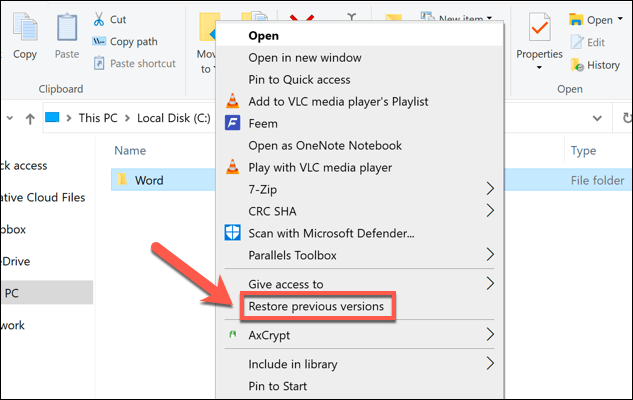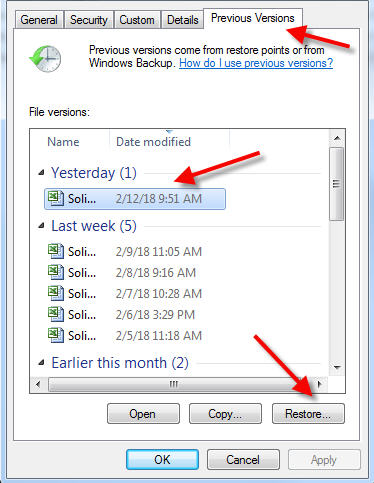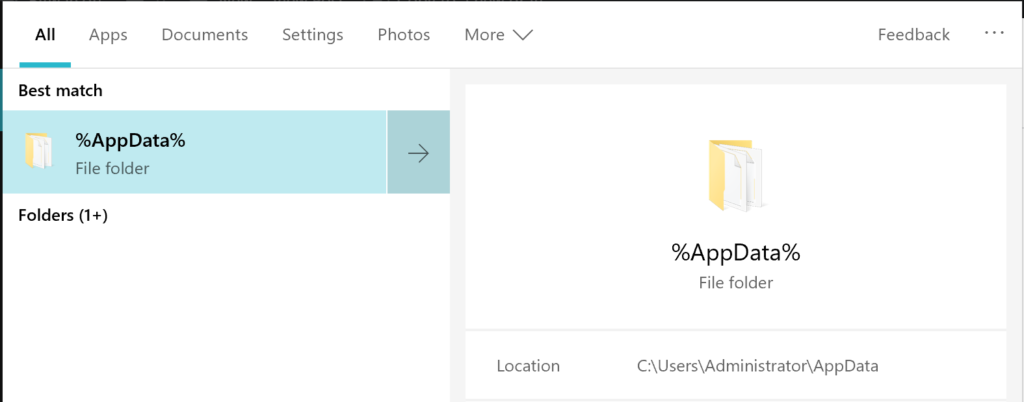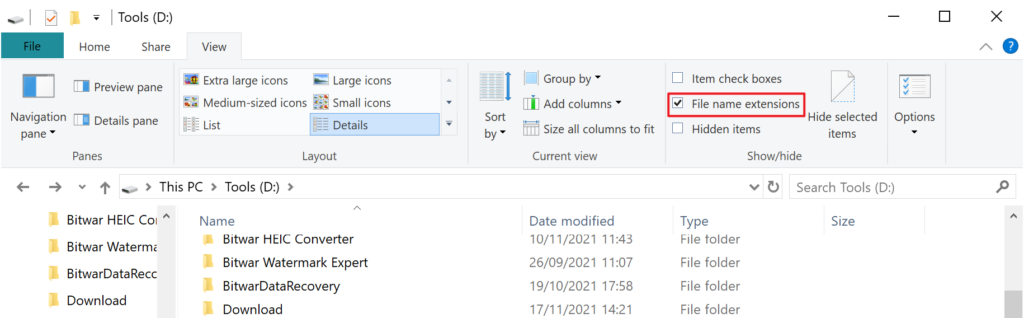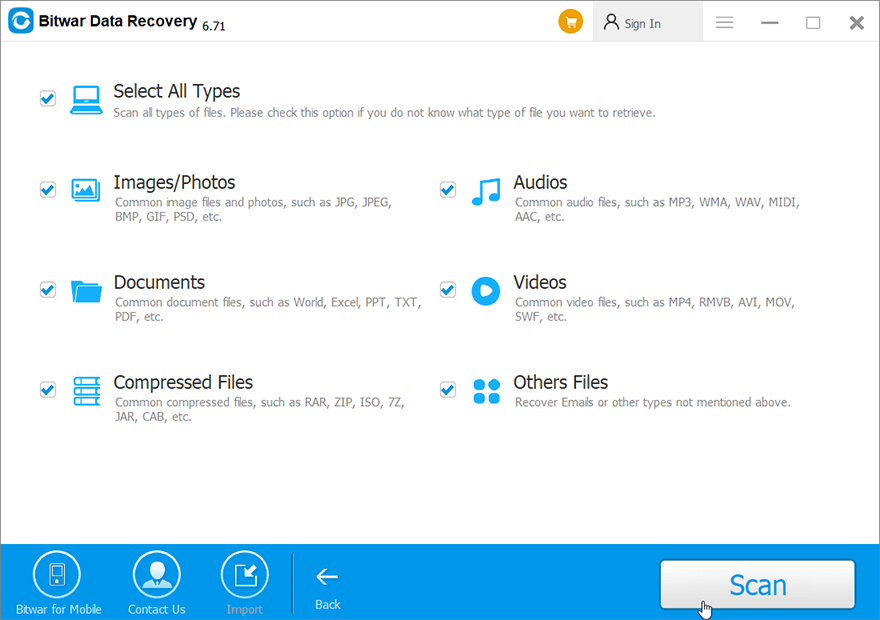3 Methods To Recover Overwritten Files
Table of Contents
Can Overwritten Files be Recovered?
Naming a new file sometimes conflicts with the name of a file. At this point, the computer will prompt you whether to replace the previous file. Unfortunately, sometimes your brain doesn’t respond as quickly as your fingers, and you hit the Yes button. The sad thing happens, the previous file is gone. Moreover, overwritten files do not go into the resource recycle bin.
So can overwritten files be recovered? The answer is yes. Here we have summarized three methods to help you retrieve overwritten files.
Methods to Recover Overwritten Files
Method 1: Windows Backup
If You have previously enabled Windows Backup, you can successfully recover overwritten files as well as other formatted, corrupted changes and corrupted files. It doesn’t matter how many files are replaced. Just make sure you can find the overwritten data in the latest backup file.
- Click This PC from the desktop.
- Find and right-click the overwrite file, then choose Restore previous version from the shortcut menu.

- In the appearing window, select the latest backup file and open it to check if it is the correct backup version you need.
- Click Restore to get back the overwritten file.

Maybe it can be failed for some extra reasons, if you can’t recover overwritten files as wanted using method 1, try the next method to locate the temporary file.
Method 2: Temporary File
- In the search box on the taskbar, type in %AppData%, then select %AppData% from the results list.

- Now you are in the folder C:\Users\Username\AppData\Roaming. Then tick the checkboxes of File name extensions under the View tab.

- Type the filename into the search box in the upper right corner. Then wait for the searching process.
- Now the overwritten files will appear in the search results, you can copy them to another safe location.
If unfortunately, you still can’t find the overwritten files by doing the methods above, please follow the last method.
Method 3: Data Recovery Software
Bitwar Data Recovery Software is the last guarantee for the recovery of files in any lost mode. It is efficient and user-friendly where it provides multiple powerful recovery tools and supports different types of file formats, such as Documents, Photos, Videos, Audio, Emails, ZIP, etc.
To recover overwritten files, please follow the steps below:
- Go to Bitwarsoft Download Center, download and install the data recovery software.
- Open the data recovery software and choose the device or partition where the overwritten files are stored.

- Choose the Quick Scan mode. If the overwritten files can’t be found, you can choose the Deep Scan mode. It performs an in-depth search to look for data in every corner of your drive. After that, click on the Next button.

- Choose your target file type and click Scan. If you can’t be sure of the type of the overwritten files, choosing all the options is OK.

- Preview and choose the target files, then click Recover and save the files into different devices or partitions.
Conclusion
Although overwriting files is undesirable, it can happen inadvertently. But it doesn’t matter if it does, after all, we have summarized three common and simple methods for you to choose from in this article. In addition, there is the best data recovery: Bitwar Data Recovery to help you.
Previous Article
How to Recover Unsaved or Deleted Notepad (TXT) Files on Windows 10 Summary: In this article, we will introduce you to three methods, including using Bitwar Data Recovery Software to recover overwritten...Next Article
What’s New in Bitwar Data Recovery V6.7.7 Summary: In this article, we will introduce you to three methods, including using Bitwar Data Recovery Software to recover overwritten...
About Bitwar Data Recovery
3 Steps to get back 500+ kinds of deleted, formatted or lost documents, photos, videos, audios, archive files from various data loss scenarios.
Learn More