4 Efficient Recovery Ways to Recover Deleted Notes on Mac
Summary: The content below will teach Mac users the efficient recovery ways to recover deleted notes on Mac with Bitwar Data Recovery Software for Mac!
Table of Contents
Mac Recovery: Deleted Notes on Mac
Mac operating system provides many interesting apps, such as the sticky notes app for Mac users, to record important notes or reminders on their Mac device. So if you are one of the Mac users who used to take notes on your Mac, you need to make sure you backup your notes regularly.
This is because sometimes notes will go missing accidentally, or other users mistakenly delete the notes from your Mac. In case you lost your notes already, you will need to perform data recovery as soon as possible to prevent any further notes lost!
4 Recovery Methods to Retrieve Deleted Notes on Mac
Method 1: Recently Deleted Folder
When any data is deleted, Mac will move the data directly to the recently deleted folder for 30 days, in case you accidentally deleted the data so you can recover it in between 30 days.
Step 1: Proceed to Sidebar and click View. Then click the Show Folders option.
Step 2: Search for the Recently Deleted folder and look for the deleted notes you need.
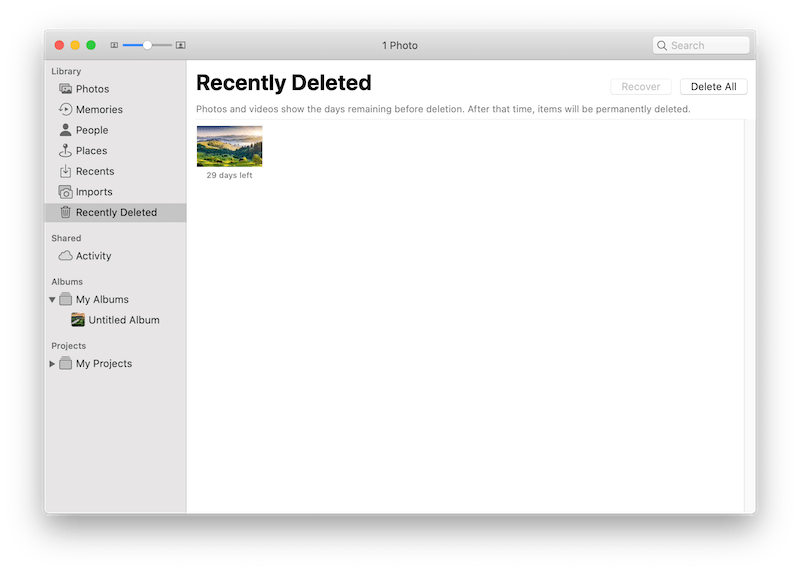
Step 3: After choosing the notes, click Restore.
Method 2: iCloud
Besides using the recently deleted folder, Mac users can restore the deleted notes from iCloud but make sure you had synced the iCloud app with your Mac devices.
Step 1: When you had noticed that your notes are missing already, quickly disable the internet connection. Then go to preferences and open iCloud.
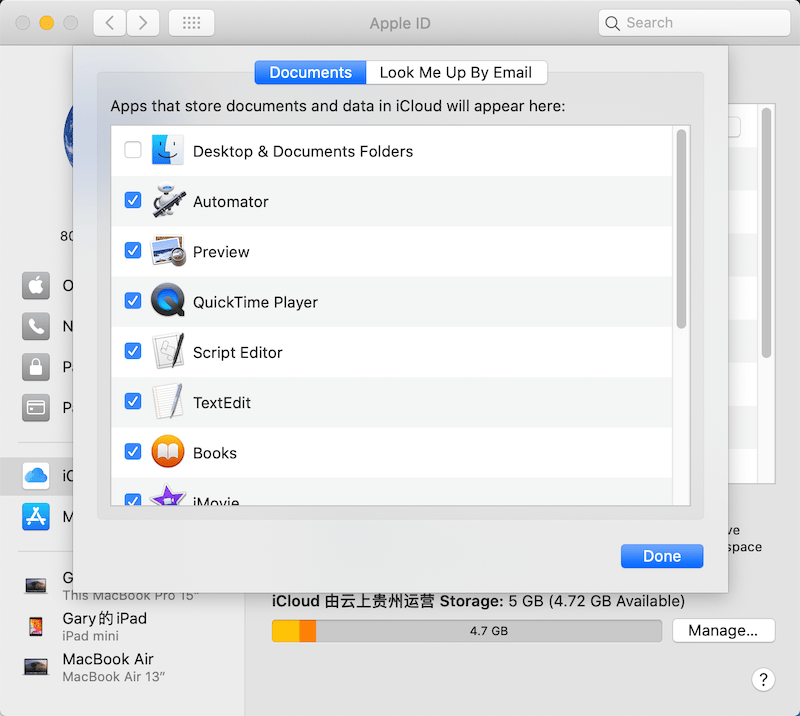
Step 2: Uncheck the tick-box in front of the Notes.
Step 3: Log in to icloud.com and choose the Notes option again. Then check whether or not the deleted notes had been recovered.
Method 3: Time Machine
The time machine is a built-in feature for users to back up their data on mac. It will automatically create a backup for your data when you are using your Mac device, so it is one of the best tools to get back your deleted notes!
Step 1: Open Finder and press Cmd + shift + G keys together or proceed to Go, then click Go to Folder menu from the top status bar.
Step 2: Type in the command: ~/Library/Containers/com.apple.notes/Data/Library/Notes/ and press Enter.A folder containing three files will appear, and all the lost files will be stored in the NotesV1.storedata-wal file.
Step 3: Create a backup of the files, then rename the file with .html when the system requested. Then you can view the icon of the folders.
Step 4: Double-click the files in the default browser, and you will see all the notes text in HTML format. Press CMD + F and search for the notes you need!
Method 4: Mac Recovery Tool
Suppose that all the recovery solutions above aren’t able to recover your deleted notes back; finally, you will need to restore them using the third-party Mac data recovery tool. We suggest using the reliable and oriented recovery tool Bitwar Data Recovery Software for Mac to retrieve any data from internal or external storage devices on Mac easily.
Steps to Recover Deleted Notes by using Bitwar Data Recovery Software for Mac:
Step 1: Go to Bitwarsoft Download Center and download the third-party recovery tool on the Mac system.
Step 2: Launch the tool and choose the file location of the notes. Then click on the Next button.

Step 3: Choose the scan mode you prefer and click the Next button.

Step 4: Select the File type you want to recover and hit on the Next button.

Step 5: Preview and click the notes you need. Then click on the Recover button to save the notes back.

Recover Deleted Notes Now!
Anyone can encounter deleting sticky notes from your Mac system issue reasons like OS update and deletion by mistake. Suppose you are dealing with this situation; all you need to do is refer to the recovery solutions above to recover the deleted notes with Bitwar Data Recovery Software for Mac.
Previous Article
7 Best Solutions To Fix The USB Shows 0 Bytes Issue Summary: The content below will teach Mac users the efficient recovery ways to recover deleted notes on Mac with Bitwar...Next Article
4 Best Solutions to Fix Flashing Folder with Question Mark Issue on Mac Summary: The content below will teach Mac users the efficient recovery ways to recover deleted notes on Mac with Bitwar...
About Bitwar Data Recovery
3 Steps to get back 500+ kinds of deleted, formatted or lost documents, photos, videos, audios, archive files from various data loss scenarios.
Learn More
