How To Extract Pages From PDF File Without Adobe Reader
Summary: Do you know how to extract pages from PDF files without an Adobe Reader? Reading the article below will show users the best way how to extract pages from PDF files without Adobe Reader by using Bitwar PDF Converter!
It is difficult for everyone to find a specific page in a large PDF file because users cannot edit the PDF file. Sometimes some users only need a few pages of a PDF file, so users need to extract pages from the PDF file to make work more accessible and efficient.

Don’t miss out: 4 Effective Methods on How to Merge PDF Files Easily!
Many users use Adobe Reader to extract PDF pages from PDF files, but if you don’t have the software on your computer, it can be expensive, so we’ll show you the most efficient and professional way!
Table of Contents
Split PDF to Extract Pages From Pdf File
The most straightforward way for users to do it is by using Split PDF from PDF Converter as the steps below:
Step 1: Launch Bitwar PDF Converter and choose the Split PDF tool from the Other PDF Tools menu.
Step 2: Upload the PDF file and select the PDF pages that need to be extracted.
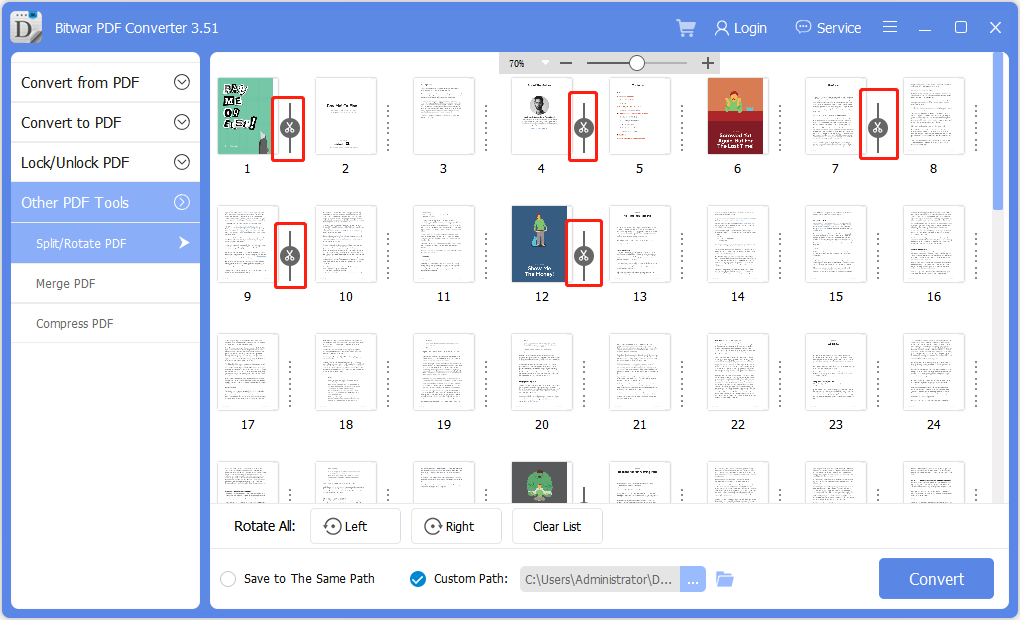
Step 3: After selecting the pages, click Convert to start extracting PDF pages and tap on Open Files to preview the new PDF pages.
Merge Page Into One PDF File
In case you need to merge the pages into one new PDF file after extracting the pages from the PDF, users can use the Merge PDF tool from the same PDF Converter to merge pages.
Step 1: Choose the Merge PDF tool from the Other PDF Tools menu and upload all the PDF pages into the software.
Step 2: Sort the page up or down to rearrange the page number and tap Convert to start the conversion.
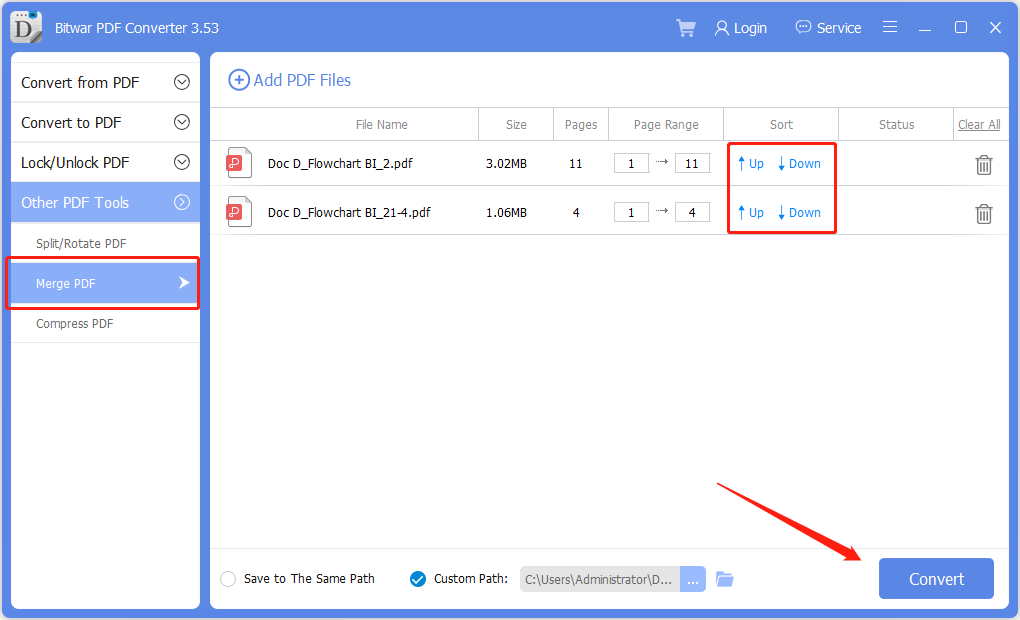
Step 3: Finally, click Open files to preview the new PDF file!
After merging the PDF files, users can also use the Convert PDF tool in the software to convert PDF to Word easily or image for other essential or necessary situations too. Besides, if the new PDF file size is too large, you can use the Compress PDF tool to compress the PDF file for sharing and storage.
Learn It Now!
All users don’t need to use Adobe to extract pages from PDF, as there is another way to do it. So users can start using the reliable PDF Converter and explore all the PDF tools that are free for all users!
Previous Article
What’s New in Bitwar HEIC Converter for Mac V2.0.1 Summary: Do you know how to extract pages from PDF files without an Adobe Reader? Reading the article below will...Next Article
What’s New in Bitwar iPhone Data Recovery V1.5.7.0 Summary: Do you know how to extract pages from PDF files without an Adobe Reader? Reading the article below will...
About Bitwar PDF Converter
Batch interconvert PDF to Word, Excel, PPT, images, etc. in just one click or lock/unlock, split, rotate, compress, merge the PDF files.
Learn More
