How To Insert PDF Into Excel Cell
Summary: The tutorial below will show users how to insert PDF into an Excel spreadsheet on Microsoft Excel with the help of Bitwar PDF Converter.
An Excel cell is one of the most important documents on the Internet because it provides many powerful and useful tools for calculations and spreadsheets. Therefore, Excel spreadsheets are a must-have document for everyone, just like word files.
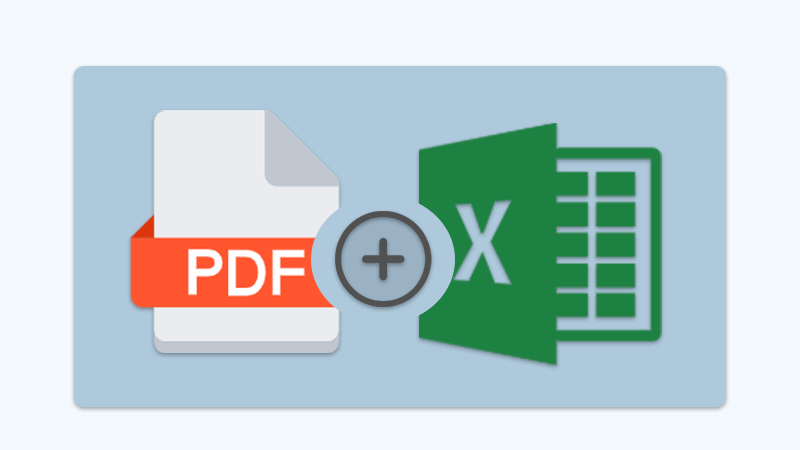
Sometimes, users might need to add or merge original documents into excel, for example, inserting PDF into an Excel cell. Still, not all users know how to add or insert the PDF file because the file format differs from Excel.
For More Information: Why PDF Converter Software Is Important In Office?
So don’t panic as the guideline below will teach users how to insert PDF into an Excel spreadsheet easily!
Table of Contents
How to Insert PDF into Excel on Microsoft Excel
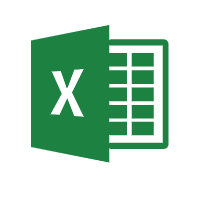
Actually, all users can insert the PDF file through the Insert menu in different versions of Microsoft Excel, which includes 2007, 2013, 2016, 2019, and 2020.
Step 1: Open the Excel cell in Microsoft Excel and click the Insert menu next to the Home button.
Step 2: Choose the Object button from the Text tab.
Step 3: From the Object window, click Create from File and browse the PDF file. Finally, click OK to insert the PDF file.
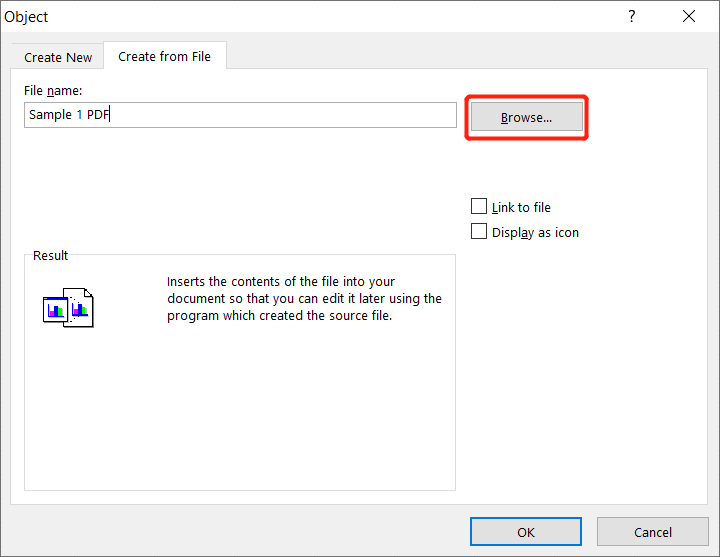
Suppose that users don’t want the PDF file to be visible in the Excel spreadsheet. Remember to tick the Display as Icon box. Besides, users also can insert the PDF file by ticking the Link to file option to link the PDF Document to the Excel cell.
How to Insert Multiple PDF Pages into Excel Cell
Just in case users need to insert different pages from a PDF file into Excel at a different location. The steps mentioned above will be a problem for users, so during this time, the PDF Converter will be helpful for users.
The only way for users to insert multiple PDF pages into Excel is to split the PDF and add the page separately in Excel. Users can use the Split PDF tool in PDF Converter to split the PDF file first and follow the steps mentioned above to insert the PDF pages into Excel.
Learn It Quickly!
Users can easily insert PDFs into Excel by following the tutorial above. Sometimes some users may need to copy or transfer data from Excel to PDF files some cases and vice versa, users can easily convert Excel to PDF or PDF to Excel using a PDF converter.
Previous Article
How To Extract Excel Table From PDF Summary: The tutorial below will show users how to insert PDF into an Excel spreadsheet on Microsoft Excel with the...Next Article
How To Turn Off Notifications On Windows 10? Summary: The tutorial below will show users how to insert PDF into an Excel spreadsheet on Microsoft Excel with the...
About Bitwar PDF Converter
Batch interconvert PDF to Word, Excel, PPT, images, etc. in just one click or lock/unlock, split, rotate, compress, merge the PDF files.
Learn More
