How To Recover Virus Infected Files From Hard Drive
Summary: Most third-party antivirus software will take up a lot of memory on a computer, causing the computer to stick or even crash, so many users tend to not install anti-virus software. But how would you determine if your Windows computer is infected with a virus and what should you do? In this article, we will tell you the methods to determine if your Windows computer is infected with a virus and the methods to recover virus-infected files from hard drives.
Table of Contents
Clues to Determine if Hard Drive is Infected With A Virus
Generally, users can detect the signs of an infection with a virus or malware on hard drives through the following series of clues:
- Abrupt opening and closing of the internal CD-ROM Drives
- The firewall triggers an alarm due to the unusual connection attem
- On-screen starts prompting unusual messages or drawing
- A computer automatically attempts to connect to the Internet
- The computer’s hard disk drive starts emitting a strange sound
- The random launch of any program without user intervention
- Computer displays anti-malware alert messages
- System reports that it has detected a virus on the computer
Methods to Recover Virus Infected Files
Now, if you are sure that your computer’s hard drive is infected with a virus through the above clues, immediately disconnect it from the network and other external storage media. Then run the Windows built-in anti-virus application to clear the virus or malware. After that, choose a reliable any of the methods below to recover virus-infected files from the hard drive:
Method 1. Command Prompt
Command Prompt is the very first thing you should try to recover lost files from the hard drive, which is an eminent way that works effectively on all versions of Windows:
- First, connect the hard drive to the computer if the infected device is an external hard drive.
- Type cmd in the search bar and press the Enter key, then choose As an administrator to open Command Prompt.
- In Command Prompt window, type attrib -h -r -s /s /d drive letter:\*.* and hit the Enter button.

- After that, Windows will start repairing the virus-infected drive and the complete process may take a while to finish.
- After finishing the recovery process, you can access your virus-infected files on the hard drive without any problem.
Method 2. Data Recovery Software
To recover your lost data from the hard drive you can try our Bitwar Data Recovery Software, which recovers 580+ deleted, formatted, lost and disappeared data from internal & external hard drives, SD memory cards, USB flash drives, or other digital storage media on Windows or Mac.
Besides, this software supports all kinds of formats like images, videos, documents, and all other media items. To recover lost files from the hard drive, follow the steps below:
Step 1. Go to the Bitwarsoft Official Website, find and install Bitwar Data Recovery Software on the computer.
Step 2. Open the software and select the hard device where you wish to recover your lost data.

Step 3. Select the Quick Scan mode. If the lost data can’t be found, you can choose the Deep Scan mode. It performs an in-depth search to look for data in every corner of your drive. After that, click on the Next button.
Step 4. Choose the File Types and click Scan.
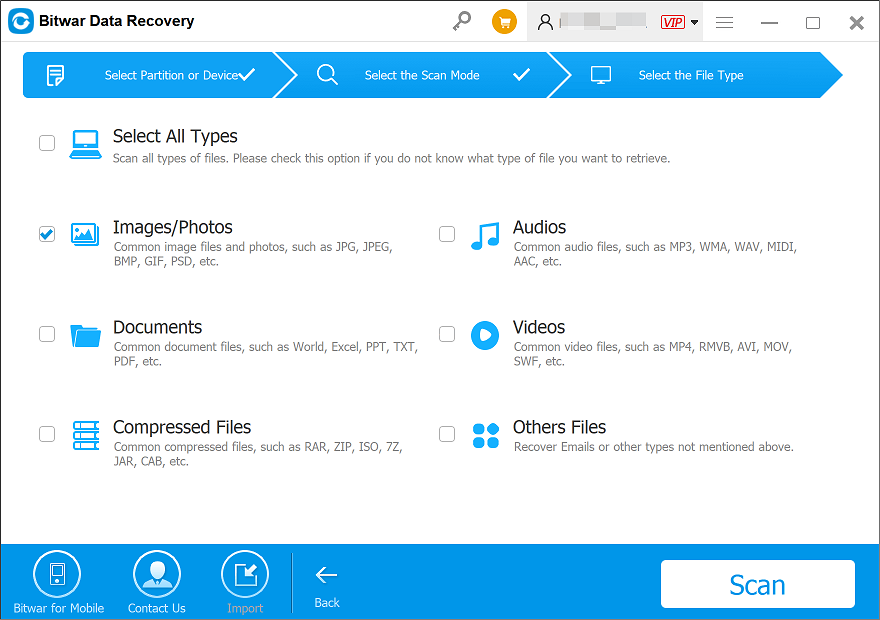
Step 5. Preview and choose the lost files, then click Recover and save the data.

Conclusion
The attack of viruses on the computer, hard drives and USB Drives might affect users very badly. Considering that users might have no idea about how to recover virus-infected files from hard drive, we have come up with this article. Two simple and actually methods help users to recover virus-infected file files from hard drives.
Previous Article
5 Solutions To Windows 10 Restore Points Missing or Gone Summary: Most third-party antivirus software will take up a lot of memory on a computer, causing the computer to stick...Next Article
How To Recover Deleted Files After Emptying Trash on Mac? Summary: Most third-party antivirus software will take up a lot of memory on a computer, causing the computer to stick...
About Bitwar Data Recovery
3 Steps to get back 500+ kinds of deleted, formatted or lost documents, photos, videos, audios, archive files from various data loss scenarios.
Learn More

