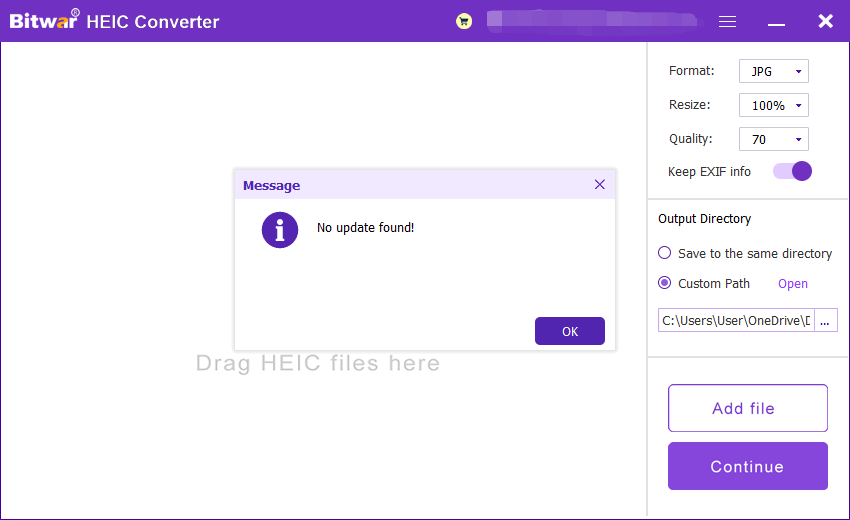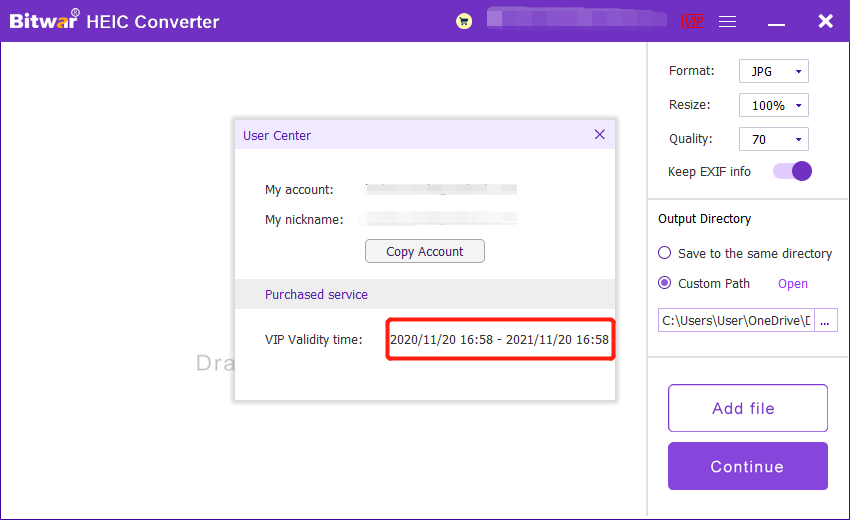Software Purchase, Activation and Update
Summary: The user guide below will allow users to learn the steps to Purchase, Activate, and Update in Bitwar HEIC Converter.
Table of Contents
Purchase License
Users can purchase the HEIC converter software license through the official online store or in-software purchase.
Note: Software license will be activated right after the payment, and in-software purchase doesn’t require the license code.
In-Software Purchase
1. Log in to the software account and choose Upgrade from the Account ID in the software. Suppose that you don’t have an account yet, quickly create one for free.
2. Select the Annual or LifeTime package according to your requirement and choose Buy Now to continue with the payment.
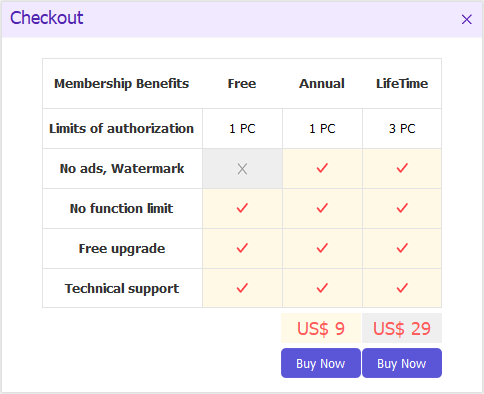
3. Select the payment type for the payment: PayPal or Credit Card. Then, click Buy.
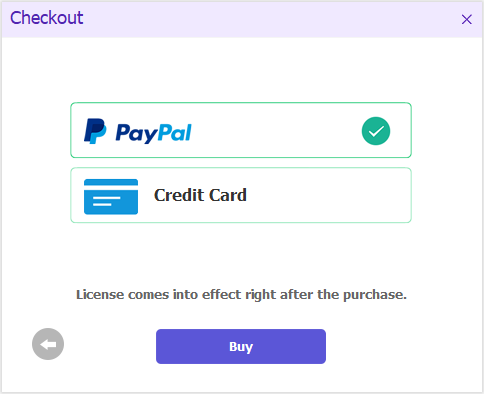
Official Online Store
Users also can choose to use the activation code to activate the software license, so go to the Official Online Store to purchase the license. After the payment, users will receive the activation code in the email address.
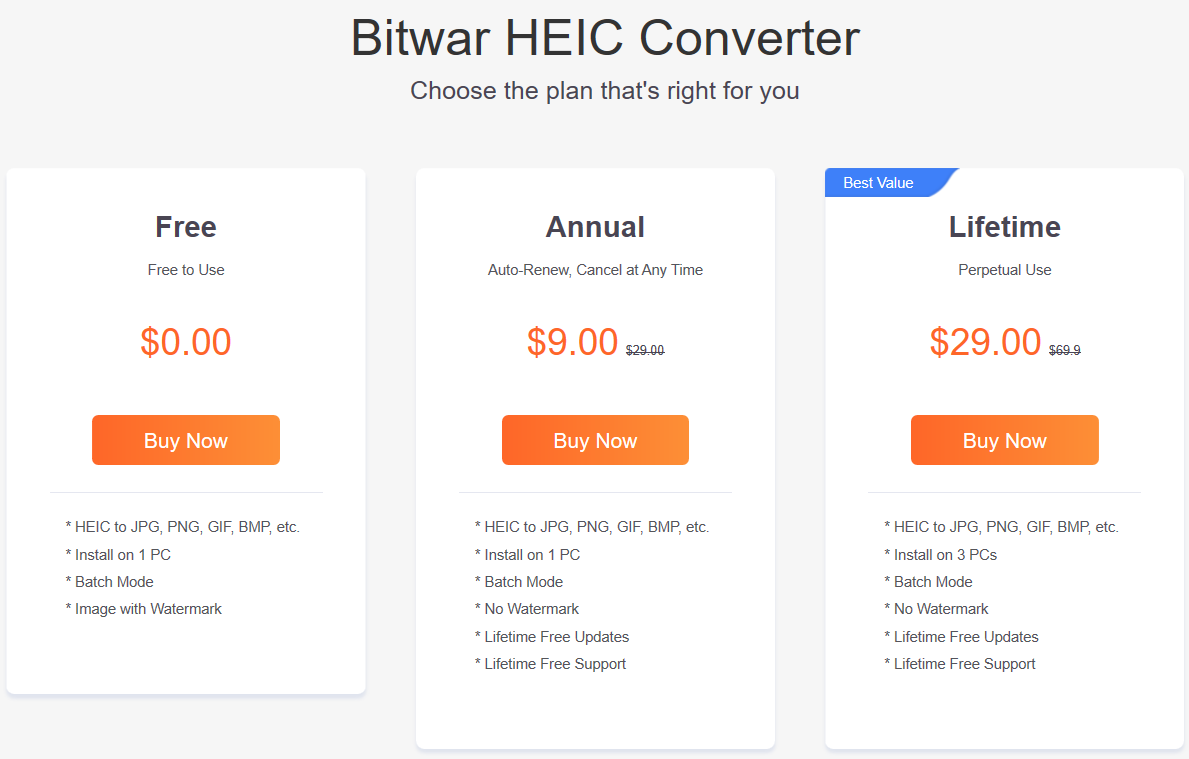
Warm Prompt
After any purchase in the software, make sure to save the order number for Account & License Retrieval with the customer service just in case you had forgotten the account login method, password, or license code through the order number of payment!
Activate Software
Please check the Inbox or Junk/Spam folder in your email address for the activation code after completing the payment. Then, refer to the steps below to activate the software license with the code.
1. Launch Bitwar HEIC Converter software and log in to your account. Choose Activate from the More menu in the main interface.
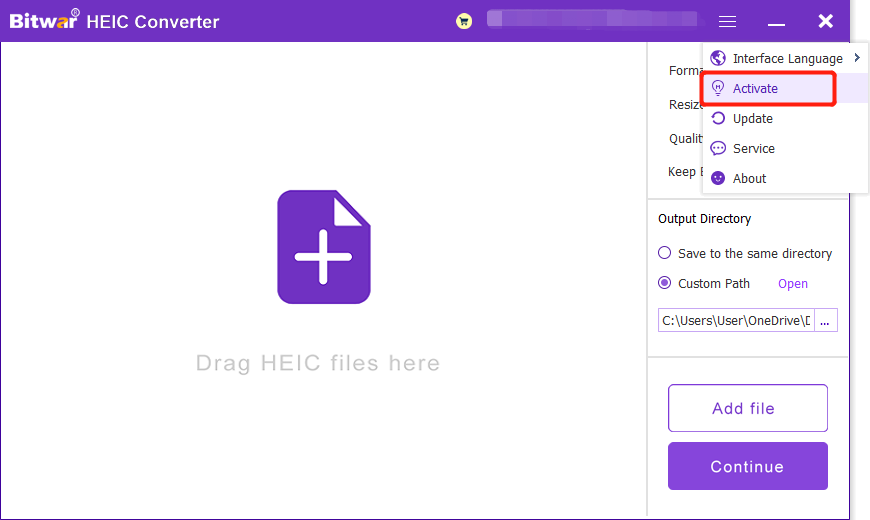
2. Type in the Activation code and click Activate.
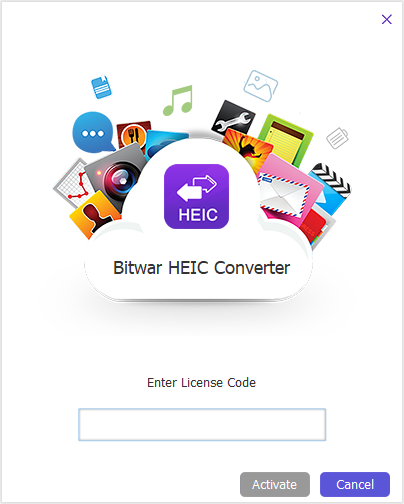
2. The activation code has been bound to your VIP account now and all you need to do is log in to this VIP account on your computer in the future.
How to Check License Validity Time
Vip license will be activated right away after in-software purchase or software activation with code. Users can preview the VIP validity time at the User Center in the software.
Update Software
Users can update the software manually in the software if there are new versions or updates available by following the steps below.
1. Start Bitwar HEIC Converter and select Update from the More Menu.
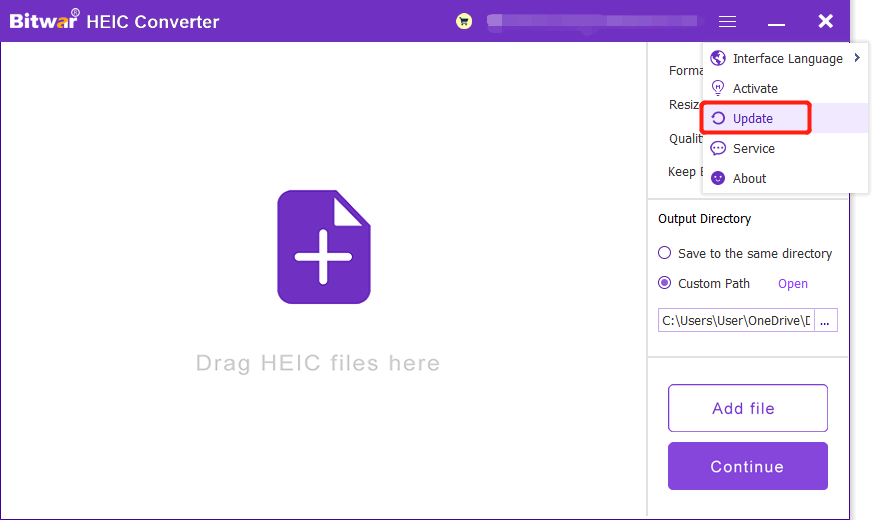
2. If the software is the latest version, a message will show “No update found!”