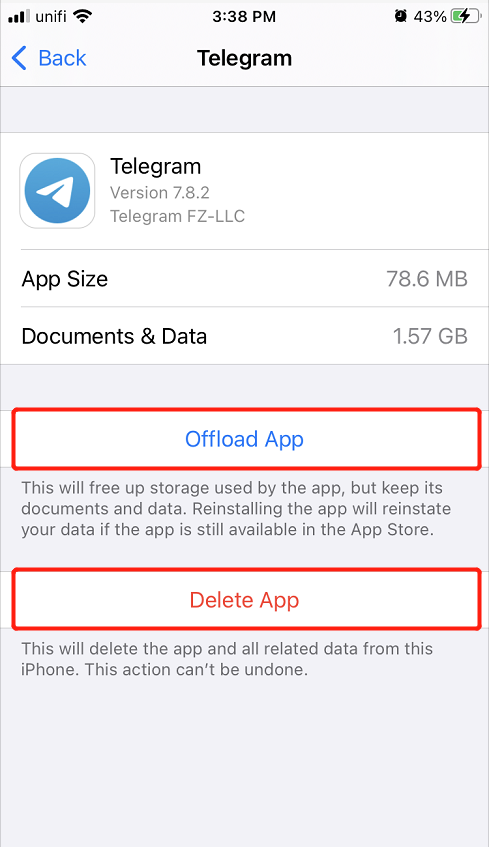3 Methods To Empty Storage Space On iPhone and iPhone Pro Safely
Summary: The article below will help iPhone users safely empty storage space on iPhone or iPhone Pro and back up or recover any lost files with the help of Bitwar iPhone Data Recovery Software!
Table of Contents
Learning Low Storage Space on iPad and iPad Pro
Without a doubt, iPhone users will prefer to use the iPhone instead of other mobile devices for work productivity and efficiency because it has a better internal RAM, graphic card, and storage space. Therefore, users can store larger file sizes files on the iPhones when compared to other Android devices.
However, there are some users looking for help that they are running low storage space on their iPhone or iPhone Pro. Limited storage space will make the device run slower and cause some technical bugs when they are accessing their iPads.
We will show you a similar situation regarding the low storage space on iPad:
“Hello, all iOS users, recently I had a problem where my iPhone 12 and iPhone Pro Max 12 are having low storage space issues. I couldn’t take any more new photos or videos on my iPhones. All the applications on my iPhone are running slower since the storage issue happens. How can safely empty storage space on both my iPhone and iPhone Pro to prevent any accidental data loss?”
So if you are one of the iPhone users that need to empty the storage space on your mobile device, follow the guided solutions below to solve your issue but make sure you did a data backup for some of your important files to prevent any data loss!
Safety Tips: Backup Important Files on iPhone and iPhone Pro
We will recommend using Bitwar iPhone Data Recovery Software to back up your important files on iPhone and iPhone Pro because it can restore many files such as Calenders, Call logs, Bookmarks, Photos, Videos, and others from iPhone.
Besides, you can recover files with three simple steps only on your PC or Mac easily!
Step 1: Download and Install the iPhone data recovery tool from Bitwarsoft Download Center to your computer.
Step 2: Connect your iPhone or iPhone Pro to the PC and Open the software.

Step 3: Choose the File types from the file types and click Start Scan.

Step 4: Preview the scan results and click the Recover to Computer button to retrieve lost files to your PC.

Best Methods to Empty Storage Space on iPhone and iPhone Pro
Method 1. Reset iPhone Settings
Before you carry out this solution, you must have back up your important files first on PC by using the third-party iPhone data recovery software to prevent any permanent data loss!
Step 1: Go to iPhone Settings and choose the General menu.
Step 2: Scroll down and choose the Reset setting.
Step 3: Click Erase All Content and Settings then select Erase Now.
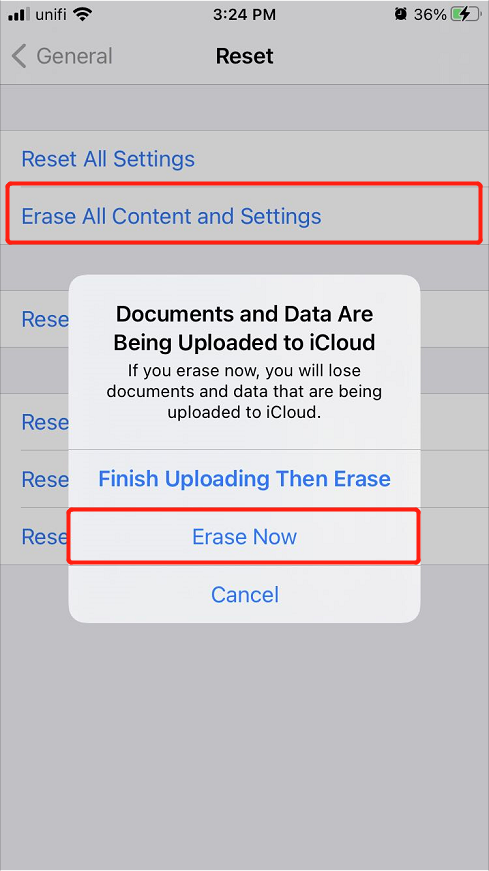
Step 4: Wait patiently for the process to complete and restart iPhone when it is complete.
Method 2: Photo Stream
Many iPhone users do not know about the Photo Stream where it allows users to sync photos automatically from their iPhone to iCloud by using a Wi-Fi connection. This feature will duplicate most of the photos on your iPhone or iPhone pro so you need to disable it to free up storage space.
Step 1: Open iPhone Settings again.
Step 2: Scroll down and choose the Photos menu.
Step 3: Switch off the Upload to My Photo Stream option.
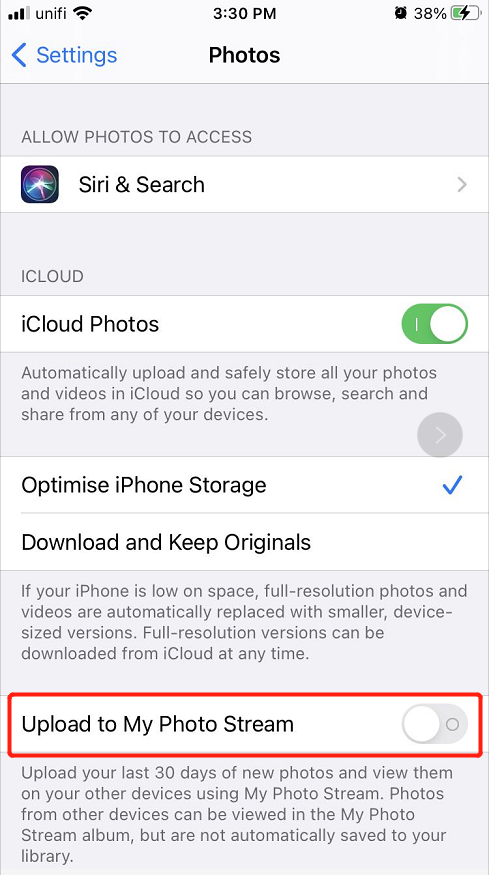
Method 3: Remove Unwanted Apps or Cookies
Suppose that you want to keep some apps on your iPhone, we will recommend you remove the unwanted caches or cookies of each app to empty some storage space.
Step 1: Go to iPhone Settings and choose General.
Step 2: Select the iPhone Storage menu and choose any App from the list.
Step 3: Select Offload App to remove cookies or Delete App to remove the app from your iPhone or iPhone Pro.

Empty Storage Space Easily on iPhone or iPhone Pro!
After reading through the articles above, you will know how to empty storage space safely on iPhone and iPhone Pro. However, if you are unfortunate to lose some important files when emptying the storage space, remember to use Bitwar iPhone Data Recovery to recover the lost files back!
Previous Article
How To Access Alarm On Windows 10 Summary: The article below will help iPhone users safely empty storage space on iPhone or iPhone Pro and back up...Next Article
[FIXED] User Access Denied When Copying Files On Windows 10 Summary: The article below will help iPhone users safely empty storage space on iPhone or iPhone Pro and back up...
About Bitwar iPhone Data Recovery
3 Steps to recover photos, videos, contacts, call logs, notes, messages, reminders and calendars, Safari bookmarks, etc. from iPhone/iPad/iPod Touch.
Learn More