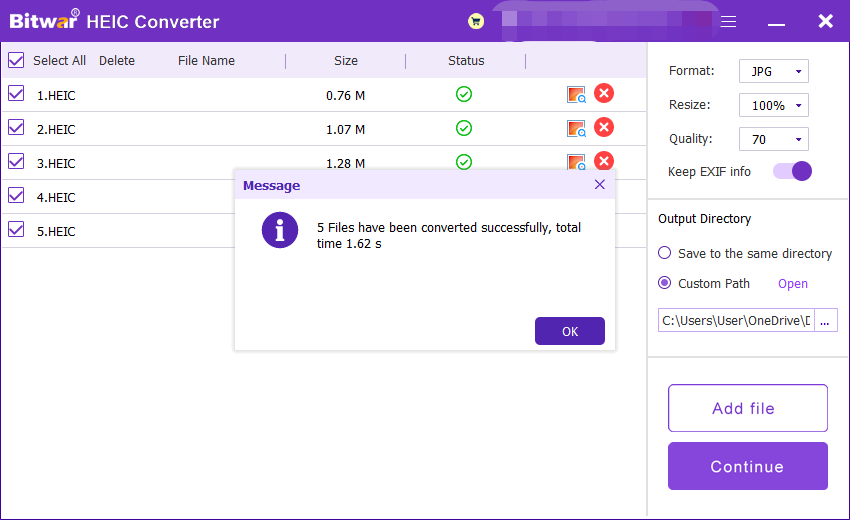Convert HEIC Image
Summary: The user guide below will allow users to learn the tutorial on converting HEIC image to other formats by using the Convert HEIC Image in Bitwar HEIC Converter.
Table of Contents
Convert HEIC Image
Bitwar HEIC Converter allows users to convert HEIC image format to JPG, BMP, PNG, and WEBP formats.
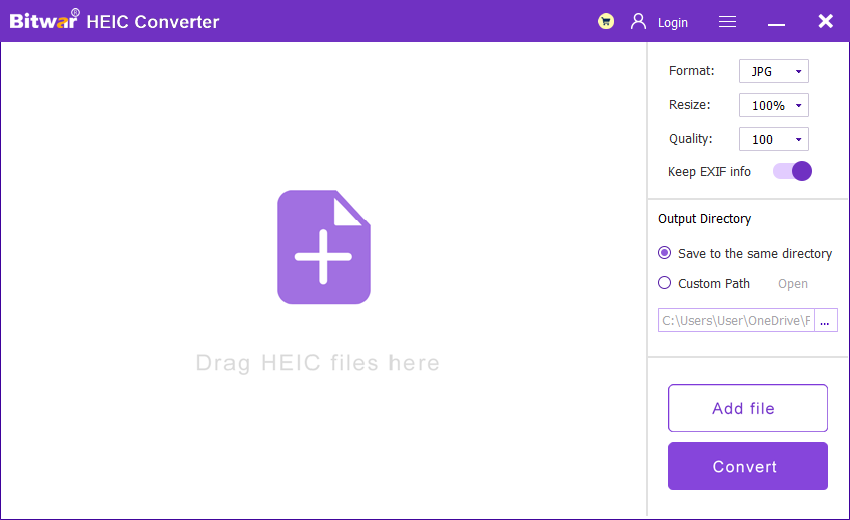
Steps to Convert HEIC Image
HEIC image can be converted to multiple types of image formats in the Convert HEIC image tool; therefore, users can choose the image format that they want to convert to because the conversion steps are the same for other image formats.
1. Launch Bitwar HEIC Converter software and choose the Image Format from the format menu.
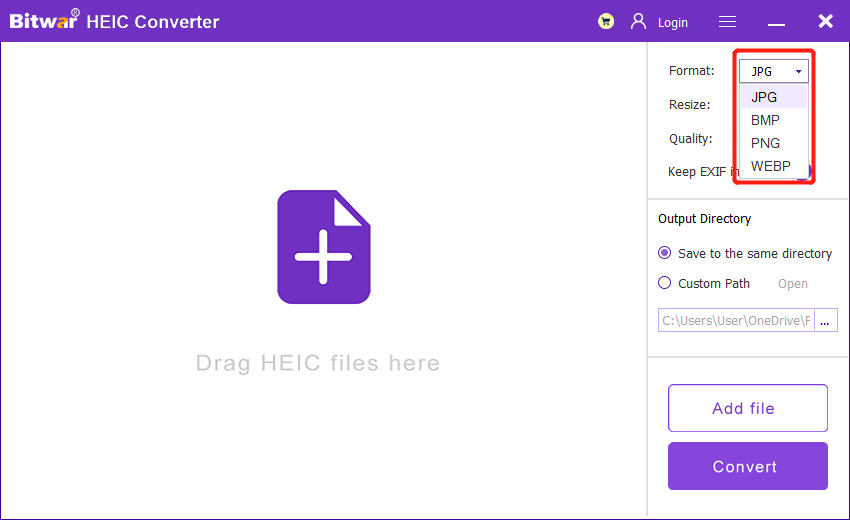
2. Drag or click Add HEIC files to add HEIC file into the software.

3. Configure the image format setting with Format, Resize, Quality, and Keep EXIF info.
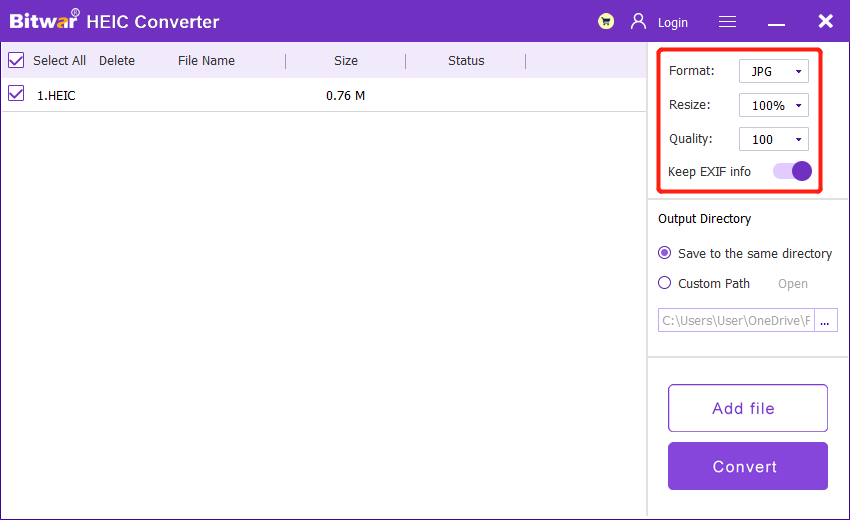
4. Click Convert to start conversion.
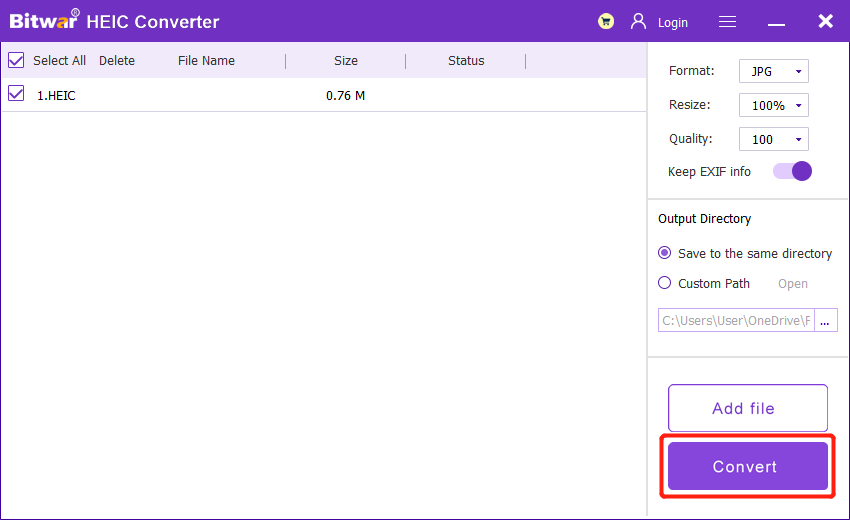
5. When the conversion is completed, click the Image icon to preview the new image file.
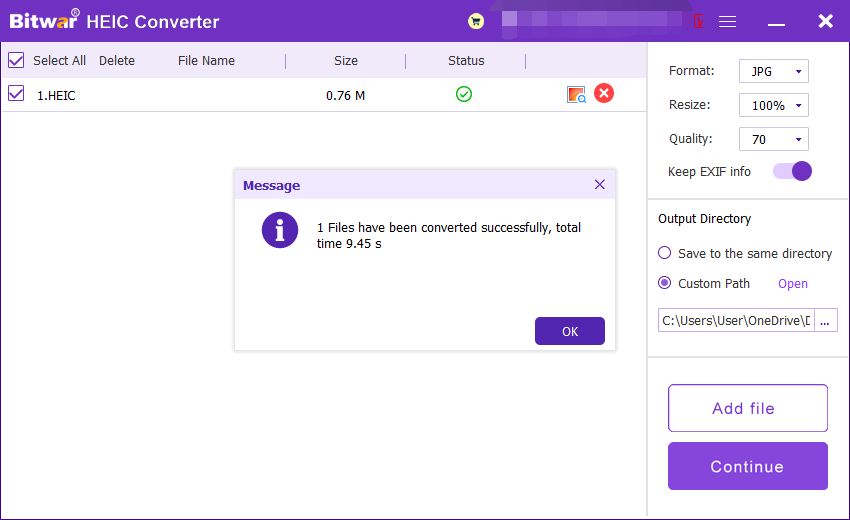
Steps to Batch Convert HEIC Image
Same as the start, launch the software and drag all the HEIC images into the software. Then, choose your image format, and settings continue with Convert. Lastly, click the Open button to Preview all the new images in the file directory folder.