Convert from PDF
Summary: The user guide below will allow users to learn the tutorial on converting PDF to other formats by using the Convert from PDF tool in Bitwar PDF Converter.
Table of Contents
Convert from PDF
Convert from PDF tool supports multiple types of file formats such as below:
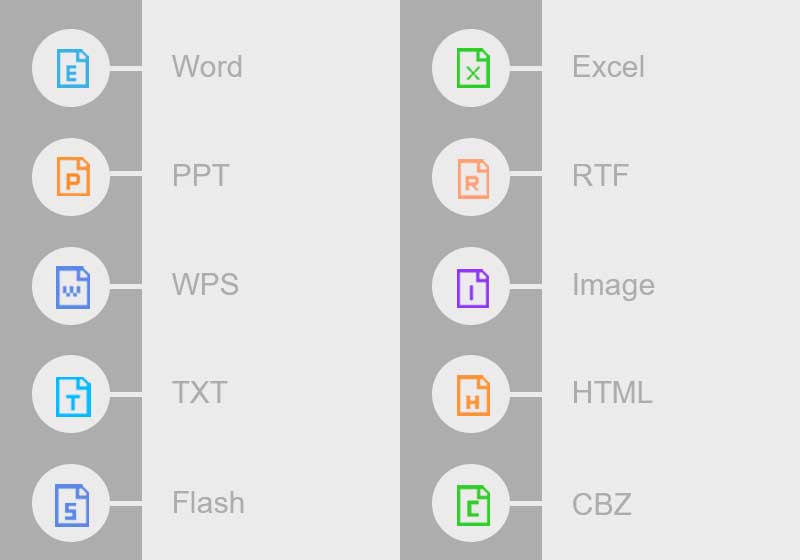
Steps to Convert from PDF
As there many file formats that can be converted from PDF, therefore we are going to show the steps to convert from PDF to Word as an example because the steps are all the same for the other file formats.
1. Launch Bitwar PDF Converter and choose PDF to Word from Convert from PDF menu.
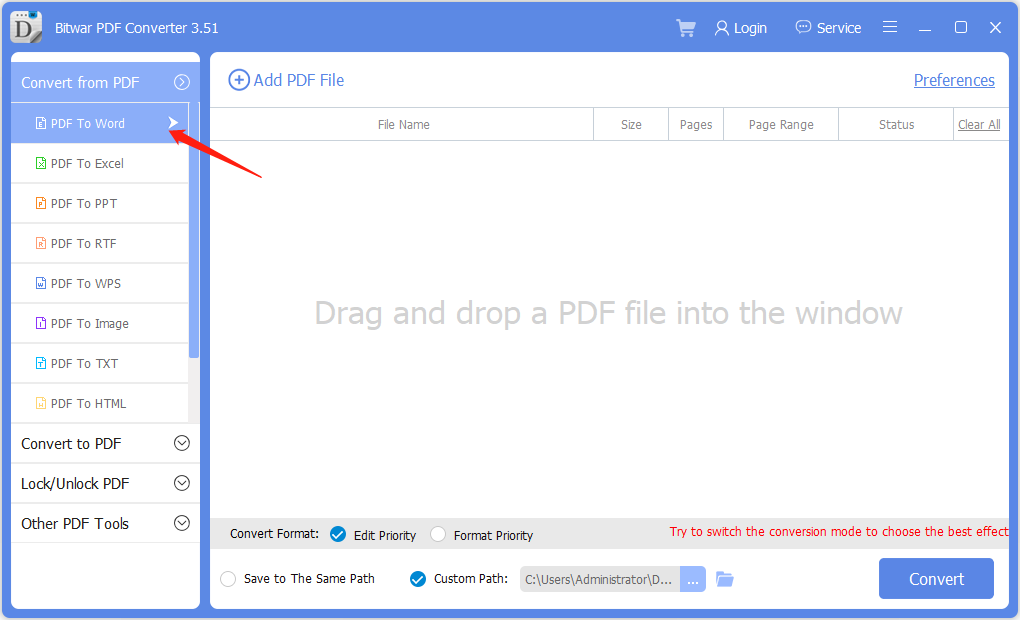
2. Drag PDF or click Add PDF File to add PDF file into the software.
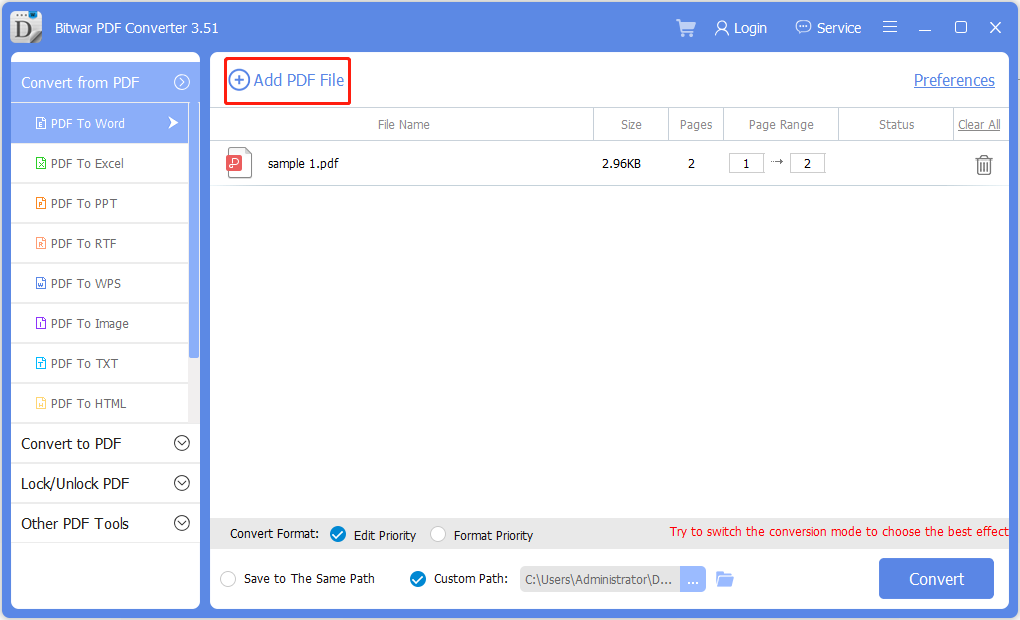
3. Select the Convert Format and click Convert to start the conversion.
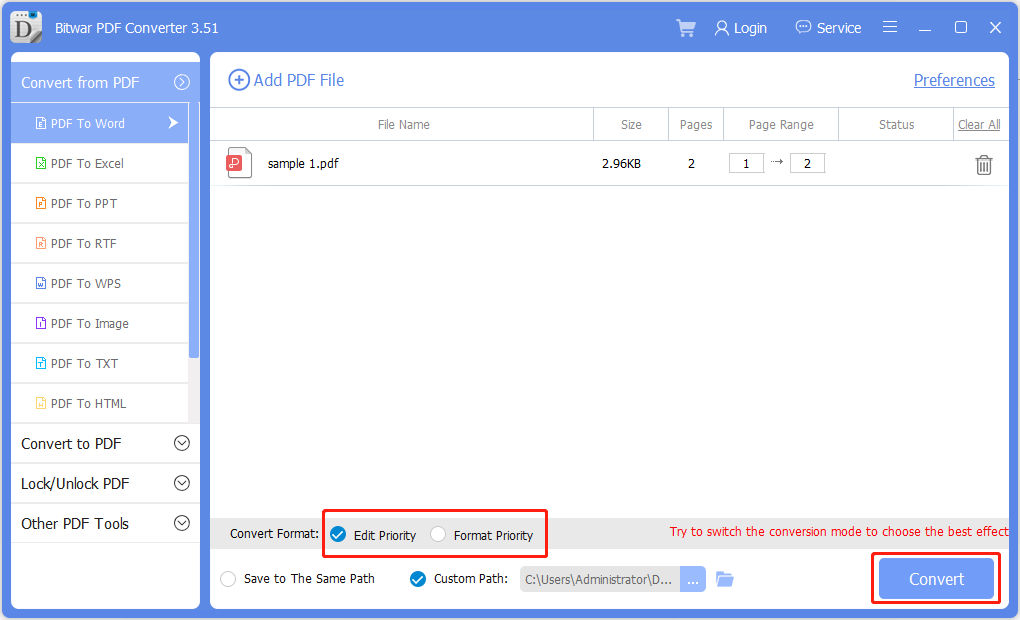
4. After the conversion is complete, click Open file to preview the new document.
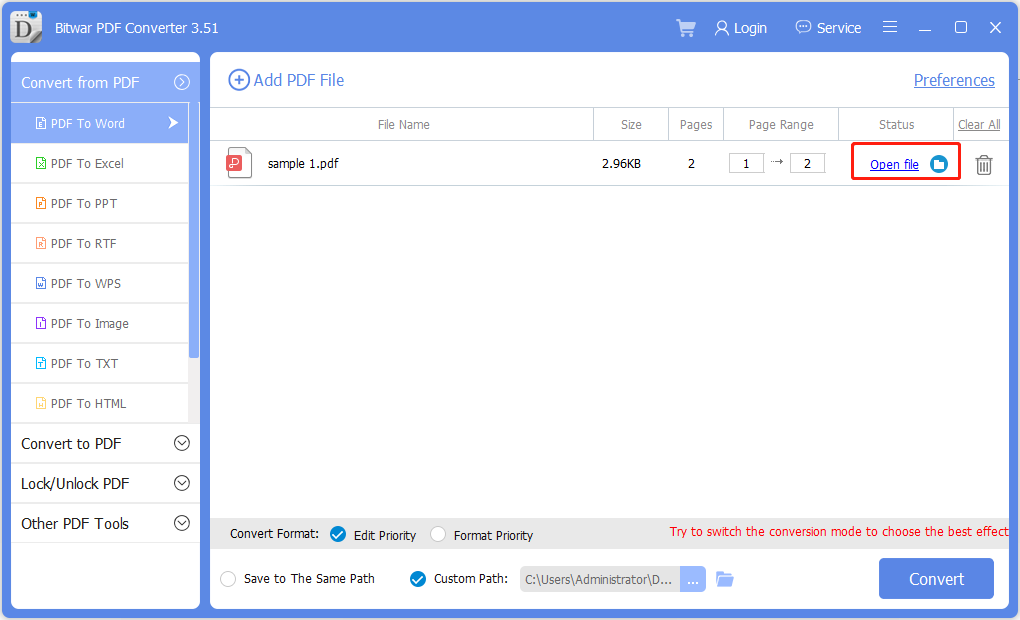
5. Open and Preview the new document to check the result of the conversion!
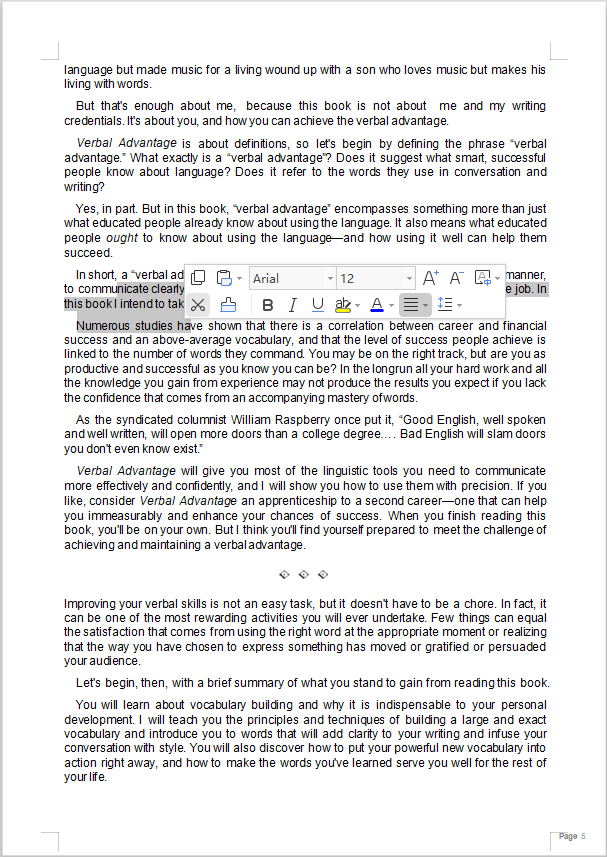
Steps to Batch Convert from PDF
Choose PDF to Word from Convert from PDF in the main interface and drag or add all the PDF files into the software. Then, choose the Convert Format and click Convert to start the batch conversion. Click Open file when the conversion is complete and Preview all the new documents in the file directory folder!
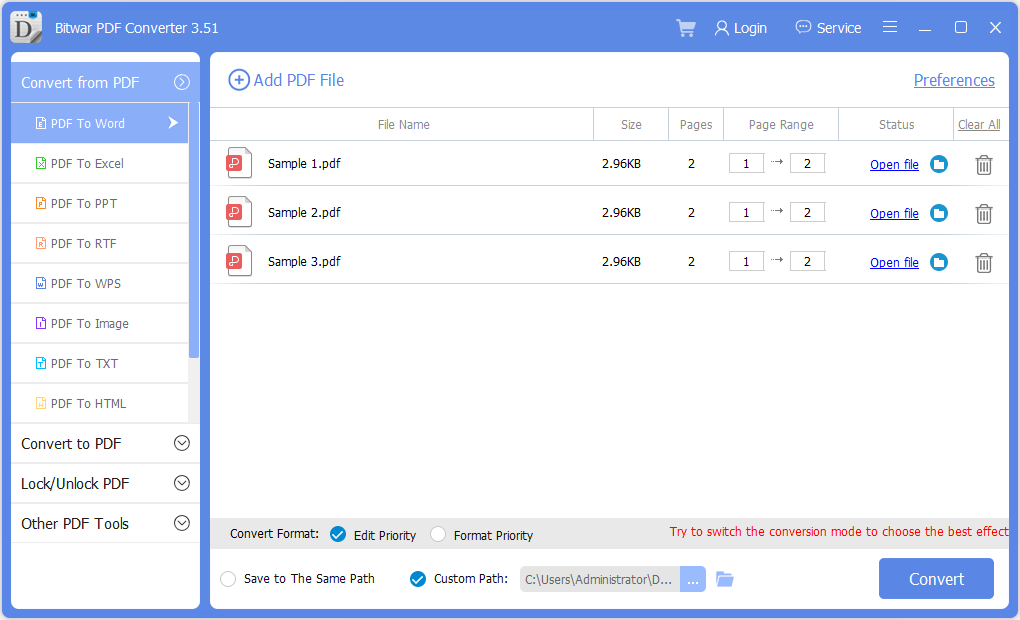
For the Next Tutorial on Convert to PDF, please click on the link below!


