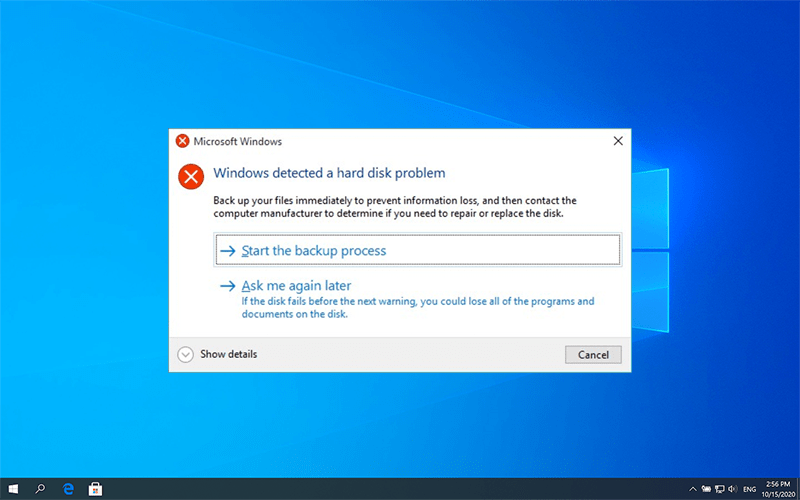7 Solutions to Fix Windows Detected a Hard Disk Problem
概要: 錯誤信息 Windows 檢測到硬盤問題 是許多用戶由於各種原因遇到的或多或少的常見問題。您可以關閉該消息,稍後計算機仍然可以正常工作。但是,其中一個磁盤可能出現故障,如果您選擇忽略該錯誤,則該錯誤可能會對計算機造成各種嚴重損害。因此,對於一直被這個問題困擾的用戶,本文包含了 7 個有用的解決方案和數據恢復方法供您演練。
目錄
錯誤的可能原因
通常,硬盤驅動器故障是罪魁禍首。但據報導,其他原因可能會產生該錯誤。下面是幾個例子:
- 硬盤/驅動器故障
- 系統文件損壞
- Virus attack
- 機械或邏輯錯誤
- 驅動器上的壞扇區
- 人為操作不當
錯誤的可能後果
如果您遇到錯誤,以下是它可能導致的一些後果。
- 藍屏死機
- 電腦經常死機
- 系統文件損壞
- 驅動器數據丟失
如何解決 Windows 檢測到的硬盤問題
在了解了遇到 Windows 檢測到硬盤問題錯誤的可能原因後,請仔細閱讀解決方案,並確保在執行以下步驟之前已備份重要數據。
解決方案 1:使用系統文件檢查器
系統文件檢查器是 Windows 提供的幫助用戶修復錯誤的基本工具之一。它的主要目的是幫助用戶檢查系統文件和解決完整性問題。
步驟1:輸入Command Prompt 在搜索欄中,然後選擇以管理員身份運行.
Step 2:在命令提示符中,鍵入sfc/scannow並按下進鑰匙。
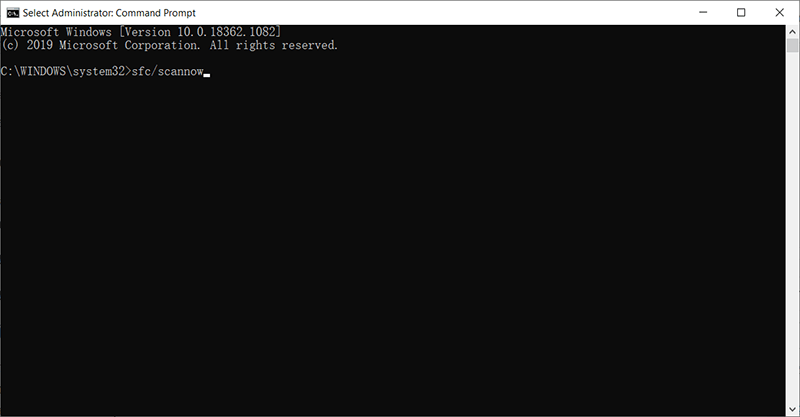
掃描過程應該很快,結果說明是否存在系統文件完整性問題。它掃描系統文件並用存儲在緩存中的備份替換損壞的文件。在驗證 100% 完成之前,您不應關閉窗口。
注意事項:如果計算機在緩存中找不到系統文件,它會要求 Windows 安裝程序訪問無法訪問的系統文件。您可以授予權限以允許它這樣做。
解決方案 2:運行 DISM
When your computer is experiencing unexpected issues that you fail to tackle using the SFC command, the next best choice is to use DISM to fix the issues. 注意事項: 在命令命令提示符執行 DISM 之前,您應該對磁盤中存儲的重要文件進行完整備份,因為該命令可能會更改磁盤上的數據。
步驟1:從開始菜單運行命令提示符(管理員)。
Step 2:按順序輸入以下命令:
- Dism /Online /Cleanup-Image /CheckHealth
- Dism /Online /Cleanup-Image /ScanHealth
- Dism /Online /Cleanup-Image /RestoreHealth
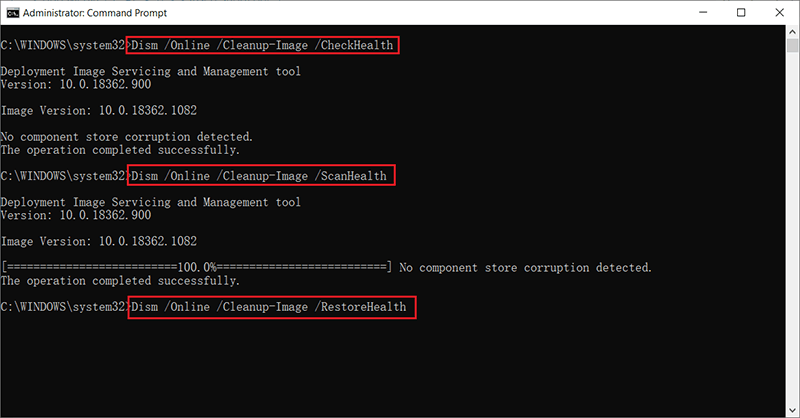
Step 3:完成該過程後,重新啟動計算機以保存更改。
解決方案 3:運行 CHKDSK
CHKDSK 是一個系統工具,可用於檢查和修復 NTFS 和 FAT 文件系統的錯誤。使用該工具,請參考以下步驟:
步驟1: 在搜索欄中鍵入命令提示符,右鍵單擊該應用程序並選擇以管理員身份運行。
Step 2:輸入CHKDSK /F /RX:您應該用要檢查的分區驅動器號替換 X。
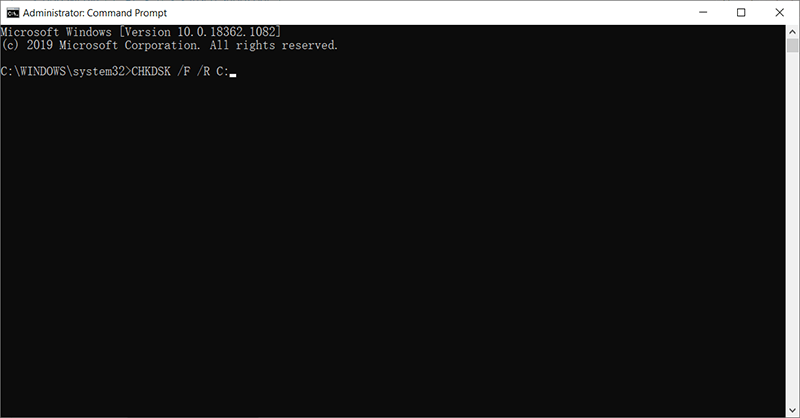
如果檢測到任何問題,該工具將自動修復問題。該過程結束後,重新啟動計算機。
注意事項:您應該在使用該命令之前備份這些重要文件,因為運行 CHKDSK 可能會丟失驅動器上的數據。
解決方案 4:更改 SATA 配置
步驟1:關掉你的電腦。
Step 2: Power on it and enter into the BIOS setup by pressing the BIOS key, which is set up by your computer’s manufacturer and could be F1, F2, F10, F12, or DEL.
Step 3:查找名為 SATA 配置的設置。
Step 4: Click on the brackets next to Configure SATA, and then select AHCI.
Step 5:按 F10 保存更改並退出。
使用恢復丟失的數據 Bitwar 檔案救援
Many hard disk issues or system failures wind up causing serious data loss problems. So, if you are experiencing Windows detected a hard disk problem, in addition to trying all the solutions recommended above, doing a backup of your data is equally important. However, in case that the data has been lost and the 硬盤已停止正常工作, 使用 Bitwar Data Recovery 恢復您的文件。
首先,您需要確保硬盤驅動器沒有以這種方式受到物理損壞:按Win + R並輸入diskmgmt.msc, 檢查硬盤驅動器是否顯示在磁盤管理中;如果是,您需要盡快按照以下步驟操作,以防止數據被新數據覆蓋。 提醒:在掃描期間停止使用您的硬盤!
步驟1:前往official website下載 Bitwar Data Recovery for Win 版本並安裝它。
第2步:選擇刪除丟失文件的磁盤/分區。點擊下一個.
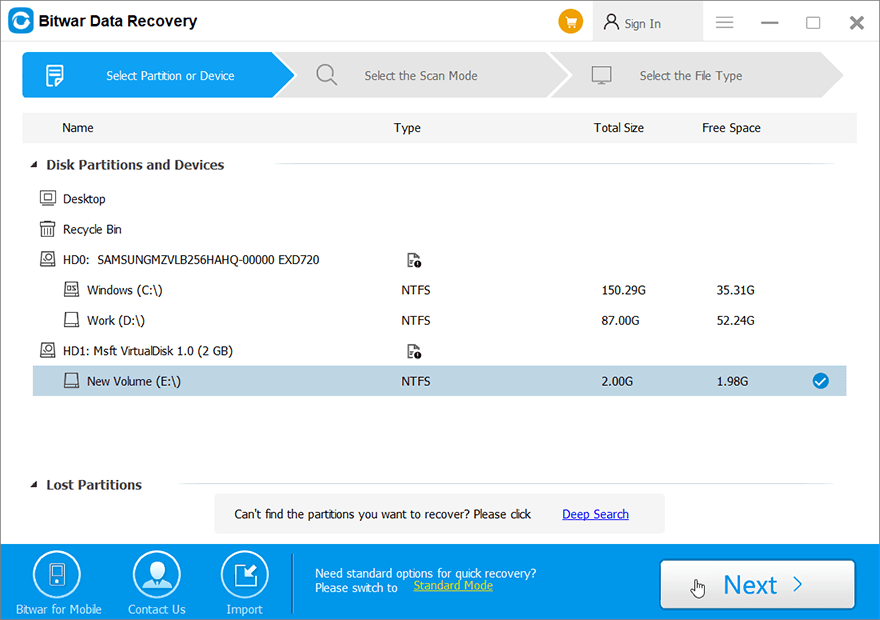
Step 3:在這裡,我們應該選擇一種恢復模式。我們強烈推薦快速模式,在這種模式下可以在幾分鐘內掃描整個磁盤。但是,如果此掃描模式在驅動器上不起作用,您下次可以嘗試深度掃描。
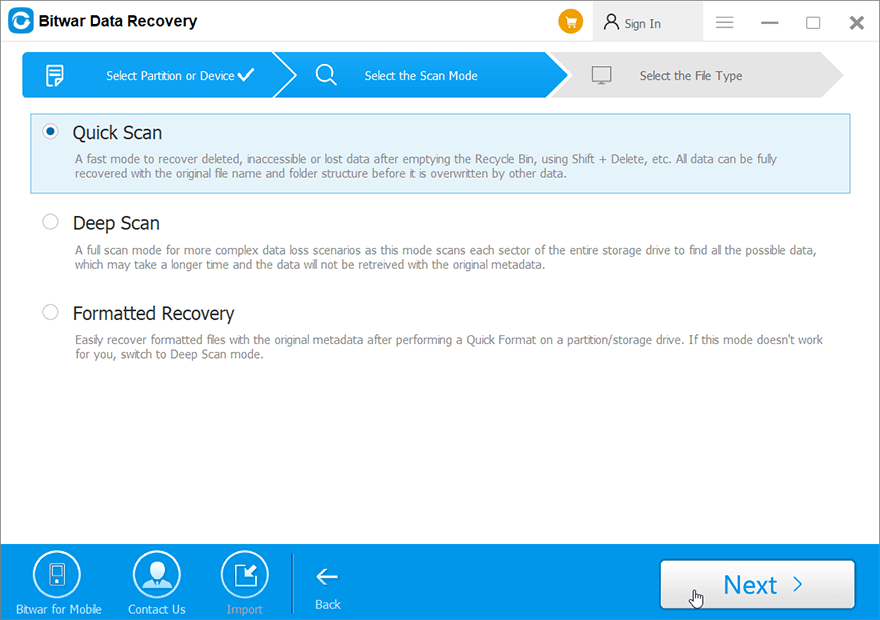
Step 4:選擇文件類型,然後單擊掃描.
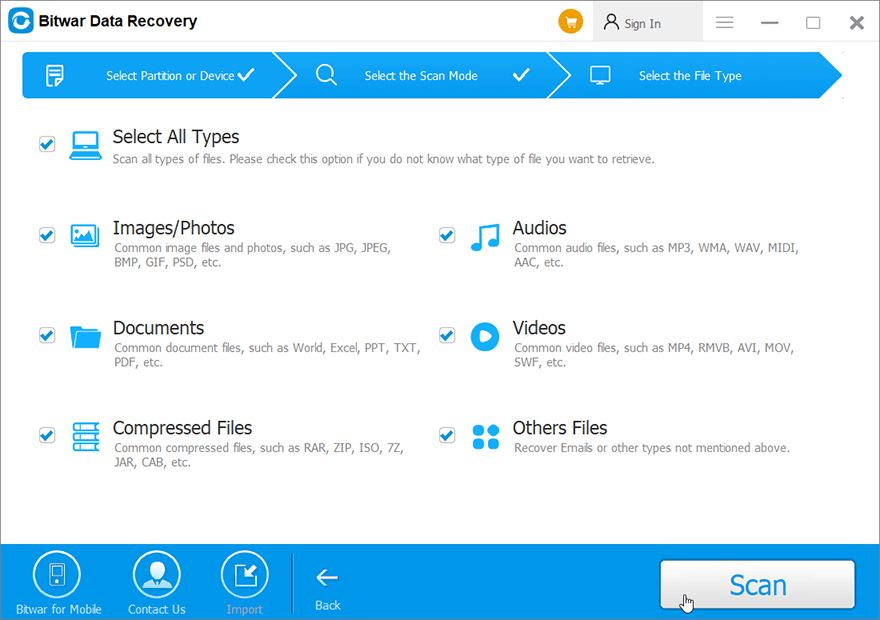
Step 5: Double-click on a file to preview it, and then select the wanted files to be recovered.
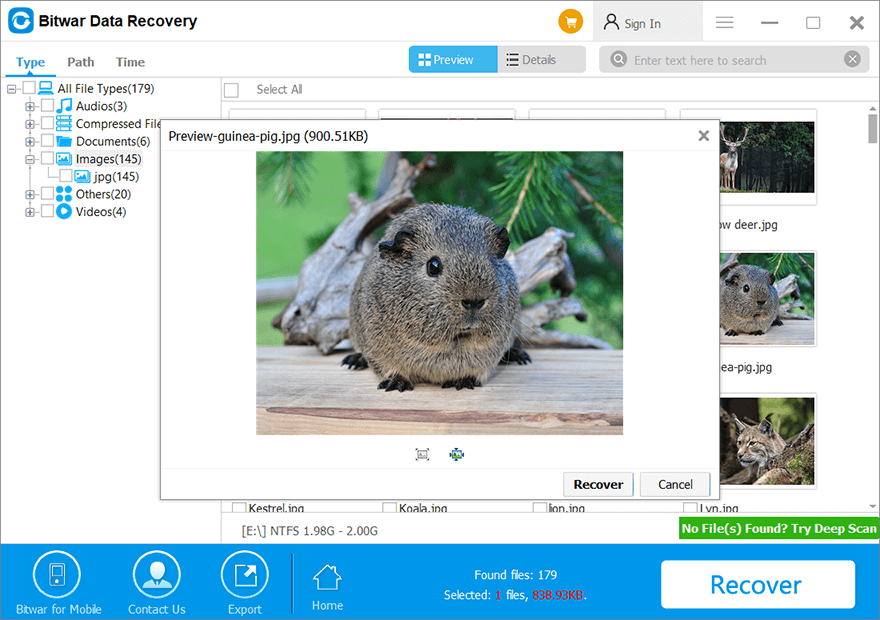
其他值得一試的可行解決方案
解決方案 5:運行防病毒程序
由於錯誤的原因之一是病毒攻擊,因此嘗試運行防病毒軟件來掃描驅動器並刪除其惡意內容和惡意軟件是明智的。
解決方案 6:檢查驅動器的壞扇區
如果修復系統和根除惡意軟件的嘗試失敗,您可以開始查看硬盤驅動器的健康狀態。 “壞道”是許多計算機用戶面臨的常見問題。壞道有兩種,通常分為物理壞道和邏輯壞道。要全面了解您的硬盤,請下載可幫助用戶檢查磁盤健康狀況的可靠第三方工具。
解決方案 7:重新安裝 Windows(最終解決方案)
One of the easiest and outright ways to fix any intractable computer problem is to reinstall the operating system. Make sure that the partition where you are going to install the OS has enough space to store it and that you have backed up all the important files.
如何禁用錯誤消息
If you have tried out all the solutions mentioned above and are sure that all your disks are healthy, you may want to disable the Windows detected hard disk problem message. Use the following steps to do so:
步驟1: Press Win + R打開運行對話框。
Step 2: 輸入Gpedit.msc並單擊確定。
Step 3: 導航Administrative Templates>System>故障排除和診斷>磁盤診斷.
Step 4:在右側頁面,雙擊磁盤診斷:配置執行級別.
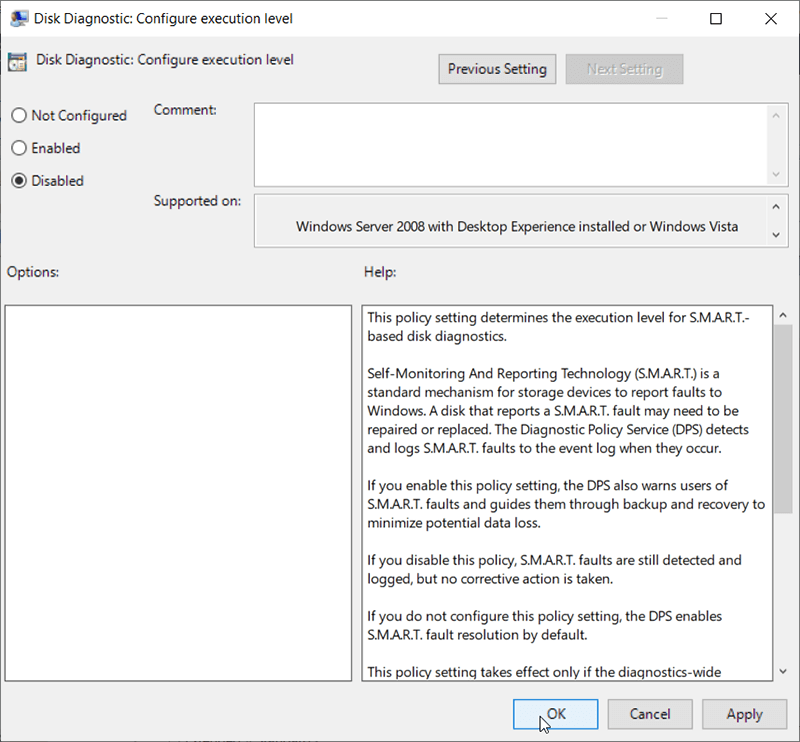
Step 5: 勾 Disabled 並單擊確定。
注意事項: In most cases, this is not a solution we would like to recommend because having a feature that warns users of potential drive risks is central to keeping your disk healthy. If your hard drive is experiencing an issue, disabling the error message will definitely worsen the situation. Make sure the error message is completely wrong before disabling it.
結論
This article lays out how to tackle the error of Windows detected a hard disk problem and comprises everything that you need to know related to this error; however, we strongly recommend you not to hurry for fixing the hard disk error before making sure whether you have the important data stored on it, at least, retrieve the data before everything goes wrong. After that, use any solutions mentioned above to get everything right! Remember to backup your data first.

關於 Bitwar 數據恢復
3 Steps to get back 500+ kinds of deleted, formatted or lost documents, photos, videos, audios, archive files from various data loss scenarios.
閱讀更多