7 指針錯誤引用的有效解決方法
概要:當您的 PC 啟動時,您可能會遇到一條錯誤消息,內容為“檢測到問題並且 Windows 已關閉以防止損壞您的計算機。 REFERENCE_BY_ 指針。”這是一個藍屏死機錯誤,其目的是表明項目的引用計數對其當前狀態是非法的。此藍屏錯誤的原因各不相同,包括損壞的系統文件、損壞的圖形驅動程序、惡意軟件和不兼容的硬件。在本文中,我們將向您解釋如何解決它。此外,由於此 BSOD 錯誤,您可能會丟失未保存的文件。但是如果你轉向它們,恢復它們並不困難 Bitwar 檔案救援 for help.
目錄
如何修復指針引用的藍屏錯誤
The BSOD error of reference by the pointer is a common problem in Windows. If you encounter this message on your computer screen for the first time, you may reboot your PC to see whether the issue persists. In some cases, This way might fix the issue. But if this problem pops up relentlessly, you could try out the following solutions.
解決方案 1:更新舊的或損壞的圖形驅動程序
Corrupted or outdated graphic drivers can trigger many problems on your computer. the error of reference by pointer stop code is one of them. Update your outdated graphics drivers by using the following instructions.
步驟1: 按 Windows 鍵 + R 打開運行框。輸入 devmgmt.msc 然後按 進 按鈕。
Step 2: 將出現設備管理器窗口。查找顯示適配器樹,然後雙擊它。
Step 3: 右鍵單擊舊的或損壞的顯示驅動程序,然後單擊 Update Driver option.
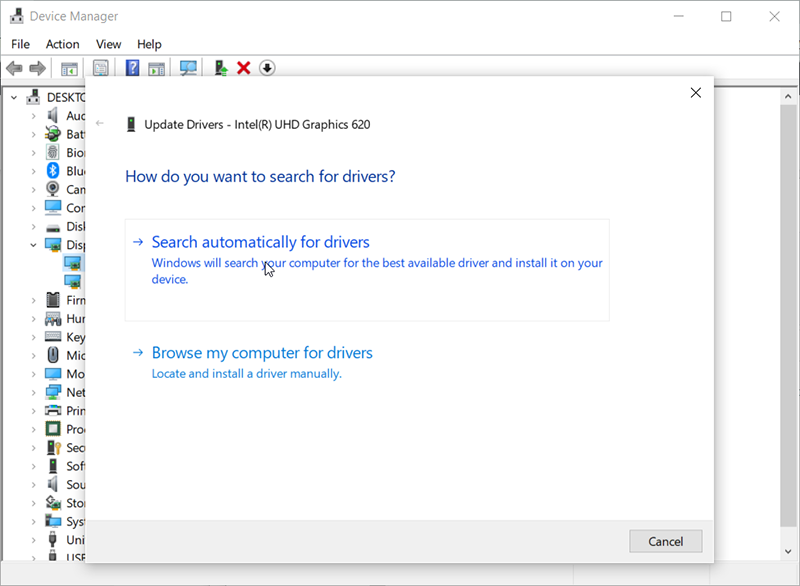
Step 4: Select the Search automatically for the updated driver software 按鈕。
Step 5: 現在,等待安裝或更新過程完成。之後,重新啟動計算機。確保問題得到解決。
解決方案 2:運行系統文件檢查器實用程序
Corrupted or damaged system files can also harm your computer, bringing about changes to Windows Registry, installation of third-party software, and so on. Furthermore, it may result in some BSOD errors such as the reference by pointer error. In this case, you could try checking the system files with the SFC tool. To do so, use the given steps.
步驟1: 同時按Windows鍵+ S,輸入 命令,然後按 進 按鈕。現在,您可以右鍵單擊 Command Prompt and choose Run as administrator.
Step 2: 鍵入以下命令,然後按 Enter。
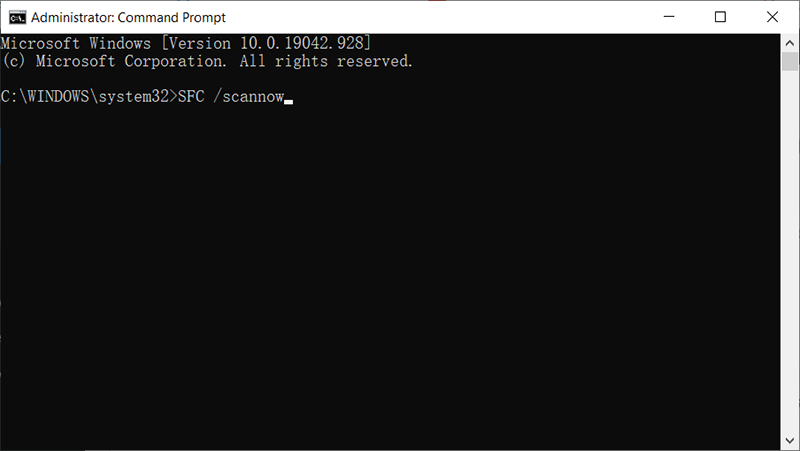
Step 3: 這將執行系統文件檢查器掃描。它將查找並修復任何損壞或損壞的文件。
Step 4:此過程完成後,重新啟動 PC 並檢查問題是否已解決。
解決方案 3:刪除有問題的軟件
有問題和不兼容的程序是 BSOD 停止錯誤的其他常見原因。要擺脫它們,請使用給定的步驟。
步驟1: 按Windows鍵+ R打開運行框,輸入 msconfig, and then press 進.
Step 2: 電腦會調出 System Configuration 窗戶。在選擇性啟動部分,取消選中 Load startup items option.
Step 3: 切換到服務選項卡,勾選隱藏所有 Microsoft 服務選項。然後點擊 Disable All option.
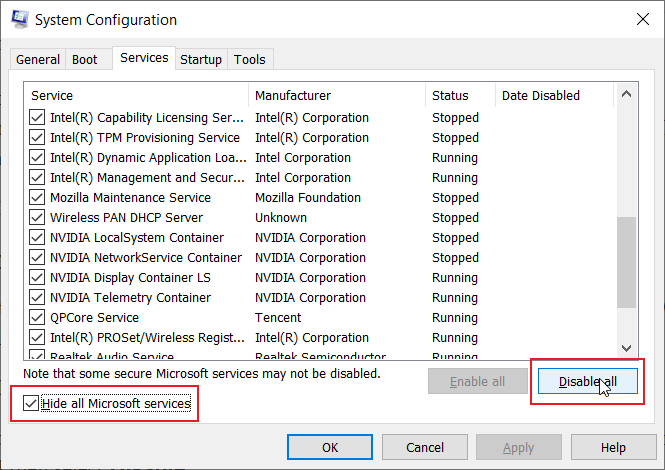
Step 4: Switch to the Startup 選項卡,然後 點擊 the Open Task Manager option.
Step 5: 右鍵單擊那些可疑程序,然後單擊 Disable 選項。,
Step 6: 返回系統配置窗口,然後單擊 Ok.
Step 7: 重新啟動計算機並檢查問題是否已解決。如果問題消失,則您剛剛禁用的程序很可能是導致此錯誤的原因。在這種情況下,請卸載有問題的軟件。
解決方案 4:檢查您的防病毒程序
當您的防病毒軟件干擾您的計算機時,也可能發生指針引用錯誤。要檢查這一點,請先禁用防病毒軟件以查看問題是否已解決。但是,在某些情況下,您可能需要卸載防病毒軟件才能解決問題。使用專用卸載程序來執行該任務。使用以下步驟了解如何卸載防病毒工具:
步驟1: Press Win + Q to open the search bar, type in Control Panel, and then press 進.
第2步: 尋找 程序和特點 按鈕,然後單擊它。
第 3 步: 在新窗口中向下滾動列表,然後找到要卸載的防病毒工具。
Step 4: 右鍵單擊它,然後單擊 解除安裝.
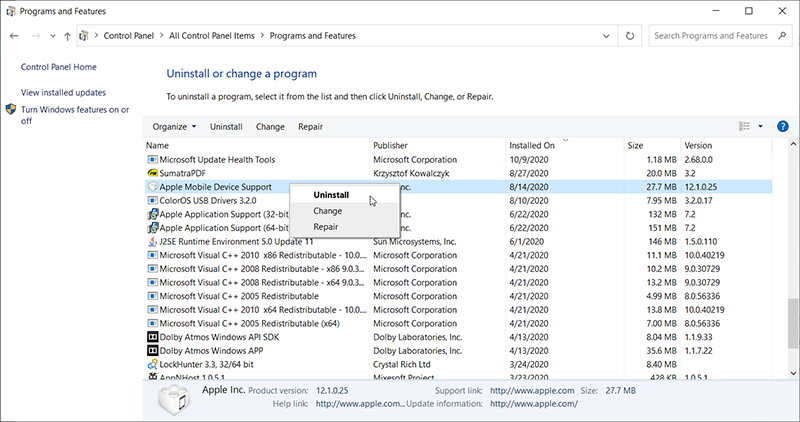
Step 5: 卸載殺毒軟件後,查看問題是否解決。
解決方案 5:運行 DISM 命令
在某些情況下,如果您的 PC 更新到 Windows 10,可能會彈出停止錯誤,這意味著 Windows 映像文件已損壞。在這種情況下,證監會可能無法工作。相反,您必須運行 DISM 命令。
步驟1: 右鍵單擊開始菜單按鈕,然後單擊命令提示符(管理員)按鈕。
Step 2: 按順序輸入以下命令行,然後在每行末尾按 Enter:
Dism /Online /Cleanup-Image /CheckHealth
Dism /Online /Cleanup-Image /ScanHealth
Dism /Online /Cleanup-Image /RestoreHealth
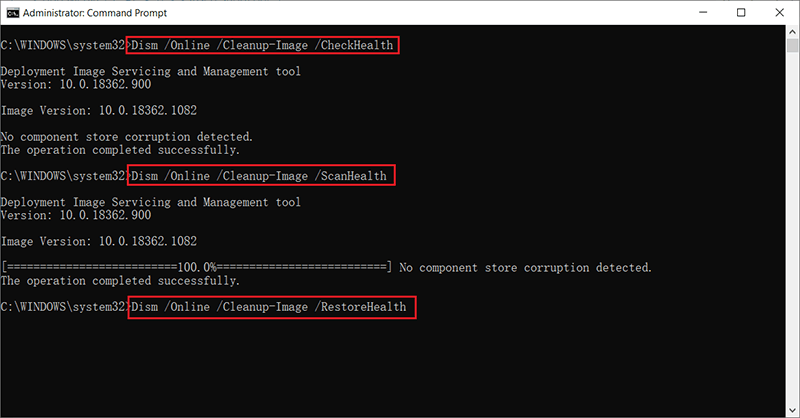
Step 3: 完成此過程後,重新啟動 PC 以保存更改。
解決方案 6:檢查 PC 是否過熱
Many users reported that PC overheating was another reason for the error of reference by the pointer. If your CPU temperature goes higher than it’s supposed to be, it may crash your PC. Check the temperature every time your PC faces this issue. Besides, cleaning the dust in the CPU might help you solve this issue.
解決方案 7:檢查硬件
不兼容的硬件也可能是導致此藍屏死機錯誤的原因。如果您在遇到此問題之前最近安裝了新硬件,則原因可能是硬件與計算機不兼容。在這種情況下,請移除或更換硬件。之後,重新啟動PC並檢查問題是否已解決。
How to Recover Lost Files Using Bitwar Data Recovery
Losing data is a common and tricky problem vexing many computer users. But with the help of Bitwar 檔案救援, you can easily restore whatever data you have lost. If you have lost your unsaved files due to the error of reference by pointer, this tool is going to help you cope with it.
Bitwar 檔案救援 can restore more than a thousand types of files, including NTFS, FAT, APFS, HFS+, and so on. Besides, it does not make any changes to the lost data. Refer to the following steps to learn how it works.
Step 1:訪問我們的官方網站,下載Bitwar Data Recovery,然後安裝它。
Step 2:打開程序並選擇存儲丟失數據的驅動器,然後單擊 下一個.

Step 3: Select a scan mode in this phase. We would like to recommend 快速掃描, which can recover a healthy number of lost files. If it fails to work, you could run the program again and use a Deep scan, which is more effective.

Step 4:選擇要恢復的數據類型,然後單擊 下一個.

Step 5: 預覽 希望文件檢查其完整性。選擇它們,然後單擊 恢復 to start the recovery process.
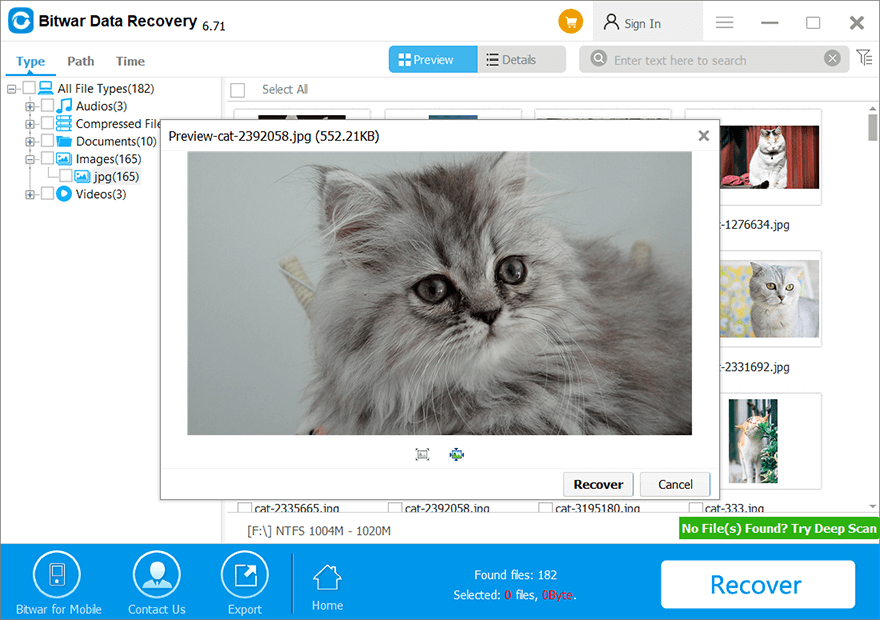
結論
Reference by pointer stop code can be annoying and tricky. By following the instructions provided in this article, you should be able to get rid of the problem. And if you have lost data due to this issue, you could turn to Bitwar 檔案救援 for help. It is a user-friendly and reliable program.
上一篇
5 Effective Methods of Solving the APC Index Mismatch Error 摘要:當您的 PC 啟動時,您可能會遇到一條錯誤消息,內容為“已檢測到問題並且...
關於 Bitwar 數據恢復
3 Steps to get back 500+ kinds of deleted, formatted or lost documents, photos, videos, audios, archive files from various data loss scenarios.
閱讀更多
