4 метода вставки файла PDF в документ Word
Summary: We all have trouble inserting a PDF file into a Word document. The content below will allow users to learn how to insert a PDF file into a Word document with the help of Bitwar PDF-конвертер!
A large number of documents in the world require paperless documents, such as Word, PDF, Excel, Docx, PPT, etc. Sometimes it is common for all users to insert PDF files into Word documents, and users convert the PDF в Word для редактирования.
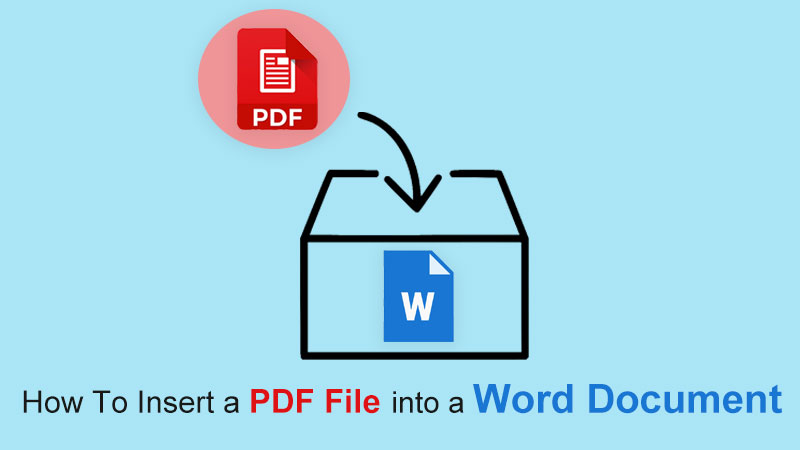
Узнайте это: 3 Effective Methods On How To Insert PDF Into PowerPoint
Still, some other alternative methods can be more convenient for users to insert PDF files as the article below will show so stay close and learn all the useful PDF tricks!
Table of Contents
Методы Как вставить файл PDF в документ Word
Метод 1: вставить как объект
Step 1: Open Microsoft Word и перейти к the Insert меню в Home menu.
Step 2: Choose the Object button from the Text вкладку и щелкните Create from File to Browse искать файл PDF.
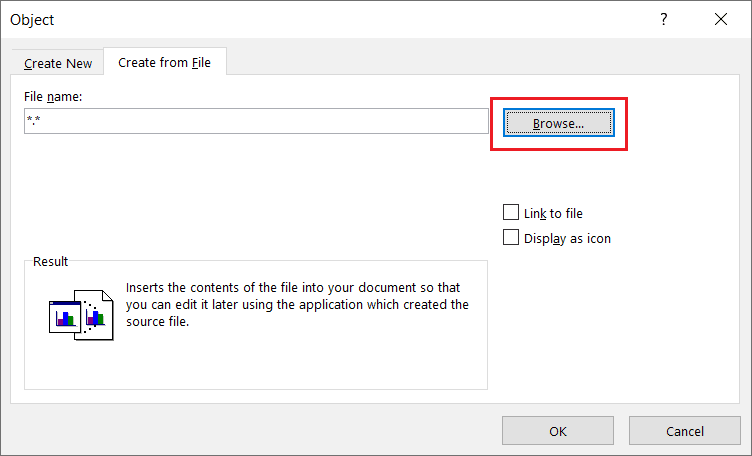
Step 3: Наконец, нажмите на OK чтобы вставить PDF-файл в Word.
Пользователи могут редактировать PDF-файл до полного размера, быстро перетаскивая левый и правый угол документа.
Method 2: Insert as Icon
Предположим, что пользователи хотят вставить PDF-файл в виде значка вместо объекта, пользователи могут выполнить следующие шаги, чтобы установить флажок:
Step 1: Repeat действие из шагов с 1 по 2 из первого метода выше.
Step 2: Прежде чем продолжить нажатие, OK, не забудьте поставить галочку Отобразить как значок флажок!
![]()
Метод 3: вставить как изображение
For this method, users can use the other alternative way to insert PDF files into Word which they need to convert the PDF to Image by using the PDF Converter. Затем вставьте его в документ Word как формат изображения или выполните следующие действия вместо преобразования PDF в изображение:
Step 1: Go to Insert снова меню из Home меню в Microsoft Word.
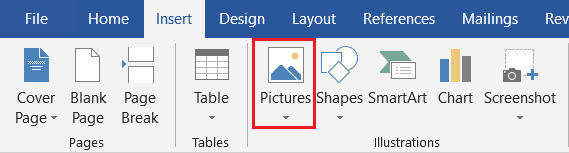
Step 2: Click Изображений and Просматривать для файла PDF с компьютера.
Метод 4: вставить как фон
Sometimes, users will use the PDF file as a background or watermark for the Word document, but the image format only can be set as the background for the Word documents. So after inserting the PDF file as an image, the user needs to right-click на изображении и выберите Перенести текст. Затем выберите За текстом option.
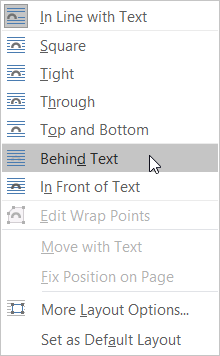
Вставьте файл PDF быстро!
The easiest way to import PDFs into Word documents is to use a PDF converter. Users can choose the easiest and fastest method among the above-mentioned effective methods. Also, many other PDF skills are solid and useful for users to use on Microsoft Word!
Previous Article
Краткое введение в цифровой видеорегистратор (DVR) Summary: We all have trouble inserting a PDF file into a Word document. The content below will allow users to...Next Article
How To Save One Page Of a PDF File Without Adobe Summary: We all have trouble inserting a PDF file into a Word document. The content below will allow users to...
About Bitwar PDF Converter
Batch interconvert PDF to Word, Excel, PPT, images, etc. in just one click or lock/unlock, split, rotate, compress, merge the PDF files.
Learn More
