4 طرق حول كيفية إدراج ملف PDF في مستند Word
ملخص: We all have trouble inserting a PDF file into a Word document. The content below will allow users to learn how to insert a PDF file into a Word document with the help of محول Bitwar PDF!
A large number of documents in the world require paperless documents, such as Word, PDF, Excel, Docx, PPT, etc. Sometimes it is common for all users to insert PDF files into Word documents, and users convert the من بي دي اف إلى وورد للتحرير.
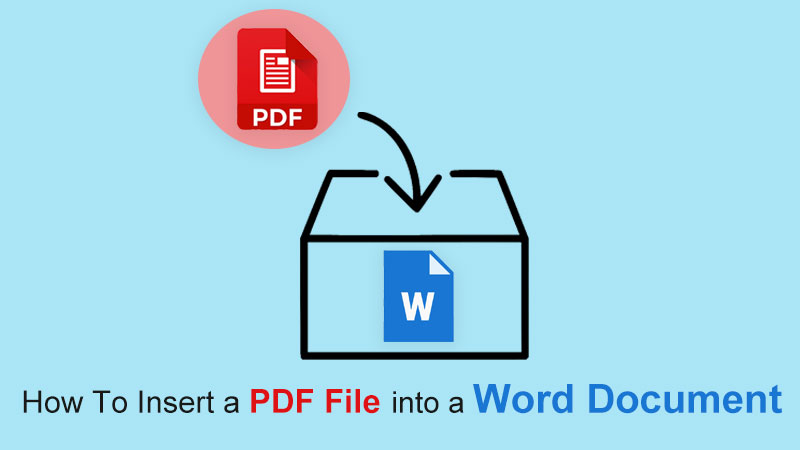
تعلم هذا: 3 Effective Methods On How To Insert PDF Into PowerPoint
Still, some other alternative methods can be more convenient for users to insert PDF files as the article below will show so stay close and learn all the useful PDF tricks!
جدول المحتويات
طرق كيفية إدراج ملف PDF في مستند Word
الطريقة الأولى: إدراج ككائن
Step 1: Open مايكروسوفت وورد وتذهب إلى the Insert القائمة في منزل menu.
Step 2: Choose the Object زر من Text علامة التبويب وانقر فوق إنشاء من ملف to Browse للبحث عن ملف PDF.
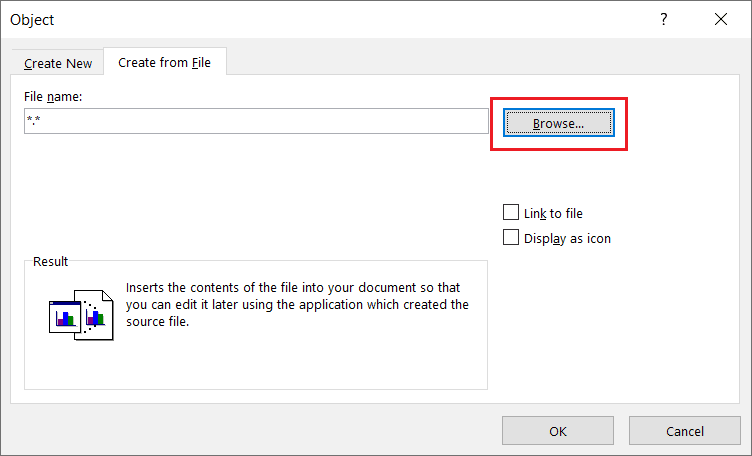
Step 3: أخيرًا ، اضغط على حسنا لإدراج ملف PDF في Word.
يمكن للمستخدمين تحرير ملف PDF إلى الحجم الكامل عن طريق سحب الزوايا اليسرى واليمنى للمستند بسرعة.
Method 2: Insert as Icon
لنفترض أن المستخدمين يريدون إدراج ملف PDF كأيقونة بدلاً من كائن ، فيمكن للمستخدمين اتباع الخطوات أدناه لتحديد خانة الاختيار:
Step 1: Repeat الإجراء من الخطوات 1 إلى 2 من الطريقة الأولى أعلاه.
Step 2: قبل متابعة النقر ، نعم، تذكر وضع علامة عرض كرمز خانة الاختيار!
![]()
الطريقة الثالثة: إدراج كصورة
For this method, users can use the other alternative way to insert PDF files into Word which they need to convert the PDF to Image باستخدام ملف PDF Converter. بعد ذلك ، قم بإدراجه في مستند Word كتنسيق صورة أو اتبع الخطوات أدناه بدلاً من تحويل PDF إلى صورة:
Step 1: Go to Insert القائمة مرة أخرى من منزل القائمة في مايكروسوفت وورد.
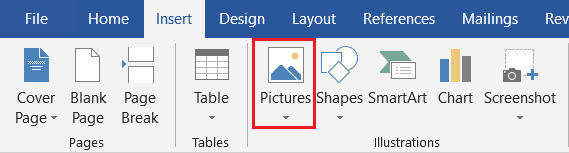
Step 2: Click الصور and تصفح لملف PDF من الكمبيوتر.
الطريقة الرابعة: إدراج كخلفية
Sometimes, users will use the PDF file as a background or watermark for the Word document, but the image format only can be set as the background for the Word documents. So after inserting the PDF file as an image, the user needs to right-click على الصورة واختيار دوران النص. ثم حدد ملف خلف النص اختيار.
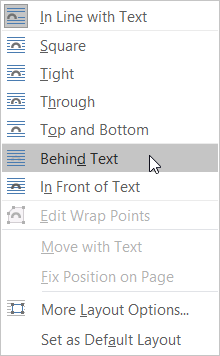
أدخل ملف PDF بسرعة!
The easiest way to import PDFs into Word documents is to use a PDF converter. Users can choose the easiest and fastest method among the above-mentioned effective methods. Also, many other PDF skills are solid and useful for users to use on Microsoft Word!
المقال السابق
مقدمة موجزة عن مسجل الفيديو الرقمي (DVR) Summary: We all have trouble inserting a PDF file into a Word document. The content below will allow users to...المادة التالية
كيفية حفظ صفحة واحدة من ملف PDF بدون Adobe Summary: We all have trouble inserting a PDF file into a Word document. The content below will allow users to...
About Bitwar PDF Converter
Batch interconvert PDF to Word, Excel, PPT, images, etc. in just one click or lock/unlock, split, rotate, compress, merge the PDF files.
أعرف أكثر
