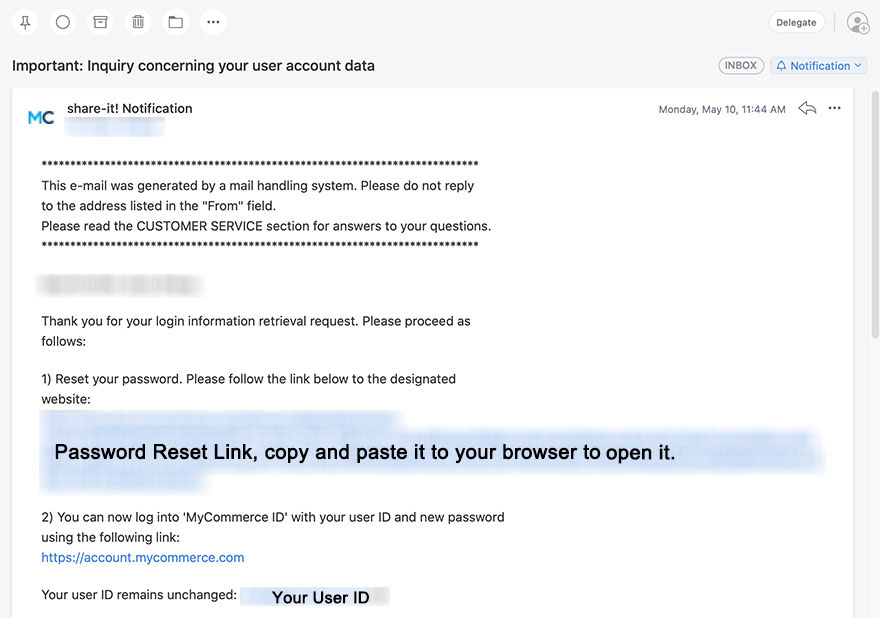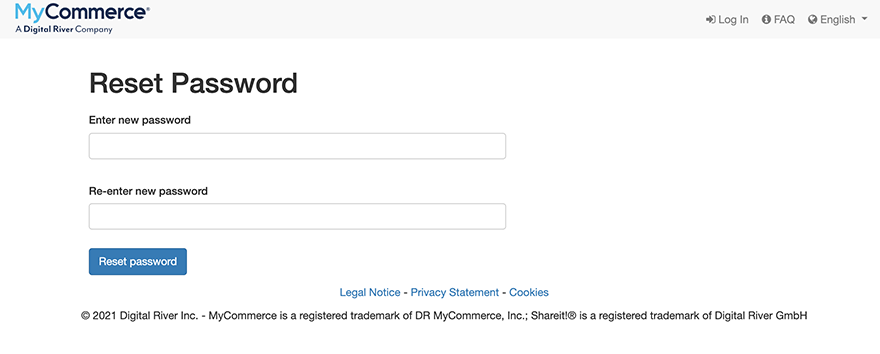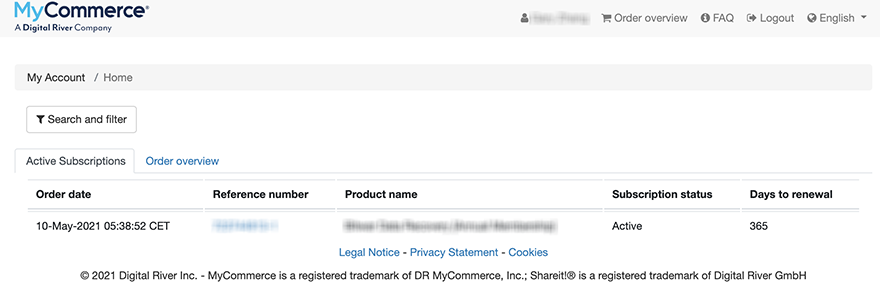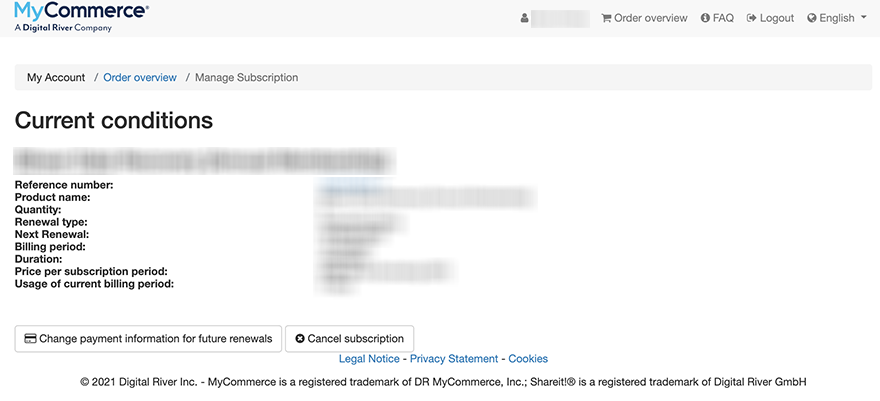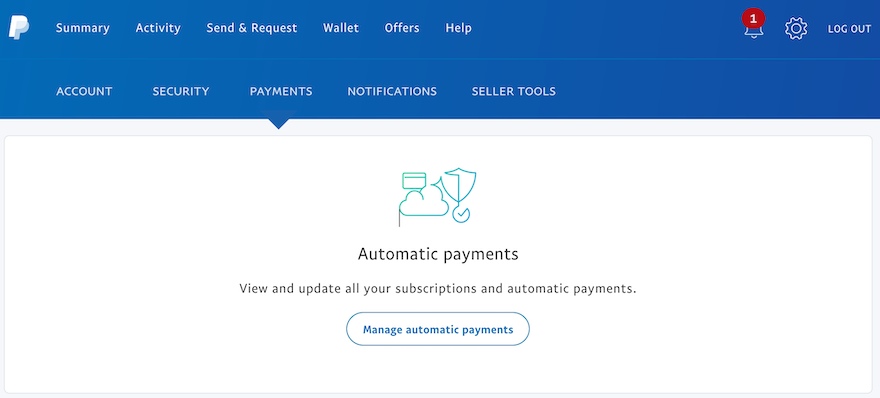Please choose your payment gateway to follow:
Method 2: Cancel Subscription from PayPal
Step 1: Copy and paste this URL to your browser: https://account.mycommerce.com/, in case that you haven’t created your account/password during the purchase, click on the “Request Login/Password” to reset the password. Otherwise, jump to Step 4 directly.
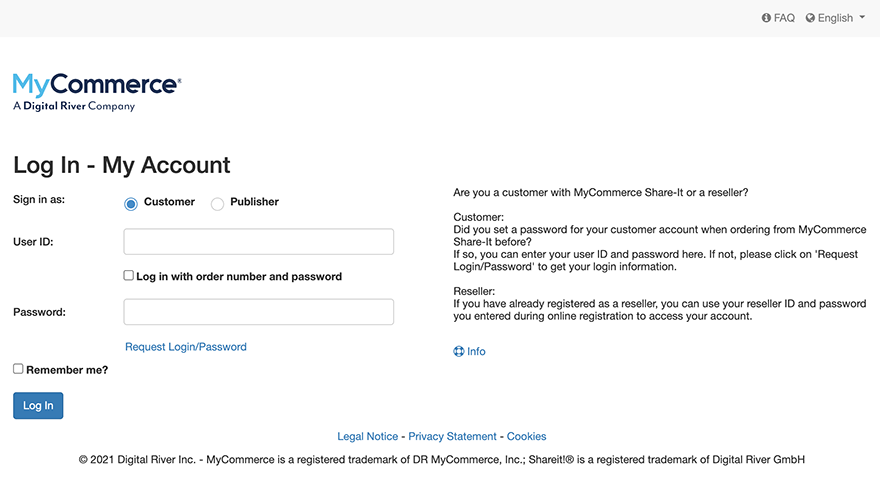 Step 2: You will get an email from MyCommerce, see the below screenshot.
Step 2: You will get an email from MyCommerce, see the below screenshot.
Step 3. Once you have opened the password reset link, enter your new password and submit.
Step 4. Now, you can enter your user ID and newly created password to log in to your account. After that, you should be able to see your most recent order from Bitwarsoft.
Step 5. Click on the reference number to enter into the order detail and then hit on the Cancel Subscription button to cancel the subscription.
Cancel Subscription from PayPal
Step 1: Go to your PayPal account and click on the gear icon in the top right corner.
Step 2: Click Payments and then Manage automatic payments.
Step 3: Select the payment you want to cancel.